This site contains affiliate links. As an Amazon Associate, We earn a commission from qualifying purchases at no extra cost to you.
Split screen apps can be a lifesaver when work piles up. Using a split screen app adds more flexibility and convenience to your work. Suffice to say, every Mac user should consider using one.
Hello, I’ve been using split screen apps on my Mac for a long time. Throughout the years of working as a software developer, these apps have become an essential part of improving my workflow.
In this article, I will go over the best Mac split screen apps, so you don’t have to. By the end of it, you’ll know exactly which app works best for you.
So don’t go anywhere, and let’s get started.
Best Mac Split Screen Apps to Use
Here’s a quick summary of the apps we recommend:
| Price | Features | Ease of Use | Preset layouts? | Keyboard Shortucts? | |
| Moom | $10 | Keyboard shortcuts, create custom layouts, resize windows | 5/5 | Five preset layouts | Yes |
| Divvy | $13.99 | Keyboard shortcuts, grid creator tool, resize windows | 5/5 | Custom layout creation | Yes |
| Magnet | $0.99 | Keyboard shortcuts, resize windows, custom layout designs | 5/5 | Mulitple preset layouts | Yes |
| MCP | $10.99 | Add-on for Mission Control, keyboard shortcuts, hide unused apps | 4/5 | No preset layout design tool | Yes |
| BetterSnap Tool | $3.99 | Keyboard shortcuts, create layouts, resize windows, multi-monitor support | 4/5 | Multiple preset layouts | Yes |
| Window Focus | $4.99 | Keyboard shortcuts, focusing the windows you’re currently using | 4/5 | No preset layout design tool | Yes |
| Spectacle | Free | Keyboard shortcuts, create preset layouts, resize windows | 5/5 | Multiple preset layouts | Yes |
| Cinch | $7 | Create preset layouts, mouse-driven app, resize windows | 4/5 | Four preset layouts | No |
| MaxSnap | $10 | Keyboard shortcuts, resize windows | 4/5 | Four preset layouts | Yes |
| Tuck | $6.99 | Keyboard shortcuts, hide unused apps | 4/5 | No preset layouts tool | Yes |
Moom
Moom makes it easy to manage windows when working on your Mac. One of the standout features of this app is that you can use a keyboard shortcut to manage screen mode.
Once you download this app, the split-screen capabilities integrate with every app and window. All you need to do to create layout positions is click on the green button on any window.
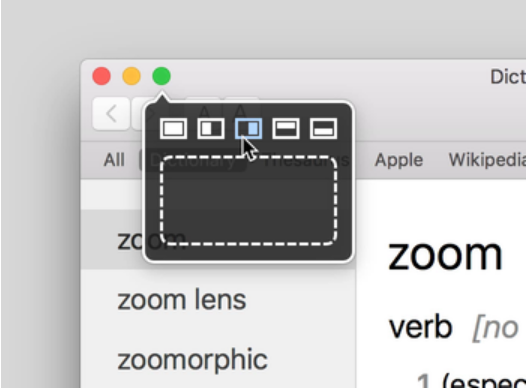
With Moom, you can create different layouts from the app’s built-in palette designer. But not just that, you can also create a layout by manually resizing any window.
As the image above shows, click on the empty box below the initial five options to enter screen view mode and resize any window.
It’s as easy as pie! Moom is also impressive in that you can save layouts and reuse them later on. With this feature, you’ll only need to create a layout once and never again.
The convenience of this app makes multitasking a problem of the past. And want to know the best part about it? You can download it and try a one-month free trial. Once the trial ends, you can buy the full version for $10!
Divvy
If you want an effortless solution to all of your window management problems, Divvy is the answer. The app makes it simple to create layouts and fill in existing apps or windows.
The cleverly-designed window grid creator tool can be accessed by pressing the “Options” key on your Mac. You can also manually enter and exit a split screen view through keyboard shortcuts for a more streamlined grid creation.
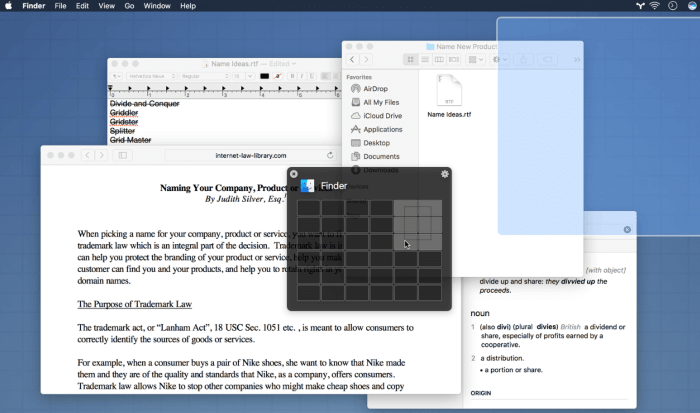
With Divvy, you don’t need to resize each window manually but instead choose a layout that works best for you. It even allows you to add space between each window to see more clearly.
To use the app, all you need to do is click and drag to create the layout you want. It is a very handy app that is quick, simple, and elegant, as the developers say. The app isn’t expensive at all and costs only $13.99.
Magnet
In my experience, the Magnet Mac app is one of the better window manager tools out there to try out. Much like the other apps on this list, Magnet allows you to resize your screen to add more windows according to your needs.
Magnet gives you a couple of resizing designs, but you can also create your own layout.
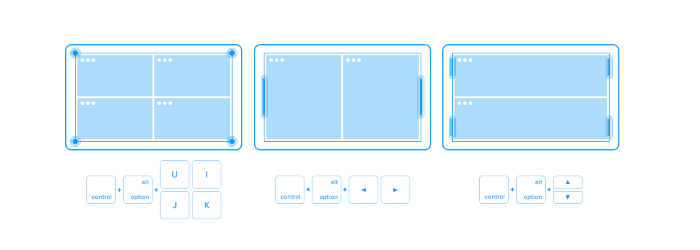
It comes with shortcut capabilities, and all you need to do is add the apps in each window of the layout by manually dragging. Magnet is convenient, easy to use, and allows for greater workflow management.
But unlike other apps, Magnet costs just $0.99! It is one of the most powerful split view apps to try due to the sheer amount of customization options.
Mission Control Plus
Mission Control Plus has one thing that the Mac split mode doesn’t – hiding windows without closing the app. It is the standout feature of the app and one that users find very handy.
In my experience, this feature removes the need to command-tab and find the window you need. But unlike other apps, Mission Control Plus doesn’t enable you to create layout designs.
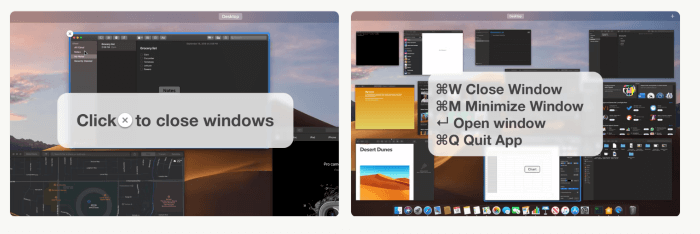
The app works as an add-on to Mission Control. It also comes with shortcuts to make closing and opening windows a piece of cake. If you want to give the app a try, the app offers a ten-day free trial. Buying the app costs $10.99.
BetterSnap Tool
BetterSnap Tool is a windows management app that is easy to use and convenient. With this tool, you can create specific layouts and fill up windows with apps for greater workflow management.
One of the more standout features of BetterSnap Tool is that the tool comes fully customizable with keyboard shortcuts for every function.
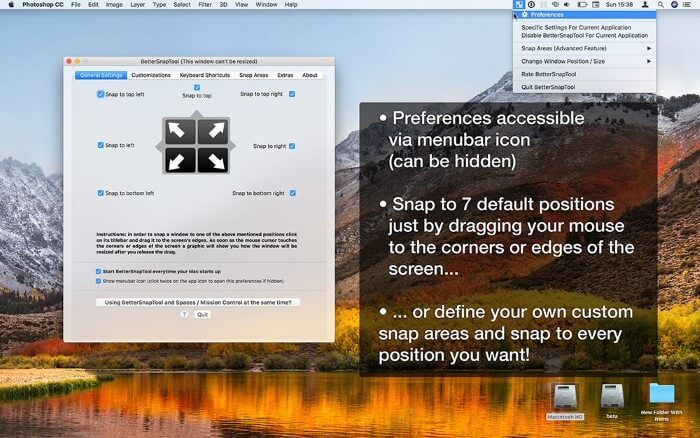
You can enter the split view by opening the app and choosing the layout you want. Another standout feature is that the app supports split view capabilities across multiple monitors.
So if you have another monitor attached to your Mac, the app will work and allow you to customize MacBook desktop.
I’ve never used BetterSnap Tool, but while doing my review, I found out that the app is very user-friendly. More so, it is a good app to use when you need to use multiple apps at the same time. BetterSnap Tool is yet another cheap alternative that costs just $3.99.
Window Focus
As the name says, Window Focus helps you optimize your workflow by focusing on the important things – managing the windows you’re using while keeping others in the background.
But don’t let that fool you from the fact that this is a must-have app for everyone with a messy tab.
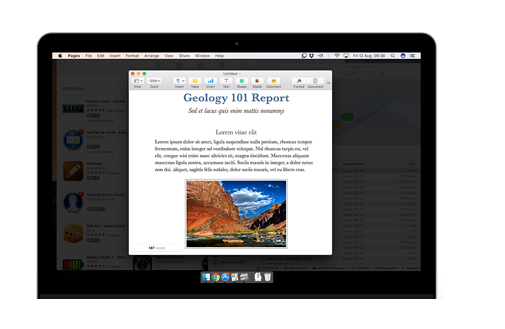
The highlight feature is, by far, the one that stands out. You can also manually control the opacity of the dimmed apps and even personalize them with different colors. While using the app, I found this feature to be excellent for improving my productivity.
Not only does it keep the apps I’m not using in the background, but it keeps them open. This is a great feature that few split screen apps have. The app comes with keyboard shortcuts, which gives you more control when working.
You can download the app for a free trial and buy it for $4.99 once the trial ends.
Spectacle
Spectacle is an app designed for writers, coders, and anyone that hates taking their hands off their keyboards. It is yet another screen management tool that helps you create grid layouts with the apps you’re using the most.
The app gives you customization freedom by allowing you to create any layout you want.
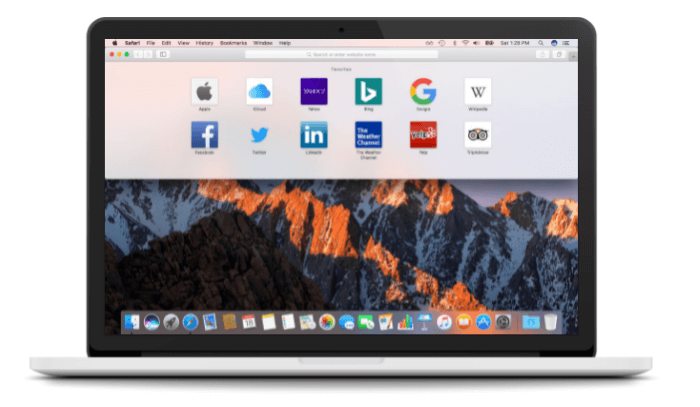
To use Spectacle, have your Safari tabs open or any other app you’re working on. Access the Spectacle menu and select the grid layout you want. With this app, you can split your Mac screen in any way you want.
The app also comes with keyboard shortcuts. The shortcuts are easy to learn, and you’ll become a pro in no time.
But what separates Spectacle from others is that it is a free Mac split screen app! You don’t need to pay for it as the developers are generous enough to make the code open-source.
Cinch
Cinch is another alternative to manage your screen. But it doesn’t come with shortcuts. Instead, Cinch is a mouse-driven app that fills tabs and apps in the desired windows. The app offers plenty of customization options but isn’t intended for more than four windows.
The drag system might interfere if you have Spaces enabled, but you’ll quickly get used to the simple mechanics.
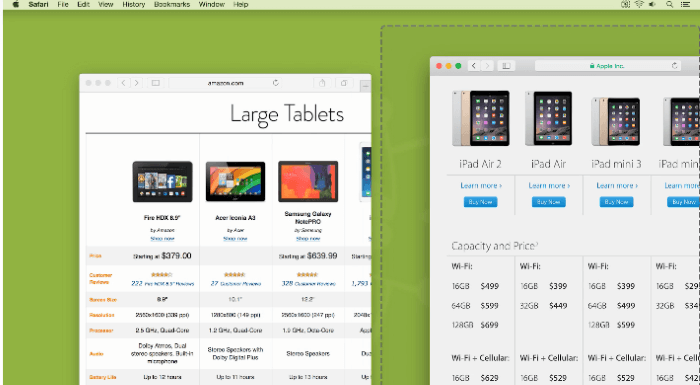
With that said, you can also download another software from the same developers – SizeUp. Use Cinch with SizeUp to get access to keyboard shortcuts. While the app is powerful, most users use Cinch to place two windows side-by-side.
You can buy the app for $7 from the App Store or give the free trial version a try.
MaxSnap
MaxSnap is a handy split screen tool. But the app lacks many of the capabilities of other apps on this list. However, that shouldn’t discourage you from giving MaxSnap a try. The app is simple and intended for anyone with a cluttered desktop workspace.
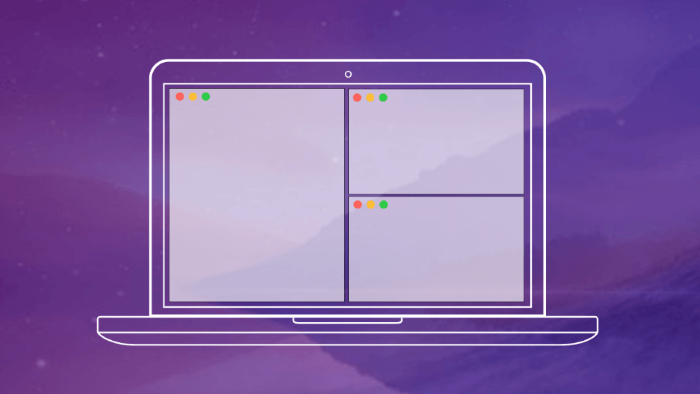
MaxSnap will enhance the native split screen experience of your Mac apps by giving you more options. The grid-system layout allows you to split your screen into multiple windows.
Choose the grid from the menu, and fill the windows with the apps you want. You can also rearrange each window by dragging. The app offers a free trial version, and you can then buy it for $10.
Tuck
What makes Tuck different from other apps is that it allows you to put unused apps on the side while working. The app is designed to eliminate screen clutter and enhance your working experience.
In my experience, Tuck isn’t a split-screen app but an app that hides unused apps. By using your mouse or keyboard shortcuts, you can tuck aside any app and bring it back later on.
The app is also free, but it can become a nuisance from the warning messages that pop up every now and then. With that said, you can remove these messages by buying the app for $6.99.
Conclusion
That concludes my list of the ten best Mac split screen apps to use. What each app has in common is that it addresses some of the multitasking drawbacks of macOS systems.
With these apps, you can create your own layouts and fill up windows with apps to streamline your workflow.
Since each app comes with keyboard shortcuts, what better way to become a multitasking master than to use an app that takes multitasking skills to the next level?
But if I had to pick a winner, I would go for Magnet, Divvy, or Moom. In my experience, these apps are superior to others and offer more management capabilities. If you want a free app, Spectacle is the app to use.
About Eric

