This site contains affiliate links. As an Amazon Associate, We earn a commission from qualifying purchases at no extra cost to you.
The serial number on your MacBook Pro is an essential piece of information.
Although you may never need it if everything works smoothly. But you could need the serial number for times when you need to check the warranty coverage or get a repair.
You can find your MacBook Pro’s serial number in the “About This Mac” window, on its label, and in a few other places.
I’m Jon, a self-proclaimed Apple guru. I have about a dozen years of experience with Apple products and I own a 2019 MacBook Pro.
Whether you need the number to find specs on your computer, you need warranty information, or you’re trading it in, I’ll walk you through how to find the serial number.
So keep reading to learn how!
How to Find Your Serial Number on MacBook Pro
Did you purchase a new MacBook Pro? If so, you’ll need to find a MacBook Pro serial number to register your product. Being a long-time Mac Mini user, I’ve written many articles about MacBook Pro features.
The good news is that finding your computer’s serial-number is easy. Let’s discuss several ways, including About This Mac, System-Information, and checking the bottom of the laptop.
The mac’s serial number is the unique identifier of your device. You use it to check your warranty coverage, repair diagnostics, and get personalized MacBook AppleCare Services. Keep track and find your serial number with Apple’s easy steps.
Method 1: MacBook Pro Label
One of the easiest ways to find your Macbook Pro’s serial numbers is by locating the label (really it’s more of an engraving). On the underside of the laptop, near the regulatory markings, you’ll find a label.
Look for the text starting with “Designed by Apple in California,” then look to the lowest line of writing.
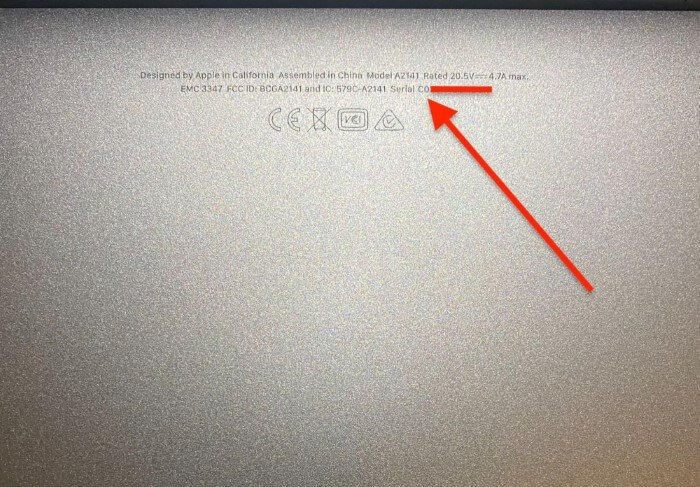
Locate the mac models number on the label. Don’t flip the computer over while it’s actively running, as you may damage the hard drive (unless you have an SSD).
This is a great way to find the necessary information if the computer isn’t working or won’t turn on.
Method 2: About This Mac
If the computer still runs, you can quickly find the mac’s serial number by checking in the ‘Overview’ tab.
To find this tab, start by clicking the Apple logo in the top left corner of the screen. Once the window opens, click About This Mac, then the hardware Overview tab. Near the bottom of the screen that pops up, you’ll find the serial number.
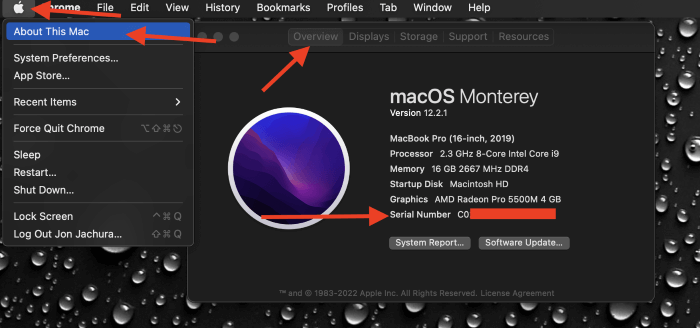
- The About This Mac overview contains it. To locate your serial number, click the Apple icon in the top left corner of your screen.
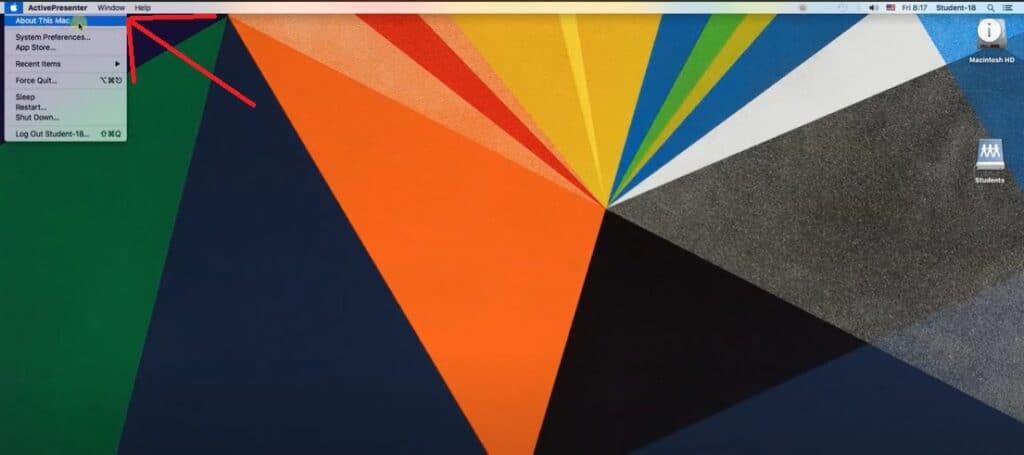
- Click About This Mac and your Mac Overview will open. You will find your serial number in the Overview block.
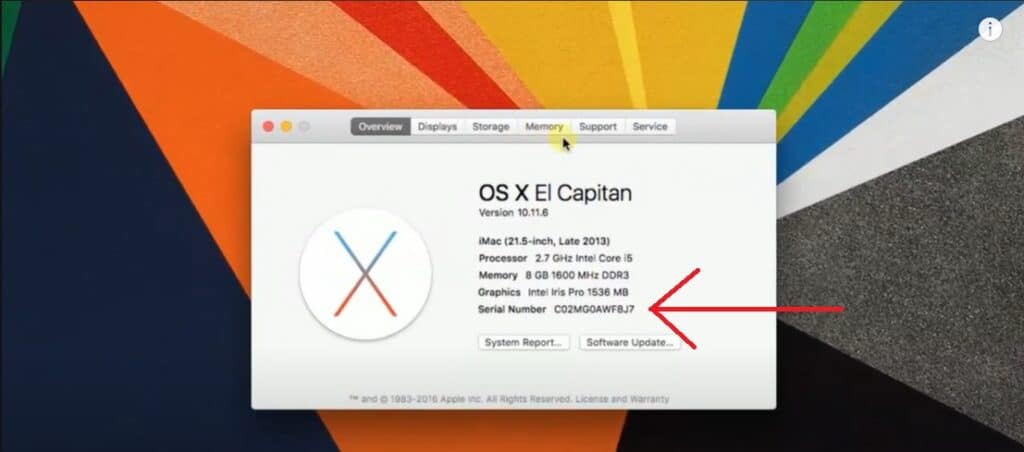
Method 3: System Information
Going to the “System Information” app will also lead to your serial number. This app contains essential information about your MacBook Pro, including the device’s model number.
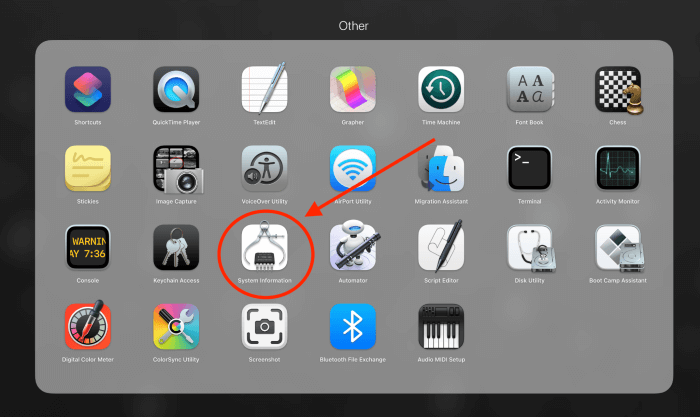
Open the System Information app, then select Hardware on the left column of the window. When you click on ‘Hardware,’ an overview will pop up. The number is near the bottom, after ‘SMC Version (System)’ information.
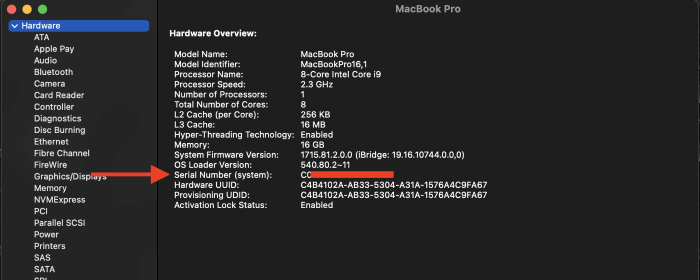
- Open up System Information by pressing and holding the Option key.
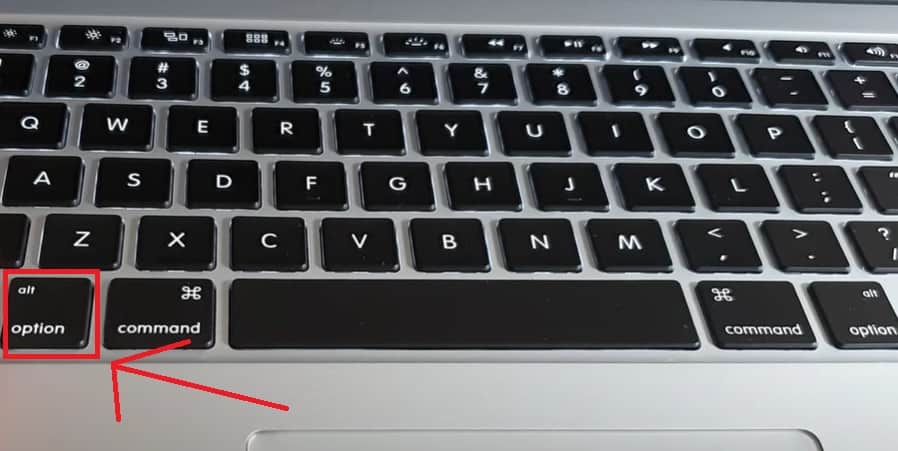
- Open the Apple menu and select System Information…
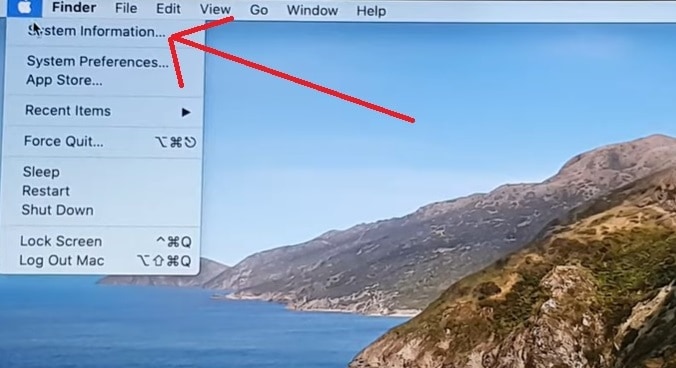
- You can find the model name and serial number by selecting hardware from the sidebar.
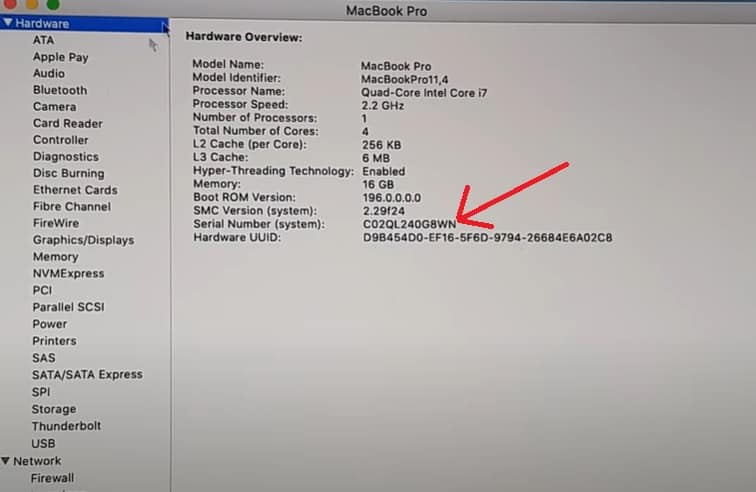
Method 4: Original Packaging
If you still have the original packaging for your MacBook Pro, you can use it to find the necessary information. The packaging should display the number printed near the barcode.
- You can find the serial number on the product if you bought a new MacBook Pro.
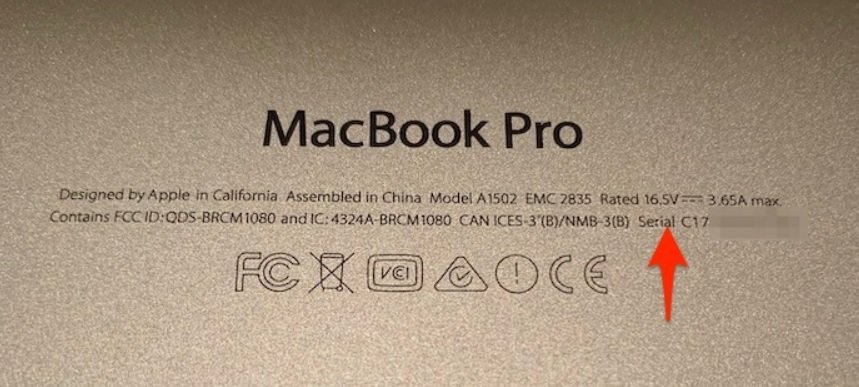
Look for Apple’s signature white box and locate the sticker on the back of the packaging. The manufacturer will print the serial number on the label.
Method 5: Apple ID Account
If you don’t have your MacBook on hand and the computer is linked to your Apple account, you can use another physical device to find the serial number.
Sign in to your account on appleid.apple.com on a separate device.
Once you log in, scroll down to the Devices section. Find your MacBook, then click on it. A window will pop up with the mac model, version, and model number.
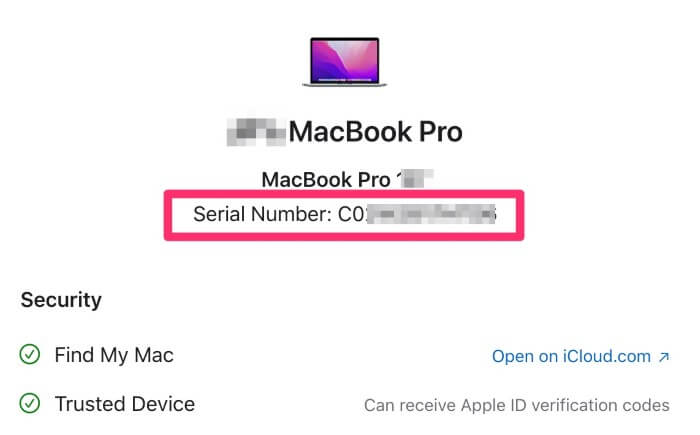
- Head over to appleid.apple.com and log in to your Apple ID Account.
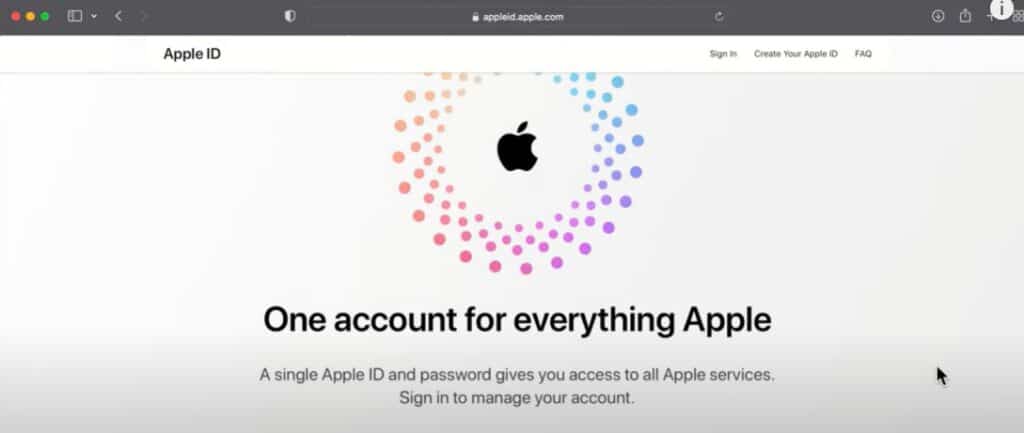
- After logging in, you can select Devices from the menu options. If you see your Mac listed on the right, click its name to view the serial number.

Method 6: Terminal
- Open Terminal from the Applications folder, or you can type Terminal in Spotlight.
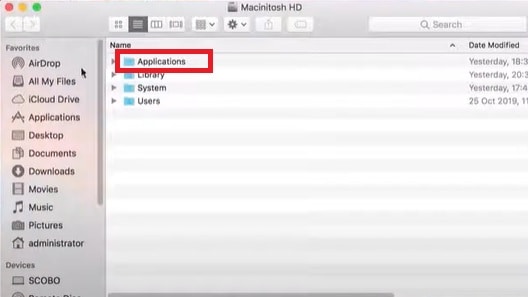
- You can type or paste this command in Terminal, system_profiler SPHardwareDataType | grep Serial, and press the Enter key.
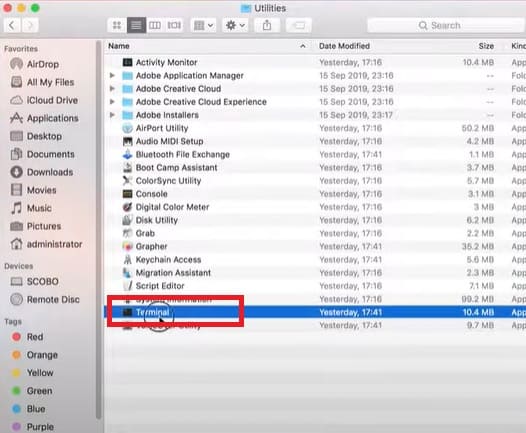
- It will also list your serial number in the results if you access Terminal from the utility menu.
How to Find Out Model of MacBook Pro with Serial Number
Several of the above-listed methods to find the serial number also show you how to find the model type.
For example, you can find the specific model information in your appleid.apple.com account or locate the information in the ‘About This Mac’ tab.
However, if you need to find out what model you have using the serial number, you can use the number to obtain the model type. You can use your serial number on the Apple website to find the serial number and model type and check your service and support coverage.
Go to checkcoverage.apple.com, then enter your serial number. Fill in the security code at the bottom, then click ‘Continue.’ You should be able to find the necessary information on the following page.
FAQs
Serial numbers are important for product registration and warranty tracking. This FAQ will tell you more about serial numbers and how they relate to your Apple ID.
Can you find a stolen MacBook Pro with a serial number?
Apple cannot track your MacBook Pro using only the serial number. If you have location services turned on with your Mac, you can use iCloud and Find My Mac to locate it on a map.
Is the serial number unique to the MacBook Pro?
Each MacBook has an individual serial number based on the hardware components it contains to identify it. The serial number is an arrangement of numbers and characters. You’ll find this unique code on your receipt, the product, and its packaging.
Is Apple ID Linked to a Serial Number?
Apple’s iCloud is a cloud storage service. Apple stores every product they sell on iCloud. It keeps all information associated with your Apple devices safe and private if you delete or lose anything. They link the serial number of each device you bought to your Apple ID.
Conclusion
Regardless of whether you have the computer on hand or not, finding the serial number on your MacBook Pro is a simple process.
Whether you use your Apple account to find the information or simply peek at the label on the bottom of your Mac, it’ll only take a minute or two.
Were you able to locate your MacBook Pro’s serial number? Let us know in the comments below.
About Jonathon Jachura

