This site contains affiliate links. As an Amazon Associate, We earn a commission from qualifying purchases at no extra cost to you.
Video and audio communications have become an important part of our daily lives. You might have used Skype or Zoom to attend meetings or even speak to your loved ones often.
Key Takeaways:
- Check internet connection and Skype server status first.
- Ensure proper Skype settings – allow access to microphone, camera.
- Disable any VPNs, antivirus temporarily.
- Update macOS and Skype to latest versions.
- Reinstall Skype as a last resort which resets settings.
- Network issues are a common cause of Skype connectivity problems.
- Settings, software conflicts, outdated apps can also cause problems.
- Basic troubleshooting steps may resolve Skype connection issues.
However, multiple users have been experiencing the issue of Skype unable to connect on MacBook Pro.
So, we tried our multiple methods and steps to help you resolve this issue so that you can get back to your regular work.
If you are a new MacBook or Skype user, make sure to follow the steps carefully below.
Let’s look at everything you need to know.
How to Fix Skype Can’t connect on MacBook Pro?
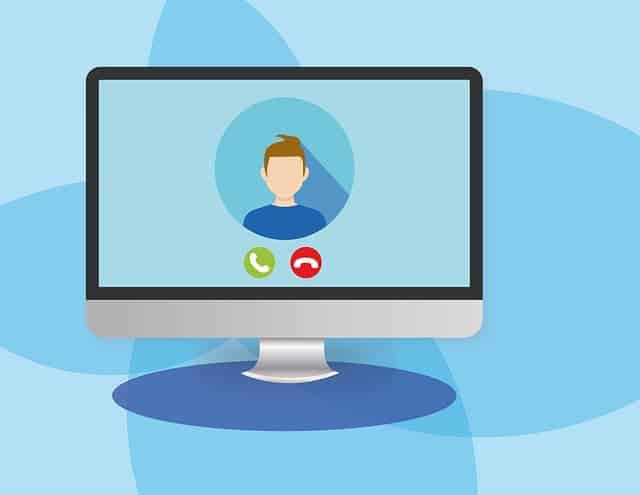
To fix the Skype connection on your MacBook Pro, you can try checking the internet connection on your device or directly from the router. If your internet connection is working fine, you can simply reinstall the Skype application on your device, which will reset all the software settings.
However, these aren’t the only solutions or troubleshooting steps you can follow. You can also try changing certain settings on Skype, or even a simple update might do the job for you. Let’s look at all the methods and steps in detail to fix the Skype issue.
Ways to Fix Skype Can’t Connect on MacBook Pro
Below are all the fixes and troubleshooting steps you can follow when Skype can’t connect on MacBook Pro.
Method 1: Check Internet Connection
One of the major reasons your Skype isn’t connecting to your MacBook Pro is because of network issues. It could be due to a failed internet connection on your MacBook or could be from your router.
Hence, make sure that you are connected to a stable network connection. Or else you can simply restart your router and reconnect your MacBook Pro to it. Once done, try restarting Skype and check if it works.
Method 2: Check Skype Server.
If your internet connection is working fine, then the issue might be internal to the Skype application. The software might be undergoing maintenance or upgrades, due to which it is unable to connect to the MacBook Pro. Or it could be because of system overload.
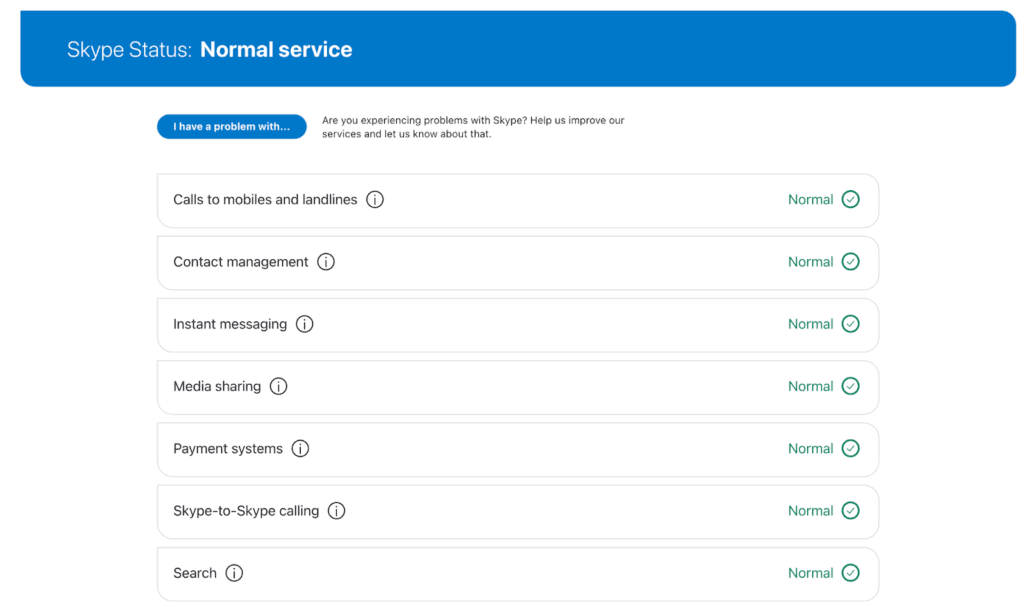
You can check the Skype Status from their official website and ensure that everything is working smoothly at their end. If the status says Normal Service, then there are no issues internally.
Method 3: Skype Settings
There could be some error with your Skype default settings that is stopping you from connecting it to your MacBook Pro. You need to provide access to your webcam and your microphone to allow Skype to run smoothly. Here is how you can check and make the necessary changes.
- Open the Skype app on your MacBook
- Click on Skype at the top menu bar
- Then, open Settings.
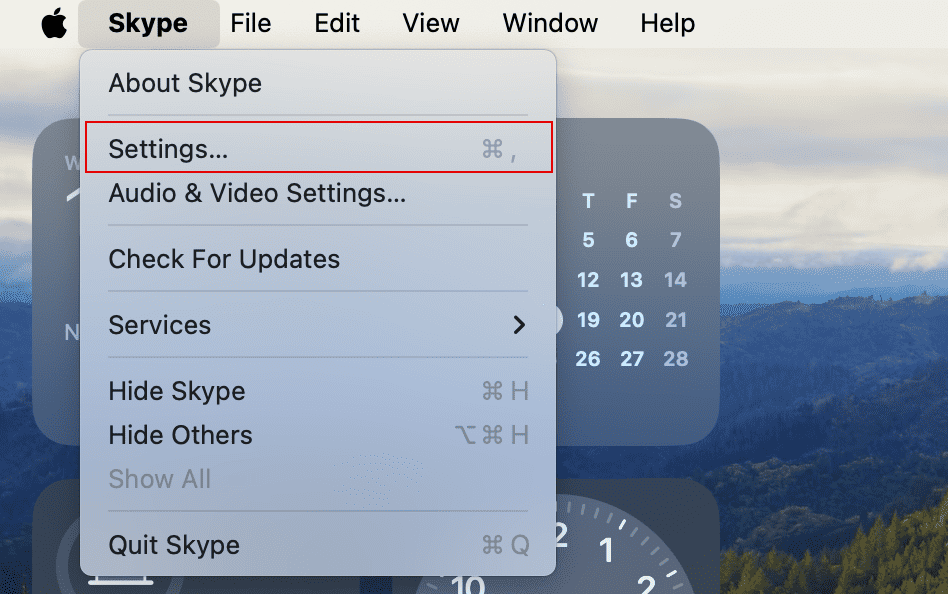
- On the left sidebar, choose Audio & Video.

Here, make sure you have allowed Skype to access all your system settings to connect.
Method 4: Disable VPNs or Antivirus
Another reason your Skype application is not connecting to your MacBook Pro is because of third-party interference. You may have any VPN or antivirus software installed that could be stopping Skype from functioning.
Hence, it’s best to either stop them from acting up automatically or permanently remove them from the system for a while and check if Skype works normally. You can later choose to reinstall these apps if needed in the future.
Method 5: Check for Update
If the issue persists and you are unable to use Skype after constant efforts, you might need to look for the app update to its latest version. Moreover, it’s better to have your MacBook with the latest OS to ensure all the other apps run up-to-date.
Here is how you can check for the latest macOS update.
- Go to the Apple menu in the top-left corner.
- Open System Settings.
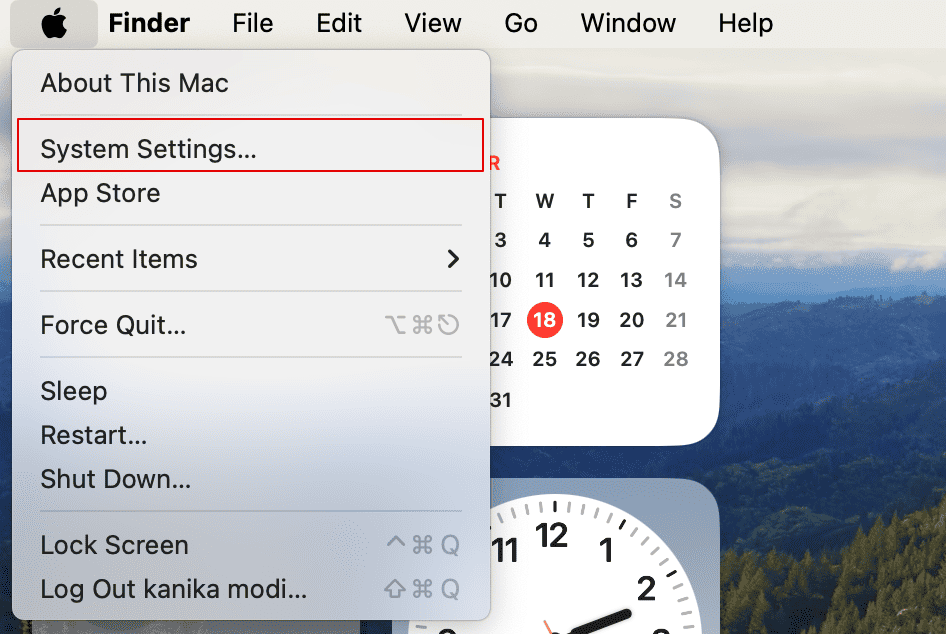
- Then, go to General on the left sidebar.
- Select Software Update on the right sidebar.
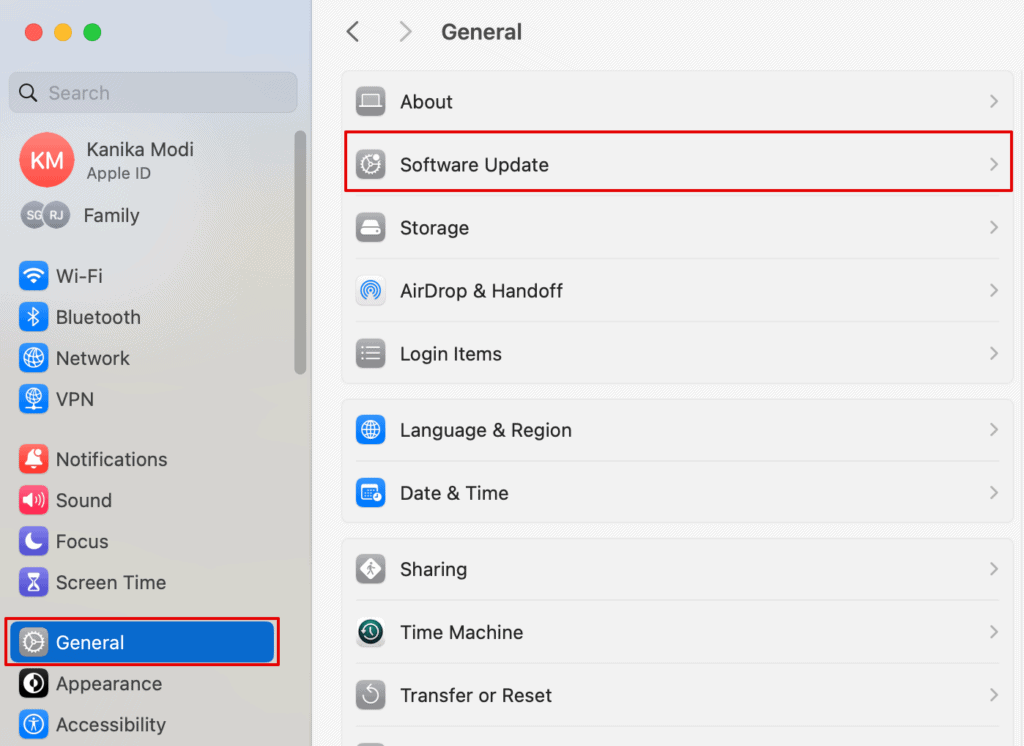
Wait for the system to detect any updates if available, and immediately update your system.
Method 6: Reinstall Skype
Lastly, you will have to reinstall Skype if nothing else in this list seems to be working for you. This will give you an updated version of the app on your system with default settings.
For this, make sure to completely uninstall Skype on your system and then attempt to reinstall it. You can either use CleanMyMax X uninstaller which is more convenient or manually remove the app and all its software.
After this, you can download the latest version of the app and check if it works now on your MacBook Pro.
Frequently Asked Questions
Why is Skype not working on my Macbook Pro?
Skype is not working on your MacBook Pro due to poor Wi-Fi connection or network issues in general. For this, you can check your Skype Settings and ensure everything is in place. Furthermore, the issue could also be due to some internal error that might take time to fix.
How do I update Skype on my Macbook Pro?
To update the Skype app you can open the Skype option on the top menu bar. Then, go to Check for Updates and wait for the software if any updates are available. If yes, it’s best to get the latest update on your device.
Conclusion
That is all you need to know when your Skype can’t connect on your MacBook Pro. Before you can jump to trying out different methods to fix the issue, you should look for the reasons behind this and ensure there are no mistakes from your end.
Then, all you have to do is simply follow the steps and try all the methods to fix your Skype issue on MacBook Pro.
Also, if you are having any other trouble with your MacBook or looking for more troubleshooting steps, you can check our website for more.
About Mohit

