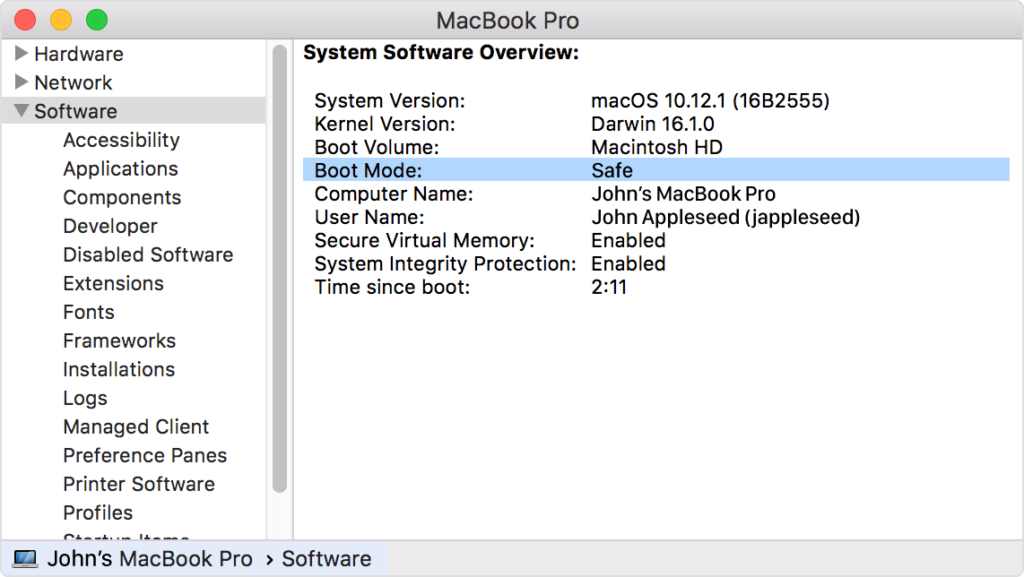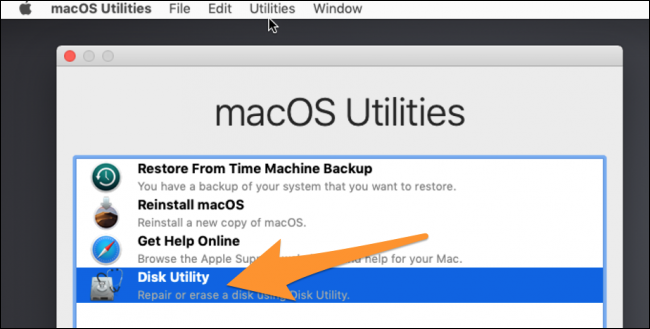This site contains affiliate links. As an Amazon Associate, We earn a commission from qualifying purchases at no extra cost to you.
If your MacBook Pro doesn’t turn on, don’t panic. I know it can be upsetting when your Mac does not work correctly, but there are some easy steps to try and get it powered back on.
Your MacBook Pro might not turn on due to the battery being dead or hardware and software problems. You can fix your MacBook Pro that won’t power on with a hard reset, booting in Safe Mode, loading Recovery Mode, or a few other methods.
I’m Eric, a Mac expert. I own many Mac computers, and I put together this troubleshooting guide to help you determine why your Mac won’t turn on and some possible solutions.
If you follow all of these steps and your MacBook Pro will still not turn on, it’s time to take it to a professional for further investigation.
Let’s dive into the troubleshooting!
MacBook Pro Won’t Turn On [Best Solution]
If your MacBook pro won’t turn on, press and hold the power button down for about 10-15 seconds, then release it and press down again for another 10 seconds. Unplug any cables from your Mac, and reset the System Management Controller (SMC).
Quick Fixes to Macbook Won’t Turn On Issues
There are a few simple things to check if your Mac mini is not turning on that only takes a matter of minutes. It’s good to start with these small steps because if the problem is due to one of these issues, you can quickly and easily get your Mac to turn back on.
But there is always the possibility that something more serious is wrong with your MacBook, and in that case, you might need to take it to a professional or get your Mac replaced, unfortunately.
However, you should eliminate any possible problems to figure out precisely what is going on with your MacBook Pro. Here’s how.
1. Possible Quick Fix Method
Regardless of if your MacBook Pro has signs of power or is not coming on at all, here is an easy quick-fix method that can get your MacBook Pro to turn on.
This is an excellent first place to start and might be the only thing you need to do to get your MacBook Pro back up and running.
- Press and hold the power button for 10 seconds, release, and press the power button again.
- Unplug all accessories and power cable from your MacBook, and then repeat the step above.
- Reset the SMC (System Management Controllers).
If this does not work, move on to step 2.
2. Check the Battery and the Power Source
Check that your Mac laptop has enough battery power to turn on. It sounds simple, but I’ve done this before – thinking there was something really wrong with my Mac when it really just the MacBook battery dies fast.
Plug your charger into the charging port on your Mac and into a working electrical outleto with a MagSafe charging power USB cable, a light should illuminate the power cord to your Mac to indicate that your Mac is charging.
In case if the usb-c port not working you can try to fix it before reaching out to Apple support.
If this LED light turns orange, your computer’s battery might be dead and is now charging and should turn on after charging for a couple of minutes. If the LED is green, charging is complete.
Note: not all MacBook use a MagSafe charger. For example, the 2019 MacBook Air charge via thunderbolt/USB-C, so you will have no indication it is charging when it is dead.
If the charger is not working, check for signs of damage and wear on your power cable. The power cord could be bad, and this could be the issue. You will also want to check that the electrical outlet you are using is functional.
If you don’t have entire macbook power, try switching your charger to another outlet to see if that works. Plug in another appliance, like a lamp, into the outlet to see if it functions.
3. Listen for Mechanical Noises, Look for Lights
Press the power key (power button) on your Mac, and then listen closely for any noises. You might hear a fan spinning, mechanical clicks or hums, the startup noise, or any other noise coming from your computer. If you hear noises, that is a good sign.
It means that your computer is indeed turning on in some capacity but that your display is not turning on.
Also, check for any lights that might come on when you press the power button. Look at your keyboard and see if the backlighting comes on. Hit your caps lock key and see if that lights up. If you see any lights, it is a sign that your Mac is on, but there’s an issue with the display.
Connect an external monitor to your MacBook Air or MacBook Pro and see if anything pops up. If a desktop mac appears on the external display, there is undoubtedly an issue with your MacBook’s built-in display.
Try These Other Options Afterward
If the above options don’t work, you can take a few more steps to get your MacBook Pro to turn on. Follow the steps listed below to see if that fixes the power on problem.
Safe Mode
Safe mode is a feature that Apple includes on computers which is basically a bare-bones version of the operating system that can be used when your MacBook is not operating correctly. Here is how to enter Safe Mode:
- With the Mac off, press the power button and hold the shift key down simultaneously.
- The Apple logo should appear on the screen. Keep holding the shift key until a login screen appears.
Once in safe mode, you can uninstall any recent applications or make other changes that might have caused your MacBook won’t turn on. Sometimes just entering safe mode and then restarting your computer can also fix the problem.
Recovery Mode
This might not work because your computer needs to be turned on to go into recovery mode, but it’s worth a shot before bringing your MacBook Pro into a shop for repairs.
- Press and hold Command + R and the Mac's power button.
- Release the Power button and continue to hold Command + R.
- You will see a Utilities menu if this worked, and from there, you might be able to restart the computer to a TimeMachine backup. (You make routine backups, right?)
Perform a Power Cycle (non-M1 Macs)
A power cycle will force your Mac to restart and solve issues related to a MacBook not starting up. The process mentioned below is for Macs that don’t have the newer M1 chip. If you have a newer MacBook, the process is slightly different.
To perform a non-M1 MacBook power supply cycle, you need to hold down the power button for about 10 seconds. You will hear some noises coming from inside the laptop as the cycle works. Your computer will restart, and this might fix the issue.
Perform a Power Cycle (non-M1 Macs)
For M1 Macbook Pros, hold down the Touch ID (power button) until the screen turns black. Release, then press and hold the Touch ID power button until the Apple logo appears on the screen.
Reset the PRAM / NVRAM
Resetting the PRAM/NVRAM is another way to fix a MacBook that won’t turn on. This works by resetting sections of memory that work on the computer all of the time – whether you are using it or not. Sometimes this interferes with normal operations, and a reset will resolve things.
To reset the PRACM/NVRAM, follow these steps:
- Press Command, Option, P, R, and Power keys
- Keep holding these keys until the computer restarts.
- Once the computer reboots a second time, you can release the keys.
This process resets both the PRAM and NVRAM at the same time.
Take Your MacBook Pro in for Professional Repairs
Sometimes you just need professional help to get things repaired. If none of the above steps worked to get your MacBook Pro to turn on, it’s time to take your Mac to a computer repair shop specializing in Macs or the Apple store.
In most cases, a third-party repair shop is less expensive. But, if the issue is covered under warranty, taking it back to the Apple store for repair is the best choice.
It might cost some money, but it will no doubt be cheaper than purchasing a brand new computer if they can fix it.
These are the soutions on How to Fix When MacBook Pro Won’t Turn On.
Final Thoughts
A MacBook Pro that won’t turn on is a headache. There is a good chance that the reason for your MacBook Pro not powering on is simple, and it’s easy to fix the issue that can be addressed by following our tips above.
If these don’t work, however, you will need to take your Mac model to a repair shop or the Apple Store.
Has your MacBook Pro ever not turned on correctly? How did you fix the issue?
About Eric