This site contains affiliate links. As an Amazon Associate, We earn a commission from qualifying purchases at no extra cost to you.
To remove a virus from your MacBook Pro, you can uninstall suspected apps, delete browser extensions, and/or use a virus removal program.
I’m Jon, an Apple tech expert and owner of a 2019 MacBook Pro. I’ve helped friends and family remove viruses and malware from their Macs, and I made this guide to help you.
So, keep reading for the best methods to remove unwanted viruses from your MacBook Pro.
Does My MacBook Have a Virus?

Before trying to remove a virus from your MacBook Pro, let’s figure out if it actually has one first. Sometimes you might incorrectly diagnose other issues as a virus.
And even though Macs are less susceptible to viruses, that doesn’t mean they won’t ever get one. In fact, according to a recent report by Apple Insider, malware viruses specific to Macs, in particular, have grown 60%.
Not all viruses are easy to detect; there are some tell-tale signs that your MacBook Pro may have a virus.
If you are experiencing any of these symptoms, you could have a virus:
- You see random advertisements on your computer.
- Your computer starts to act weird, i.e., erratic behavior, unexpected program closures, glitches, black screen, etc.
- You notice apps or software present on the hard drive that you did not install.
- Your computer starts to operate slowly for no apparent reason.
- An app randomly asks for your password.
How to Remove a Virus on MacBook Pro
If you think you might have a virus on your computer, don’t worry. Here are the ways to remove a virus from your MacBook Pro.
1. Uninstall Suspect Apps
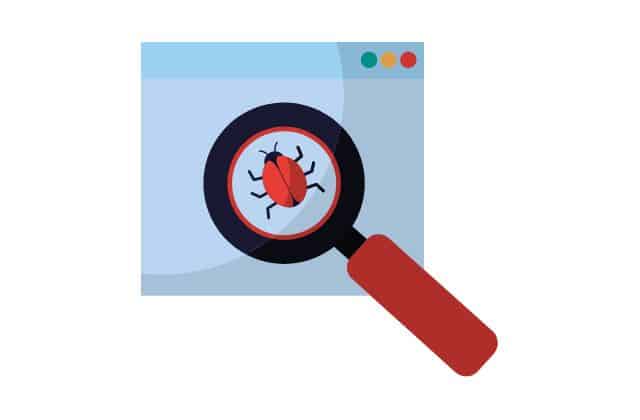
If you just downloaded an app and your MacBook Pro shows signs of a virus, it is likely from the app you just downloaded.
You might have even downloaded an app that claims to help remove viruses, only to find out that it is the source of a virus!
Also, if an app or program has appeared on your computer without you downloading it, that could be your problem. Either way, you need to uninstall the suspect apps.
- Open your Finder.
- Click on Applications.
- Drag the suspect app to the trash or Control Click and select Move to Trash.
- Go to the Library folder in your Finder.
- Open both the Launch Agents and Launch Daemons folders.
- Check for any files associated with the suspect app in these folders and send to trash.
- Empty your trash.
2. Delete Browser extensions
Many types of malware and viruses exist in the form of extensions of your internet browser. If you have one of these viruses, you need to delete these browser extensions to get rid of the virus.
Here is how to remove these extensions from the most common browsers.
In Safari:
- Open Safari.
- Click Safari from the menu on the top of the computer screen.
- Look at the list of installed extensions and delete any that you did not install or seem suspicious.
In Firefox:
- Open Firefox.
- Click the 3-line icon in the top-right corner of the browser.
- Click Add-ons.
- Choose Extensions.
- Find any extensions that look suspicious and delete them.
In Google Chrome:
- Open Chrome.
- Click on the 3 dot icon in the top-right of the browser.
- Select More Tools.
- Choose Extensions.
- Look over the extensions list and click Remove for any that seem suspect.
3. Use Virus Removal Software
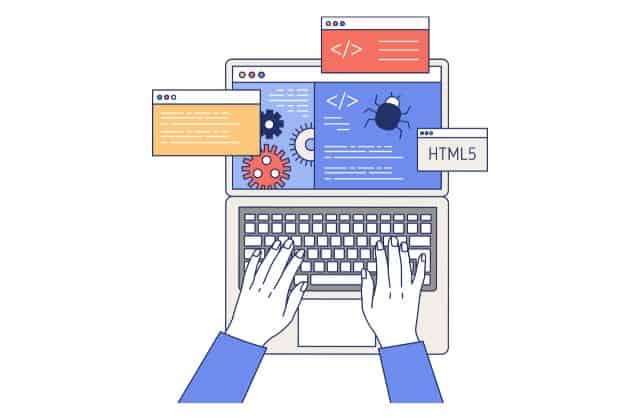
A few good virus removal tools designed specifically for Macs can help you get rid of any unwanted viruses easily.
Most of these programs cost a little bit of money upfront, but their service is well worth it for the peace of mind to quickly remove any virus or other issues your computer might come down with.
These programs are easy to operate and will walk you through the virus removal process.
Some good virus removal software for your MacBook Pro:
4. Turn to Virus Removal Experts
If you are having persisting virus troubles with your MacBook Pro, you can have an expert analyze it. You can take it to your local Apple Store to have an Apple Genius review it.
Or, you can find a local third-party virus removal company to delete the viruses from your MacBook Pro.
How to Scan Your Mac for Viruses
As a tech writer and long-time Mac user, I’m here to assist you in removing any unwanted viruses from your MacBook Pro. This article will go over four different methods for removing viruses from your MacBook Pro.
Mac viruses have become more complex, with the ability to evade traditional antivirus software and even hide in areas of the computer that you cannot scan or observe.
1. CleanMyMac X
- It’s a legitimate malware cleaner, notarized by Apple, and easy to use. It removes junk files, fixes performance issues, and protects you from malware while keeping your Mac clean. Download CleanMyMac X for free or upgrade it as you wish to make life easier.
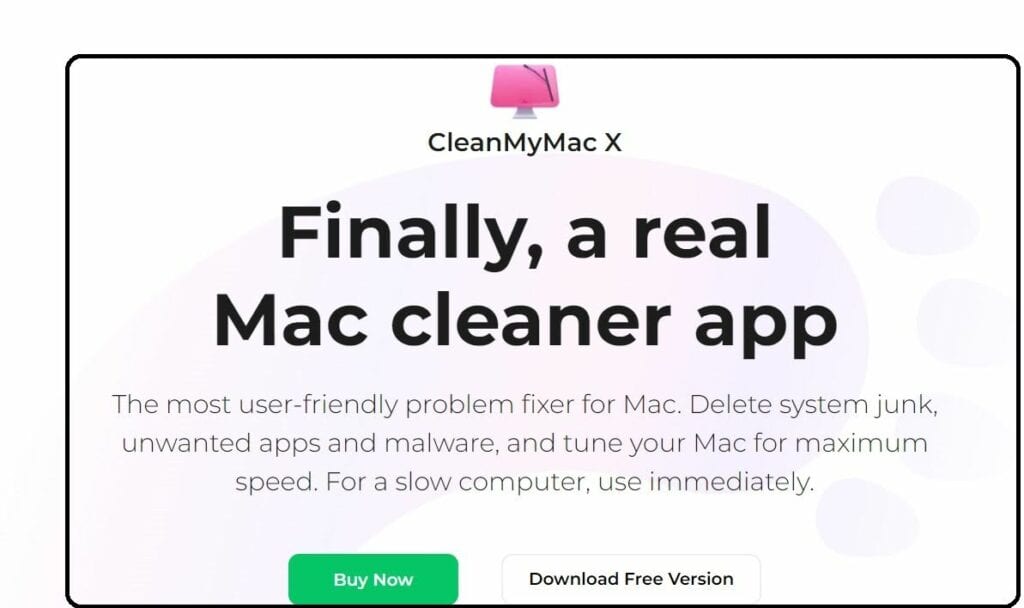
- Here’s how to use CleanMyMac X to scan for viruses on your Mac. Open up CleanMyMac X and then go to the Malware Removal tab under the Protection section.
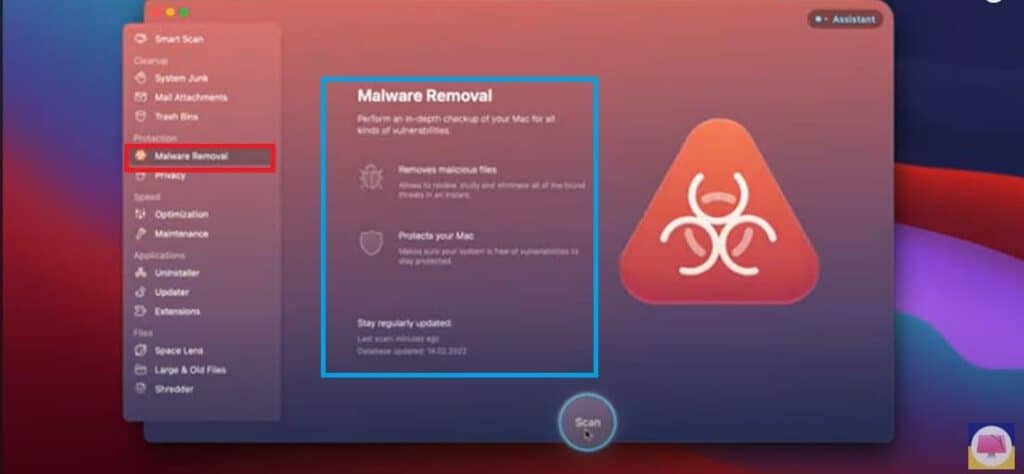
- With a single click of the Scan button, you can detect if any malicious software is lurking on your device. This scan is going to find those backdoor viruses, cryptocurrency miners, or other malicious software like keyloggers and stuff like that.
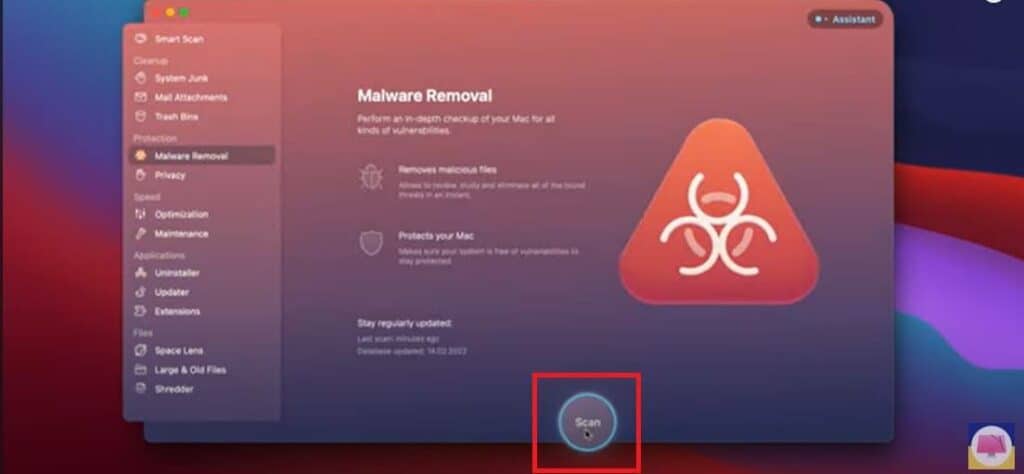
2. Activity Monitor
- It’s the Mac equivalent of the Windows Task Manager, displaying resources in real-time. It provides a dashboard of processes, disk activity, memory usage, and more. You can click the Command + Space buttons to use Spotlight Search and type Activity Monitor in the search bar.
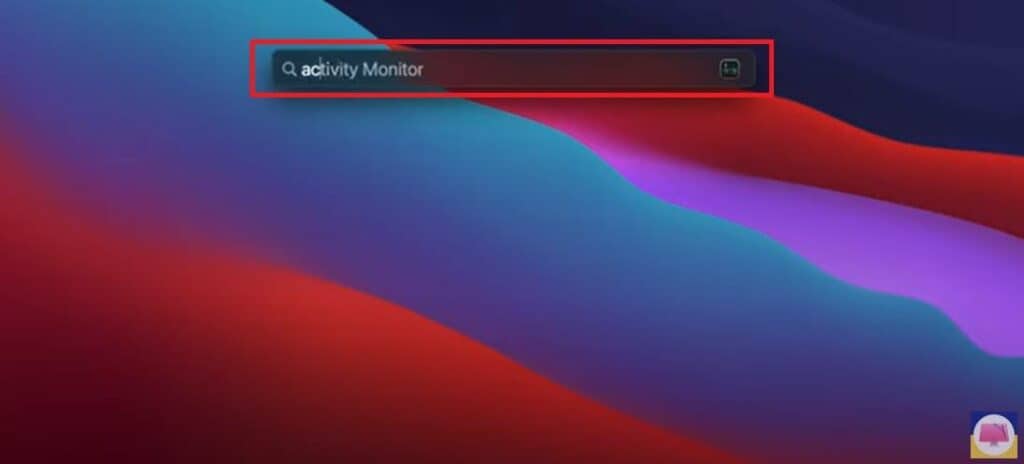
- Find the malicious process, and highlight it.
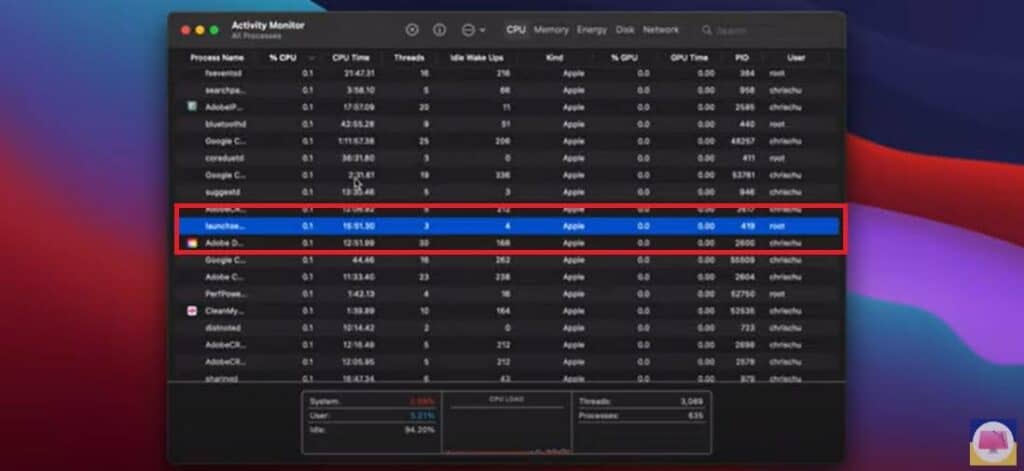
- You can click the X in the middle top portion of the window to stop the process.

3. Delete Browser Extensions
- There are various lists online that detail malicious browser extensions. You can open Google Chrome, click on Window at the top bar, and go to Extensions in the drop-down menu.
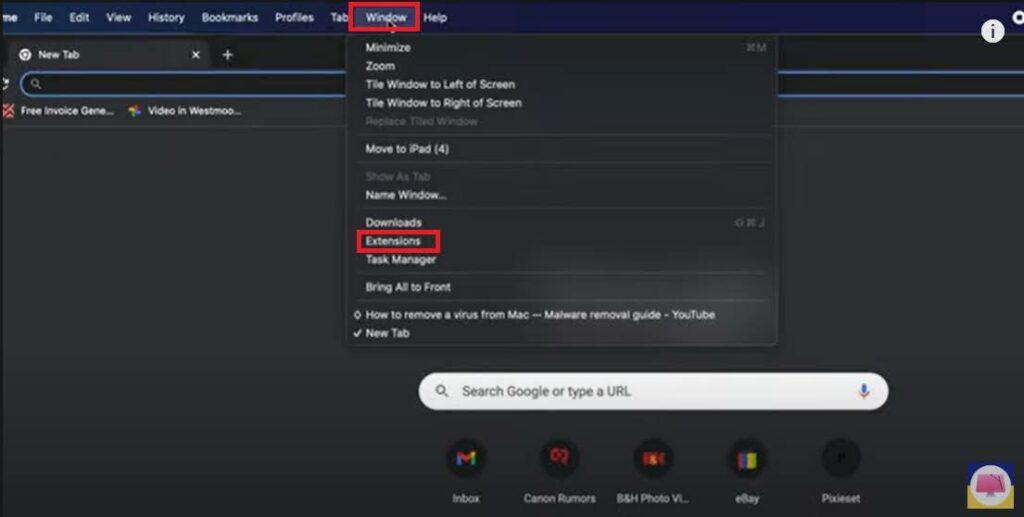
- Remove or disable any extension or suspicious program that could run on the browser.
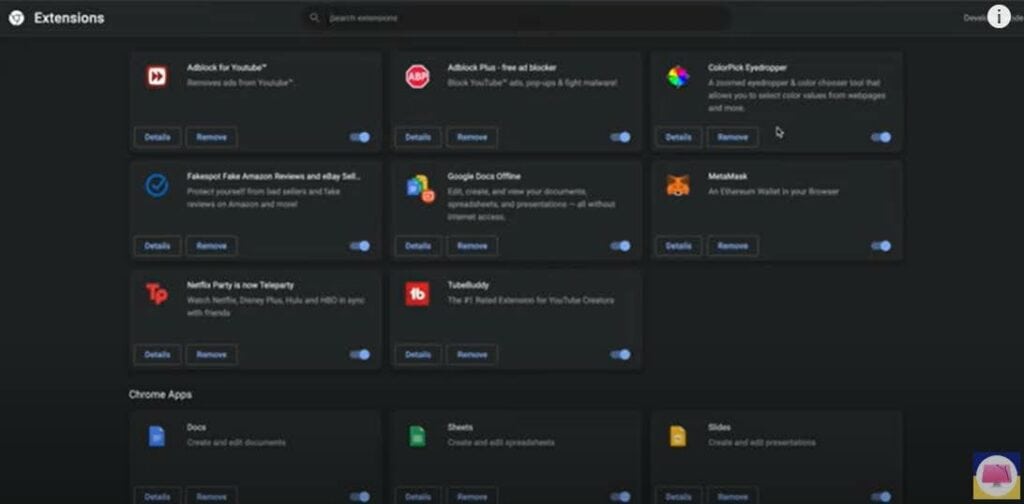
4. Remove Login Items
Programs running in tandem with each other—for instance, if one program launches another can slow down your computer. It can cause all kinds of problems. What’s worse is that some viruses will try to exploit this by hiding themselves in login items so that they run without your knowledge.
- Go to your Settings.
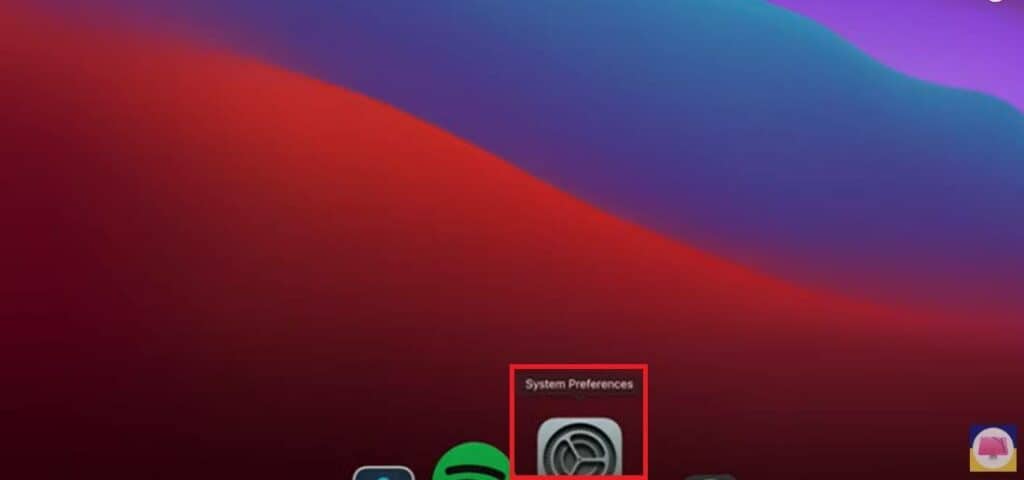
- You can click on Users and Groups in the first little bracket.
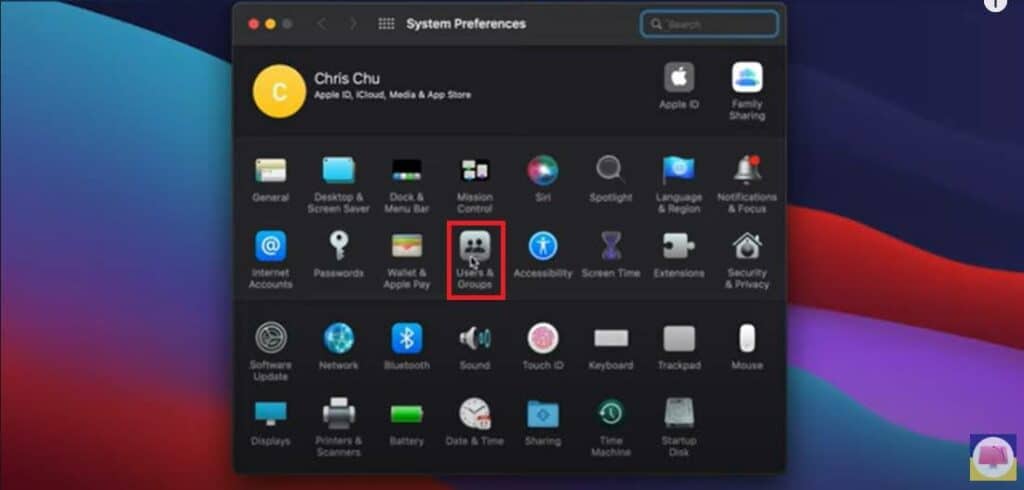
- Highlight your name and go to Log in Items, which are right next to your password.
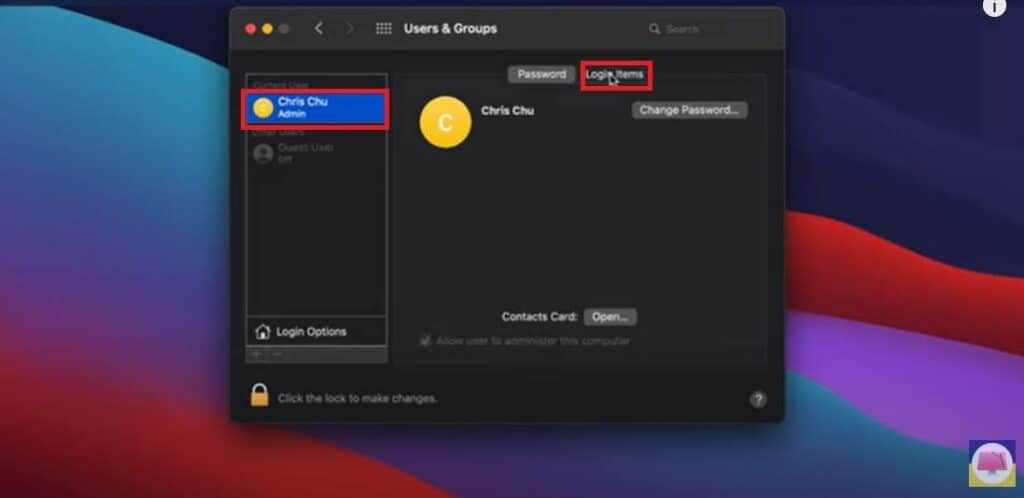
- You can subtract or minus anything that looks suspicious or is malware. Ensure that you restart your computer so that these changes can take effect.
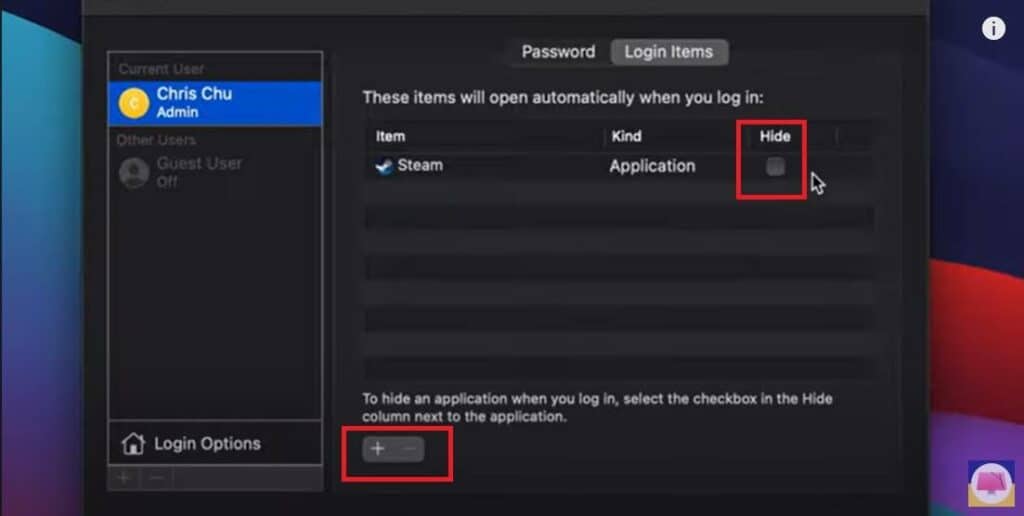
FAQs
Does Updating Mac Remove Viruses?
Apple’s latest software updates protect your computer from viruses. However, it may not remove a current virus you may have. I advise you to have antivirus software on your Mac for better protection.
Will Resetting a MacBook Remove the Virus?
Resetting your Mac to factory settings will remove any virus present and other malicious software. However, resetting your MacBook won’t protect it from future attacks. It’s essential to keep up with the latest updates, security patches, and antivirus programs.
How Much Does It Cost To Get Rid of a Virus on a Mac?
According to Apple, it doesn’t cost a cent because Apple’s stringent protections against Mac viruses make it difficult for them to spread to other Macs. Mac viruses are rare because of their special operating system and hardware components.
Can You Get a Trojan Virus on a Mac?
Trojans are malicious software that can cause problems for Macs, often disguised as a movie or graphics file. The internet spreads them through downloads and email attachments.
Final Thoughts
You can usually remove viruses from your MacBook Pro by uninstalling suspicious applications and removing browser extensions. But if you still have issues purchasing antivirus software or taking it to a virus removal expert may be a good option.
Have you ever had a virus on your MacBook Pro? How did you get rid of it?
About Jonathon Jachura

