This site contains affiliate links. As an Amazon Associate, We earn a commission from qualifying purchases at no extra cost to you.
Experiencing your MacBook Pro shutting down unexpectedly when unplugged can be frustrating. This issue may stem from battery problems or system issues. This article explores solutions for both Intel and Silicon MacBooks when facing this issue. Let’s dive in!
Key Takeaways:
- Check Battery Health and Cycle Count: A high cycle count or poor battery health could cause the issue.
- Replace Battery or MagSafe Adapter: If the battery health is poor, consider replacing the battery or adapter.
- Reset SMC (for Intel MacBooks): Resetting the System Management Controller might help resolve the issue for Intel-based MacBooks.
- No SMC Reset Needed (for Apple Silicon MacBooks): Apple M1 & M2-based MacBook Pro models don’t require an SMC reset.
- Avoid Continuous Charging: Leaving the MacBook Pro plugged in all the time can degrade battery performance.
- Possible Causes of Unexpected Shutdowns: These may include a deteriorating battery, background software issues, or hardware failures.
Fixes for MacBook Pro Turning Off When Unplugged

I have gathered all the methods and fixes below in detail so you can try fixing the error on your MacBook Pro. Try all the methods before contacting Apple support.
1. Check Battery Health And Cycle Count
Since your MacBook shuts down as soon as you unplug the charger, it could be because your battery health is left unattended. Here is how you can check this.
- Go to the Apple icon on the top-left of your desktop screen.
- Choose System Settings.
- Click on General and choose About.
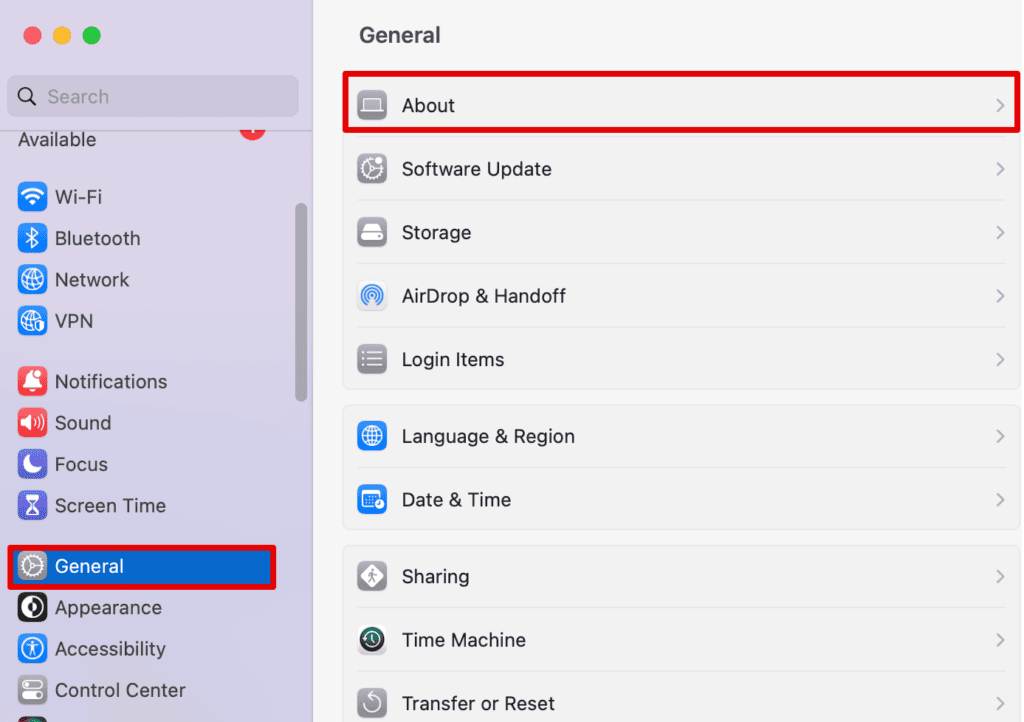
- Then scroll down and select System Report.
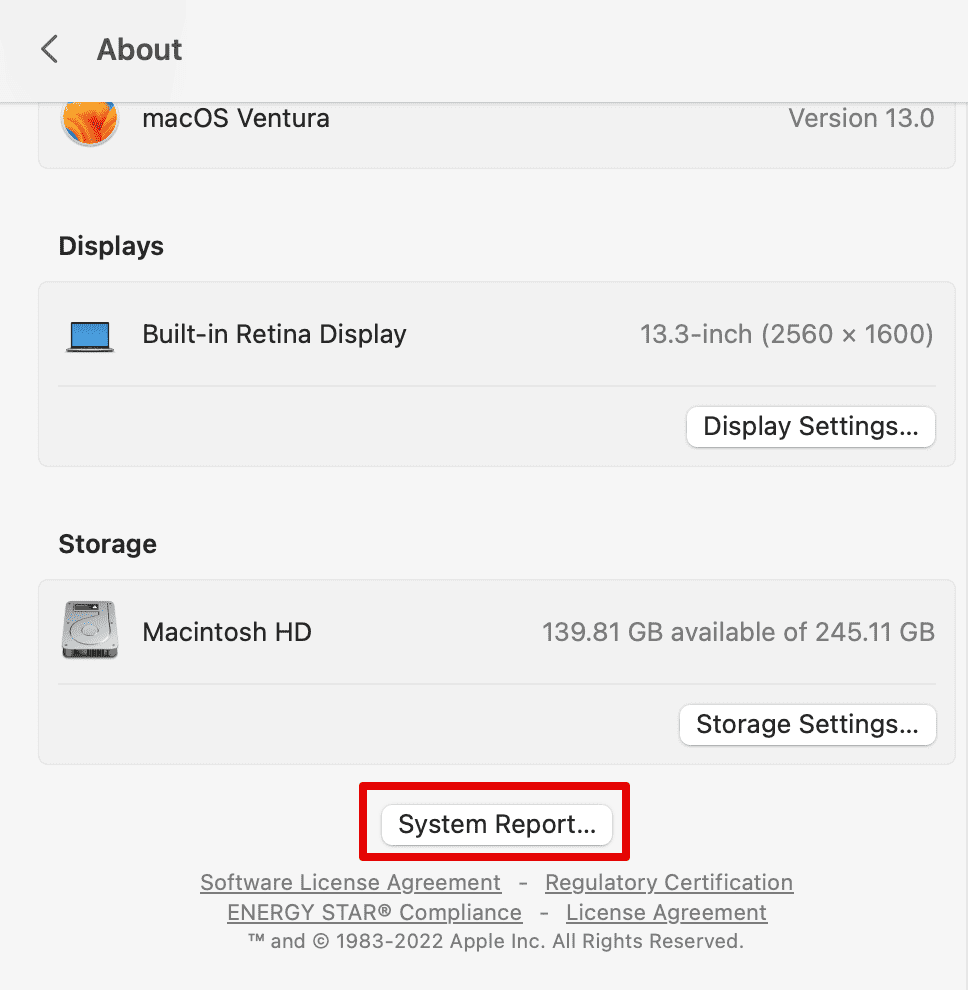
- On the left apple menu list, click on Power.
- Under the Health Information section, you can check the Cycle Count, Condition, and Capacity.
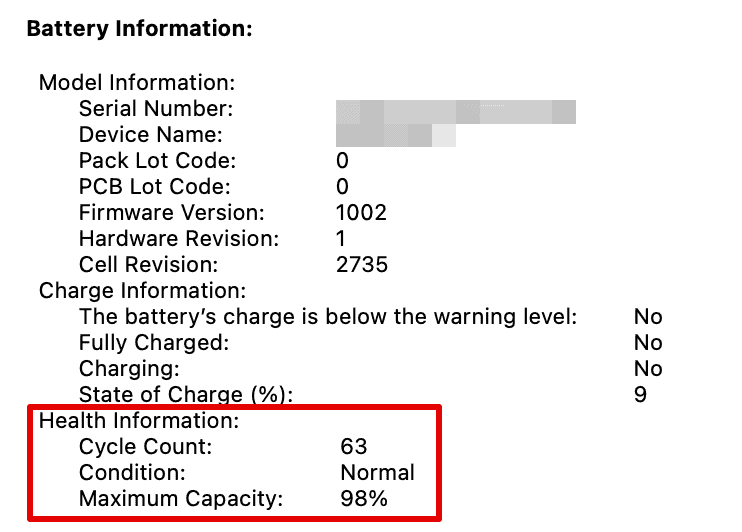
If your cycle count is near 1000 or anything on a much higher level, then your battery is deteriorating, and it might be time to replace it for your system to be running smoothly again. Once you determine this, you can fix the issue above.
2. Reset SMC
If your screen going black than you should check your battery. And if your battery health and cycle count seem good, you can try resetting the SMC, which might fix the issue. Below are the steps you can follow:
For Intel MacBooks:
If you are still using an Intel chip MacBook Pro, you can follow the steps below to reset the SMC. The process is fairly easy, and within seconds, your system will reset.
- Shut down your Mac.
- Then, press and hold these keys.
Shift + Control + Options on the left side of your keyboard. Also, hold the power button along with it.
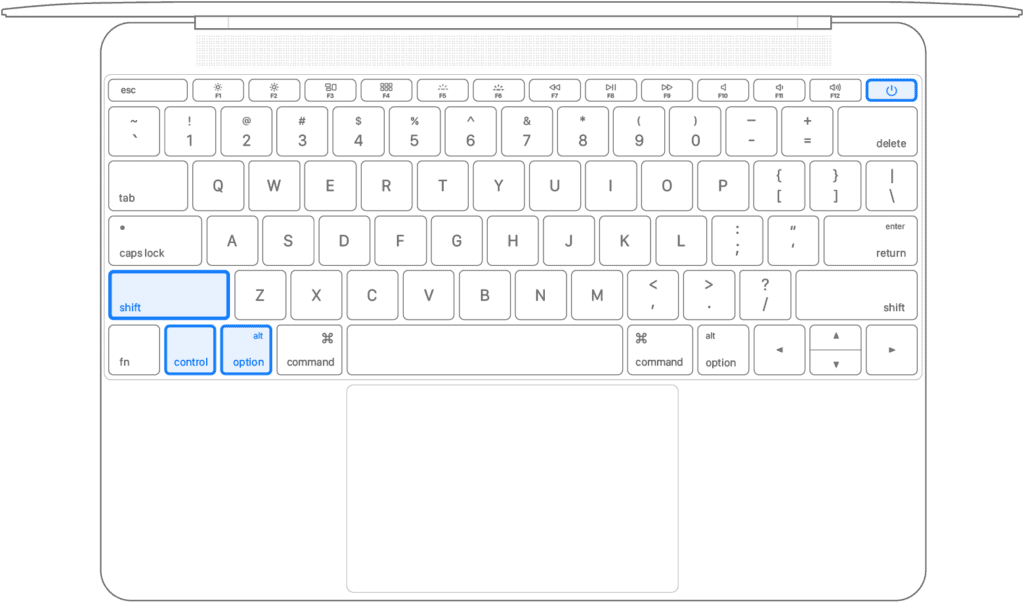
- Wait for 10 seconds and release the keys.
- Now, press the power button again to start the system.
You can now wait for your MacBook Pro to start normally and then check if the issue has been fixed.
For Apple Silicon Chip:
Well, there isn’t a lot that needs to be done if you have an Apple M1 & M2-based MacBook Pro. These systems do not need an SMC reset; hence, you can simply restart the system.
- Plug in your charger.
- Shut down your Mac
- Press the power button to start again.
Or you can simply restart the system. Wait for the system to load and check for the issue.
3. Reset NVRAM Or PRAM
You can solve various hardware or software issues by resetting the NVRAM on your system. To reset, you can follow the steps below.
- Shut down your MacBook Pro.
- Press the power button to restart the system. Also, press and hold these keys along with it.
Option + Command + P + R

- Keep pressing the keys for 20 seconds. You might hear a startup sound and the Apple logo appear on the screen.
- Release the keys and allow your MacBook Pro to boot up normally.
Once you are done with resetting the NVRAM, wait for the system to start, and you can make proper settings for the same.
4. Run Apple Diagnostics
Another method that can check your Mac for hardware issues is by running Apple Diagnostics. Once the diagnostics have run their course, Apple then suggests solutions to fix these hardware issues.
Along with this, they can help you contact Apple Support for assistance if you are unable to do it by yourself. Here are the steps to run the check-up.
For Intel MacBook Pro:
- Shut down your Mac and detach all devices.
- Now, turn on your Mac using the power button and immediately press and hold the D button on the keyboard.
- Release the button once you see an option to choose a language on the screen.
For Apple Silicon:
- Shut down your Mac and detach all devices.
- Press and hold the power button.
- Release it when you see a Startup option or the gear icon.
- Press the D on your keyboard.
After the set of steps, you will see a Progress bar on the screen where Apple diagnoses your hardware. Wait for the process to complete.
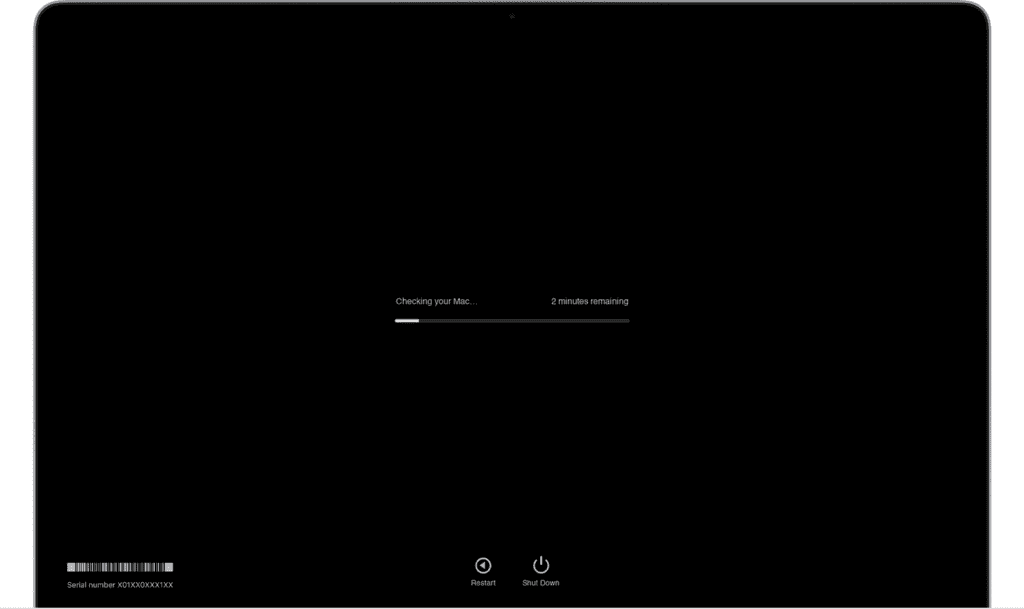
When the above process is done, Apple will show you the results and the solutions you can follow.
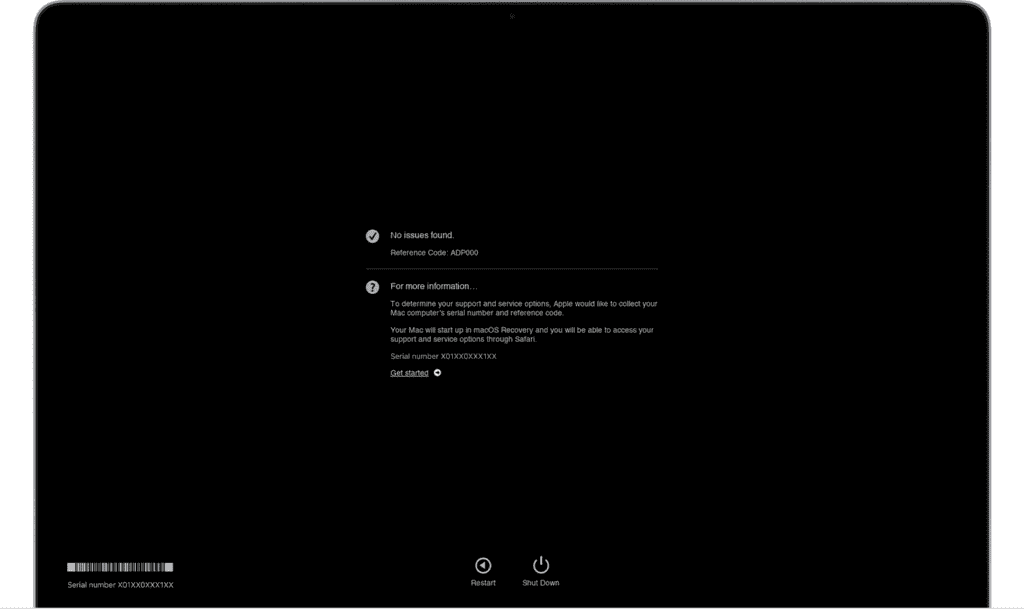
You can then fix the above issues found on the system. And then restart everything likewise.
5. Consult An Apple Authorized Service
The last method you can try is asking for professional help. You can still try updating your software to try one last aspect, but if nothing seems to be working, you can try speaking to an executive online or taking your device to the authorized provider.
They can further diagnose your MacBook and provide a proper repair solution to fix it in the long run.
Frequently Asked Questions
Is it OK to leave MacBook Pro plugged in all the time?
No, it is not advisable to leave MacBook Pro plugged in all the time. Although you cannot overcharge your battery; however, the battery performance significantly reduces overtime if you continue to plug it in at all times.
Why is my MacBook Pro turning off by itself?
It can be because your battery is no longer able to hold power even after charging it. You can check your battery health to determine this situation. Or else, it could be because of a certain software running in the background or hardware failure that your system is warning you about.
Conclusion
It can be both scary and frustrating when your Mac turns off as soon as it’s unplugged from a power source. Your work could get affected and your system will eventually face problems when being used like this.
Fortunately, the fixes for this problem aren’t too complicated and you can do it in a few minutes by yourself. The only thing you have to make sure is to follow the instructions we’ve laid out to the T.
Sometimes, simply checking the battery health and cycle count can fix the issue, but if it doesn’t you can always try out resetting the SMC or NVRAM/PRAM.
We hope you were able to figure out what was causing your Mac to turn off when unplugged, and that you fixed it yourself. If not, we advise you to have your device checked out by an Apple Authorised Service.
About Eric



Carlos
Same problem as everyone. Did the SMC and PRAM thing maybe 12 times. That didn’t work, but I read somewhere that I had to hold the power button (while unplugged from the charger) for 10 seconds then while still holding that button, plug it in to the charger. I guess they called it an SMC bypass. I did that 3 times then all of a sudden it works without the charger now.
Currently at 90% unplugged. Now my problem is that my MacBook won’t charge to the charger lol.
Ali Raza
The SMC reset kinda worked for me. I have having this issue on my 1 month old MBP for 2 days, and I was so freaked out.
Just tried the SMC reset once, and unplugged the charger when I logged in normally. Currently typing this comment with a 93% battery, and it is unplugged completely. Hope this helps you guys.
Kathy Holcombe
I can’t run down the battery if the computer won’t boot on unless it is plugged in and turns off as soon as it is unplugged? Why is there a picture of a plug superimposed on the battery symbol at the top?
Kevin
My problem is a little different because when I open my MacBook after a long time (ie after some hours), my MacBook immediately goes black/shuts off and when I plug in the charger it turns on after which I can unplug the charger and use normally
mouad Bouzidi
i have same issue ,, did you found a solutions please
mouad Bouzidi
pelase if you found any solution tell me
Cindy S
I have a full charge,100%, and when unplugged for 10 min my MacBook Air turns off. I tried holding down the Option, Command, P and R buttons for 1 minute .. heard no tones … released the buttons and after 10 minutes my Mac died. When I replugged the computer I had 98%. What the heck? Help!
Tyanna
same exact issue and nothings working,
will you let me know if anyone gives an answer
Michael
Macbook Air 2017
Hello,
Had this issue for many months so decided to open the laptop and was able to fix, now it works great.
Basically do like the older laptop models with the removable battery.
1- Open the bottom and disconnect the battery.
2- Plug the power adapter and power on the laptop, log in normally.
3- Do a clean shutdown.
4- Perform the SMC reset. (With the battery disconnected the LED on the connector is always orange, during the SMC reset the LED will go from orange to green back to orange) I did steps 4 & 5 2 times to be safe.
5- Log in normally and do a clean shutdown.
6- Perform the PRAM reset.
7- Log in normally and do a clean shutdown.
8- Connect the battery back in and boot-up normally.
9- Log in, wait 1 minutes and unplug it.
Hope this works for you guys, i’m very happy, had it on battery for many days now, battery actually performs better than before.
Charlie
I have the same issue. Battery says 99%. As soon as I unplug it from a.c. power, computer dies.
I’ve done the reset power cycle thing innumerable times.
Is there a thermal switch inside the machine that may be disconnecting the battery?
Stephen Grealis
The answer is on this page. SMC reset.
Leave the MacBook off, when the battery is charged disconnect charger and turn on, run it completely flat. Leave the MacBook off and change.. repeat this step a few times.
No point in trying to run a charge cycle whilst the system is in use.. it must charge whilst off..
Check your charger! If it says 60w that will be the problem. It needs a 85w charger. But your battery will need conditioning the method that this website suggested.
SMC reset, do not power the MacBook up until the charge indicator is green! Or press battery level button. Remove charger and turn machine on and drain battery. It’s that simple 🙂
And buy a 85w charger!
sabe
I am experience the same issue and the solutions suggested are not working, anyone have managed to resolve such problems?
bob
power down while it’s still plugged in
Madelyn
The same thing is happening to me. Have you found an answer yet?
Jacques
I’ve seen the reset SMC then power down solution many places. But none explain how u do a complete power down when the computer shuts down the minute it is unplugged??
Jack
I’m having the same issues. Have you found an answer yet?
Andrew
It is possible that the battery life indicator is broken?
Rico Haosen
Hello. I tried both these methods, but my laptop is still unable to survive being uncharged. The battery percentage doesn’t show on the upper right corner, nor will the box that allows the battery percentage to show on the tab be pressed or checked out.
This happened all of the sudden. I am using a MacBook Air which is pretty old. It doesn’t have a removable battery, though.
Nothing seems to work.
Iyobosa Ozigbo
I currently have this same problem… I hope I find a solution soon
scottf
PS PRAM and SMC resets performed a dozen times.
Thank you
Scott
scottf
How does one cycle the battery if the MBP shuts down immediately upon power adapter disconnect?
FYI New battery, System and Coconut report Normal health and 100% charge.
Cruz
This is happening to me. Could it be the battery would I replace it with a new one.