This site contains affiliate links. As an Amazon Associate, We earn a commission from qualifying purchases at no extra cost to you.
An overheating MacBook can damage your device, so it’s important to figure out the causes. In this article, we’ll look at the reasons and fixes to reduce your MacBook’s temperature and prevent it from overheating Mac.
Why Is My MacBook Air or Pro Running Hot?
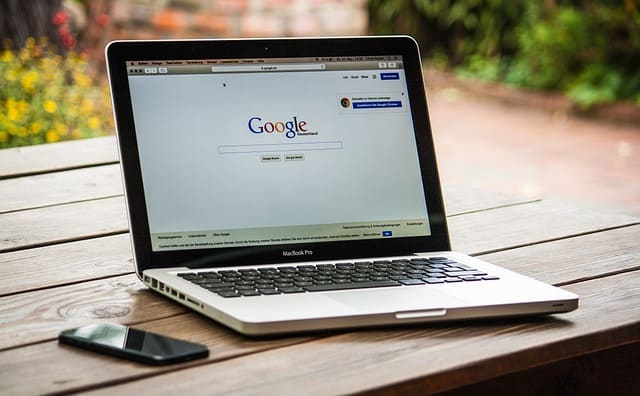
There are several reasons why your MacBook Air could be running hot. Let’s look at a few of these reasons that could be the source of overheating.
Bonus Tip: Take note of both the age of your Mac and the state of its System Management Controller (SMC). As a Mac ages, the SMC’s role becomes crucial in regulating components to maintain optimal temperatures. If the SMC is aging and causing your Mac to overheat, it may indicate the need to consider investing in a new computer in the near future.
1. Resource-Intensive Programs And Apps

Running multiple apps, too many browser tabs open (Such as Google Chrome) or programs simultaneously or performing resource-intensive tasks like video editing, gaming, automatic graphics switching or virtual machines can cause your MacBook to overheat.
Similarly, if you’ve had your Mac for a while, many unnecessary apps may be installed on it. This isn’t usually a problem, but if those apps are very demanding of CPU, graphics settings or a third party apps is stuck in a loop, it can cause your computer to heat up quickly.
2. Soft Surfaces
Soft surfaces, such as your lap, fabrics, cushions, or carpets, can contribute to overheating if you keep your laptop on top of them. Using a MacBook on a soft surface can block the ventilation slots on the bottom of the laptop, preventing proper airflow and cooling.
As a result, the laptop’s internal components, including the CPU and GPU, can generate more heat, leading to overheating and potentially causing damage to the laptop.
3. Dust, Dirt, And Debris
Your MacBook has vents, covers, and other openings. Over time, dust and dirt can accumulate inside your MacBook Pro’s fans and vents. When these openings get clogged, they prevent proper airflow, causing your laptop to run hot.
It’s normal for your Mac to collect dust and dirt over time, but most people don’t know how to clean it. The built-in vents are crucial to keeping your computer cool, and if they get dirty and clogged up, your MacBook will start to heat up very easily.
4. Outdated Operating System
If your MacBook Pro’s operating system is outdated, it can cause your laptop to run hot.
When the operating system is outdated, it may be unable to manage system resources effectively, leading to increased CPU and memory usage and causing the laptop to generate more heat.
Additionally, outdated operating systems may have compatibility issues with newer software and applications, leading to more CPU usage and heating. Keeping your operating system updated with the latest software updates can help prevent these Mac overheating issues.
5. Background Processes
Some apps and processes can continue to run in the background even when you’re not actively using them, causing your MacBook Pro to run hot and placing strain on sensitive hardware components.
Background processes on your MacBook Pro refer to applications or programs running in the background even when you are not actively using them. These processes can consume system resources such as CPU, memory, and disk usage, increasing heat production and causing your MacBook Pro to run hot.
To identify and address potential issues, consider utilizing Apple Diagnostics, which can provide insights into the health of your MacBook Pro’s sensitive hardware components.
6. Faulty Hardware
If your MacBook Pro is running hot even when you are not running any heavy programs or processes, it could be a sign of a faulty hardware component. The most common hardware issues that cause overheating on MacBook Pro include failing fans, malfunctioning sensors, or a clogged cooling system.
If you suspect your Mac is experiencing hardware issues, you should take it to an Apple Authorized Service Provider or an Apple Store for diagnosis and repair.
Why Is A Hot MacBook Pro Bad?
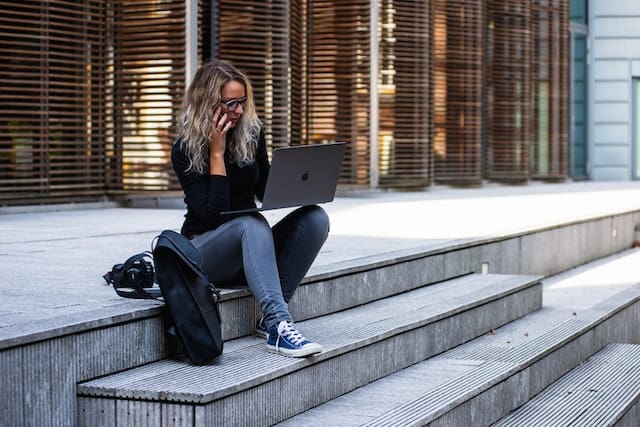
A warm computer runs normally, but a hot computer can lead to short-term and long-term problems. Some main reasons you don’t want your Mac to overheat are as follows:
- Hardware damage: Overheating can cause hardware damage, such as damage to the battery, hard drive, or other internal components. This can lead to costly repairs or even replacing the entire computer.
- Reduced performance: When a MacBook Pro overheats, its performance can slow down as the CPU throttles itself to reduce heat. This can make the computer feel slow and sluggish, and it can also impact battery life. If critical pieces of hardware become damaged, this can lead to poor performance. Excessive overheating of your MacBook Pro can cause it to run really slowly, freeze up all of the time, and generally not operate as it should. It can also shut down unexpectedly, leading to potential data loss.
- Health risks: A hot MacBook Pro can also pose health risks. The heat can cause discomfort, and prolonged use on the lap can cause skin burns or other injuries.
How To Prevent MacBook Pro From Overheating
Overheating can cause various problems in your Mac, such as decreased performance, system crashes, and even hardware damage. Therefore, taking measures to prevent the MacBook Pro from overheating is essential.
Here are a few quick fixes to cool your Mac down and prevent overheating:
1. Close Demanding And Runaway Apps
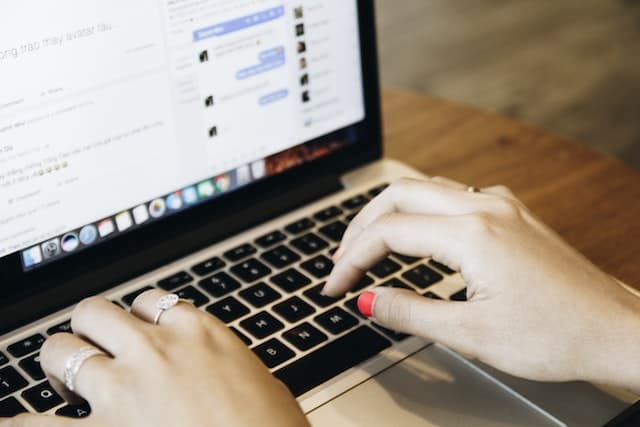
Closing unnecessary applications and processes effectively prevents your MacBook Pro from overheating. When you run multiple applications and processes simultaneously, your MacBook Pro’s CPU tab and memory usage can increase, leading to high temperatures and reduced performance.
The easiest way to deal with resource-intensive apps is to check your Activity Monitor. Here’s how to do it:
- To find your Activity Monitor, open Finder, click Applications, and select Utilities.
- Open Activity Monitor in Utilities.
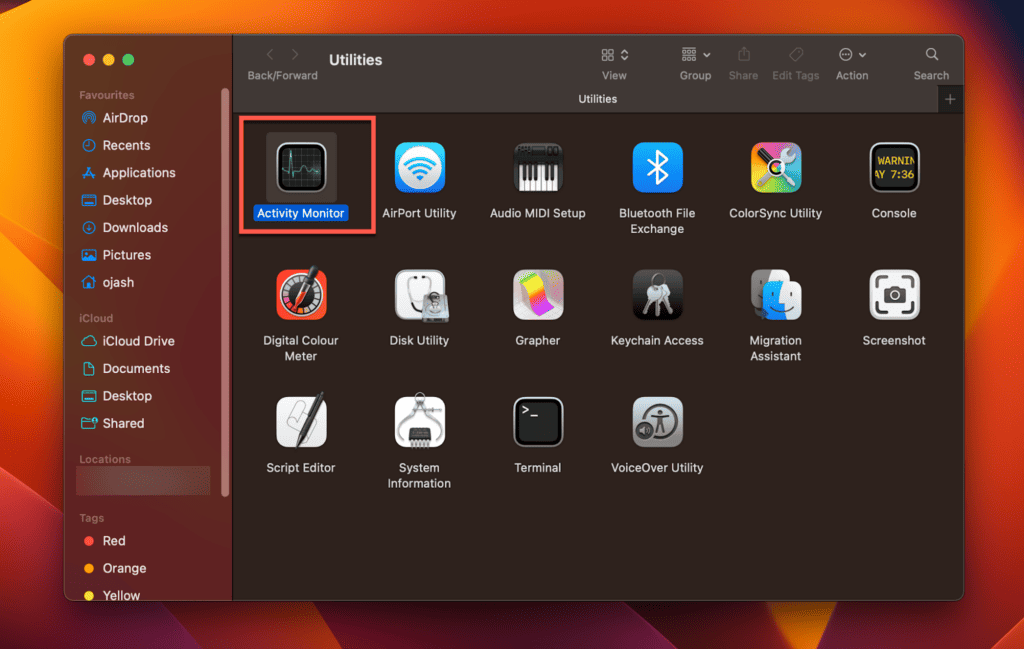
- You will see a list of programs running on your Mac. Close any apps taking too much CPU power.
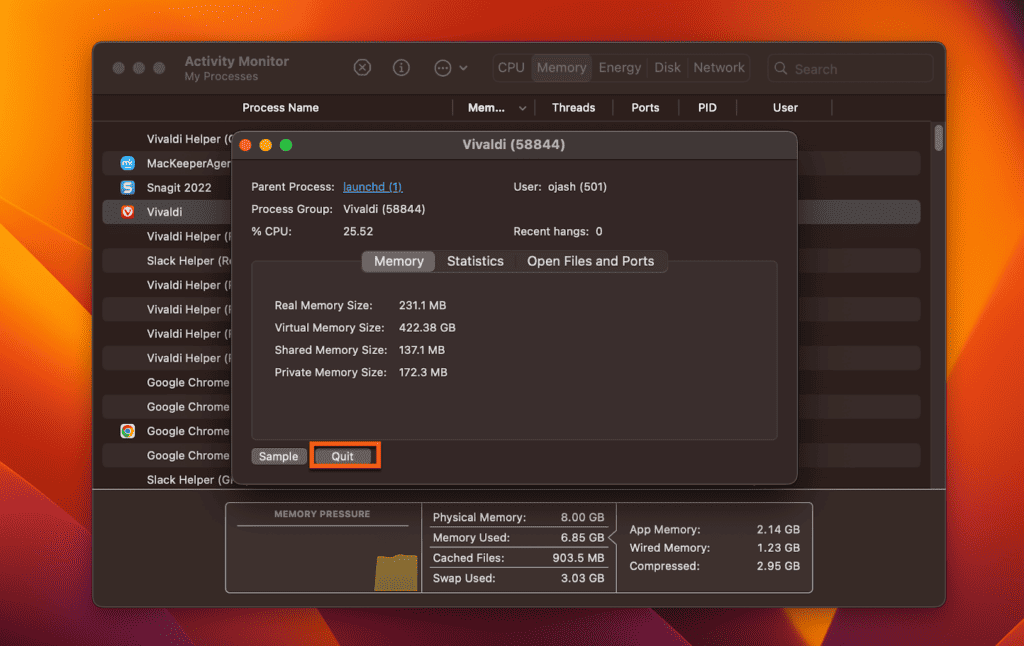
2. Stay Away From Soft Surfaces
The method is simple – don’t place your computer on soft surfaces while using it. Using your MacBook Pro on soft surfaces, such as cushions, beds, or carpets, can block the ventilation slots on the bottom of the laptop and prevent proper airflow, leading to overheating.
Instead of using your MacBook in bed or on the couch, use your MacBook Pro on a hard and flat surface, such as a desk or table, or set it up on a laptop stand. This will allow adequate airflow to surround the computer and keep everything cool and operational.
3. Clean Dust And Dirt
If your Mac is running hot due to dust and dirt, clean it up. Keeping your MacBook Pro’s ventilation slots free of dust and debris prevents ventilation slots from clogging, and don’t forget to ensure you clean under keyboard as well to maintain optimal performance and to keeps airflow normal.
Depending on your MacBook Pro model, the vents are either above the keyboard, below the hinge on the display, or on the computer’s underside.
You can use a small delicate brush to clean up these vents, or a can of compressed air can quickly blow the vents clean as well. Here are the steps to clean your MacBook Pro’s ventilation slots:
- Shut down your MacBook Pro and unplug it from the power source.
- Use a soft-bristled brush to gently sweep the ventilation slots and remove any visible dust and debris. Be careful not to apply too much pressure, which can damage the slots.
- If there is remaining dust or debris, use compressed air to blow it away. Hold the can of compressed air upright and at a distance of about six inches from your MacBook Pro’s ventilation slots.
- Spray short bursts of air into the slots, moving from left to right or vice versa. Avoid tilting the can, as this can cause moisture to accumulate in the can and damage your MacBook Pro.
- Use a soft, lint-free cloth to wipe down the exterior of your MacBook Pro and remove any fingerprints or smudges.
It is recommended to clean the ventilation slots at least once a month or more frequently if you use your MacBook Pro in dusty or dirty environments.
4. Update Your Operating System And Applications
Outdated operating systems and applications can cause compatibility issues and increased CPU and memory usage, leading to overheating. Therefore, keeping your operating system and applications updated with the latest software updates is essential.
To update your operating system on a MacBook Pro, follow these steps:
- Click the Apple menu in the top-left corner of the screen and select System Settings.
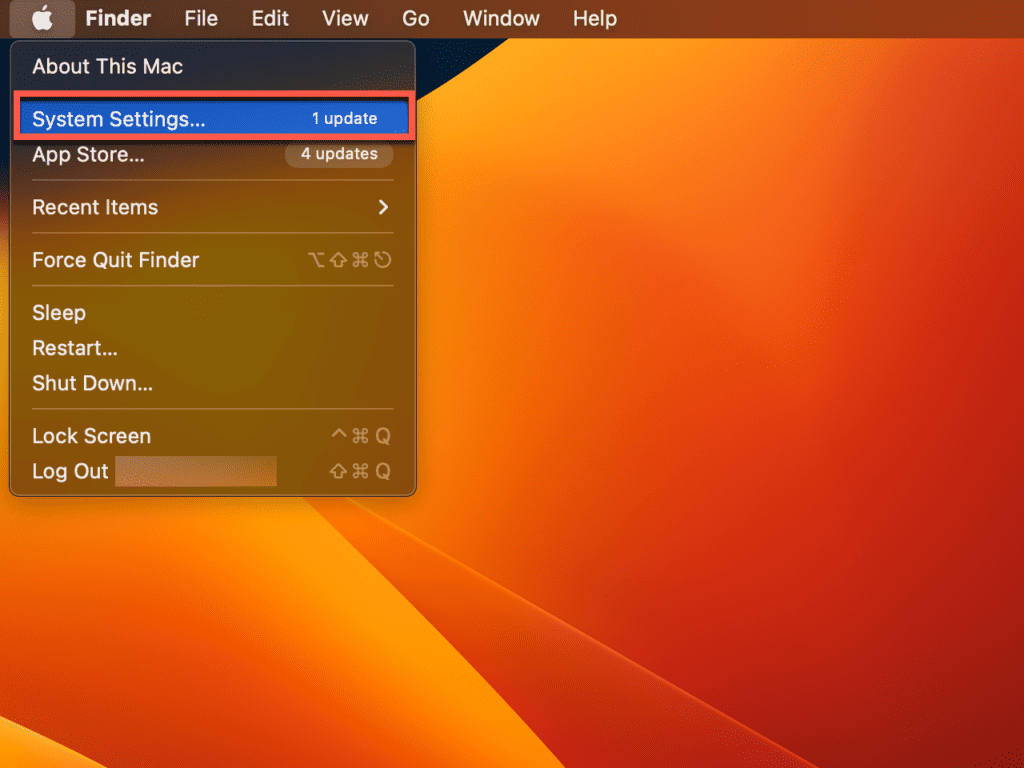
- Navigate to General > Software Update and follow the prompts to download and install any available updates.
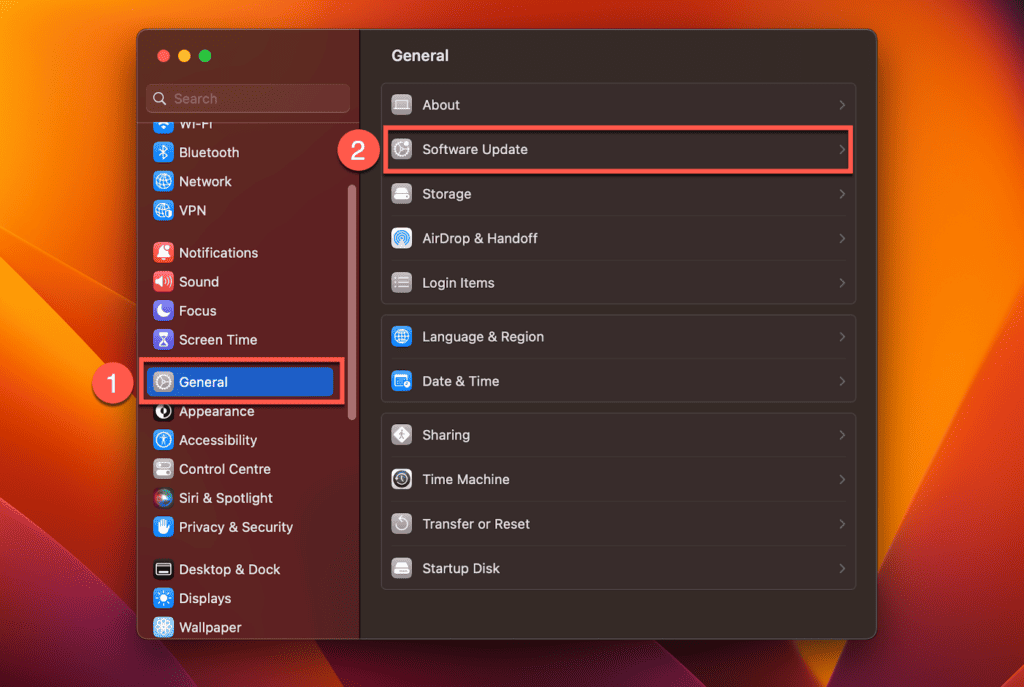
- It is recommended to check for updates at least once a week to ensure your MacBook Pro has the latest security patches and performance improvements.
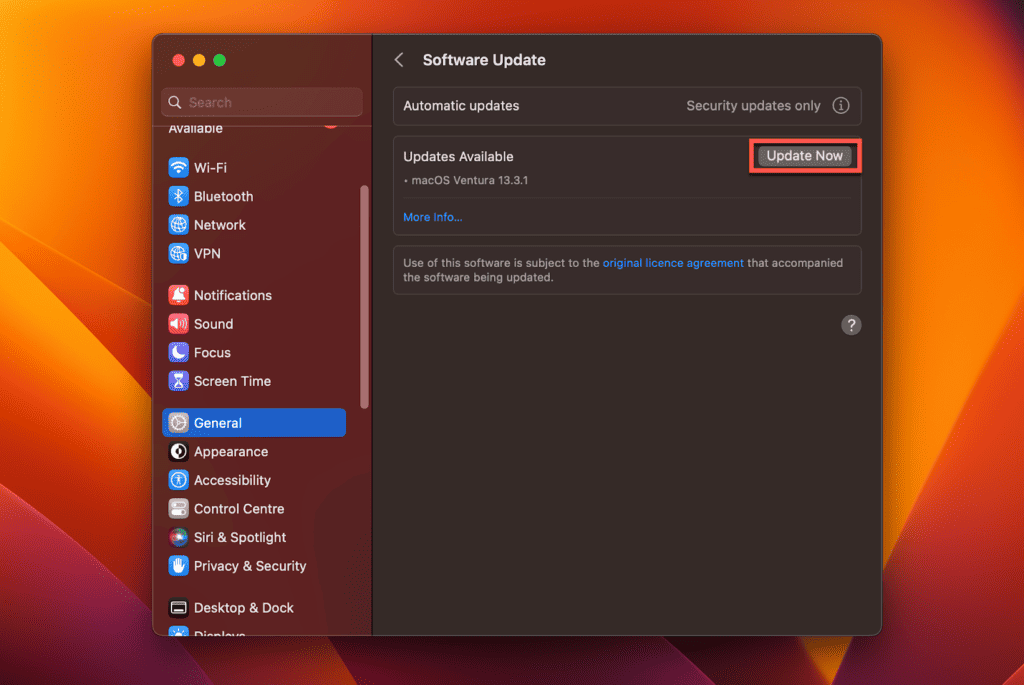
To update applications on a MacBook Pro, follow these steps:
- Click the Apple icon and select App Store.
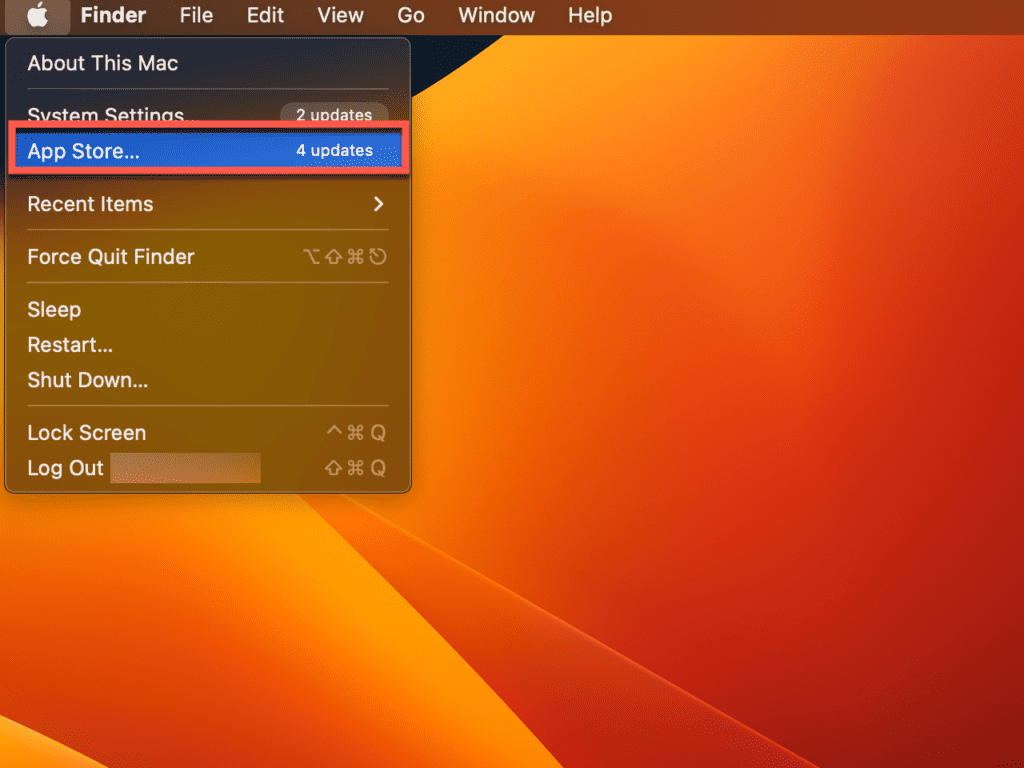
- In the App Store, click the Updates tab to view a list of available updates for your installed applications.
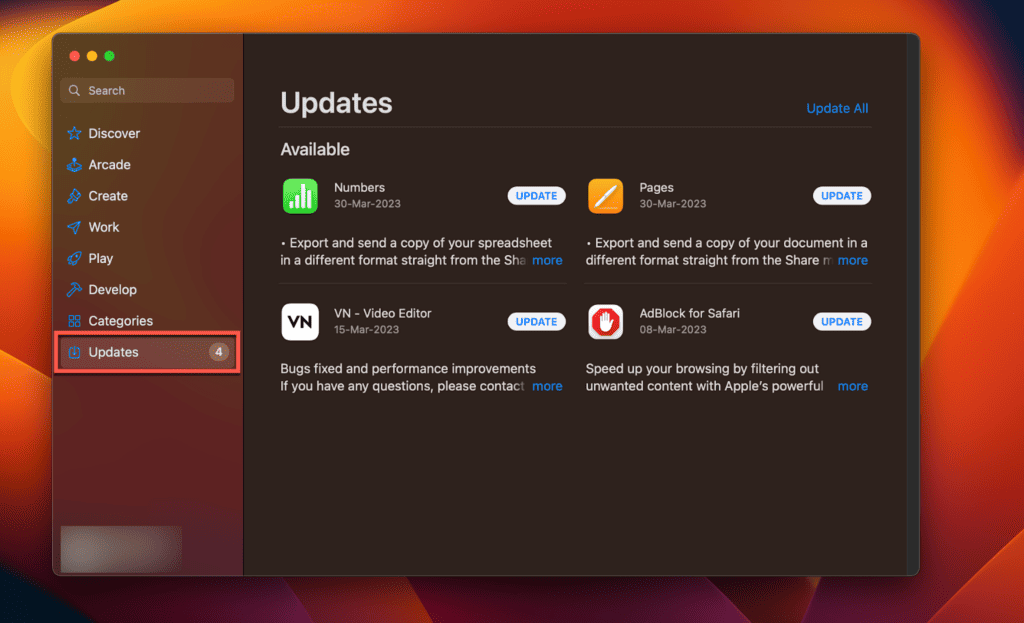
- Click Update next to each application to download and install the updates.
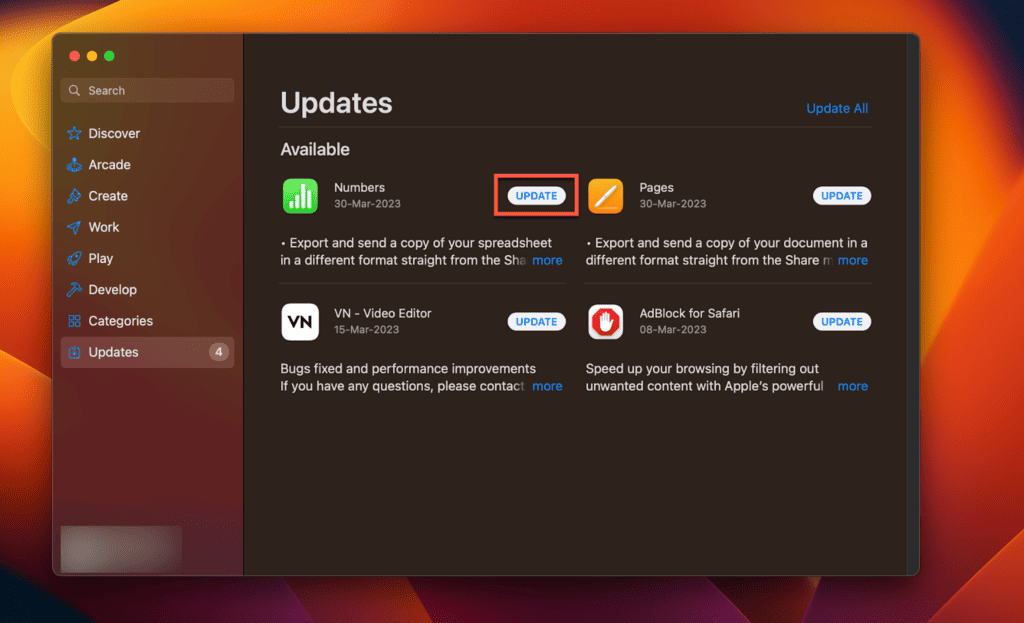
- Alternatively, some applications may have their own built-in update feature, which you can access from the application’s menu bar or settings.
Frequently Asked Questions
Why does my MacBook get hot even when I’m not doing anything?
There could be various reasons why your MacBook is getting hot even when you’re not doing anything. One possible reason could be the background processes that are running on your MacBook. These processes can consume significant system resources and cause your MacBook to heat up. You can check the Activity Monitor to see which processes are consuming the most resources.
Is it normal for a MacBook to get hot while charging?
Yes, it’s normal for a MacBook to get hot while charging. This is because the battery is being charged, and the charging process generates heat. However, if your MacBook is getting too hot to touch, it could be a sign of a more serious problem, and you should consider getting it checked by a professional.
Can using a MacBook on a soft surface cause it to overheat?
Yes, using a MacBook on a soft surface such as a bed, couch, or blanket can cause it to overheat. This is because the soft surface can block the vents on your MacBook, which are designed to allow hot air to escape. When the hot air is trapped inside the MacBook, it can cause it to overheat. It’s best to use your MacBook on a hard, flat surface.
Does running multiple apps at once cause my MacBook to overheat?
Running multiple apps at once can cause your MacBook to heat up, especially if the apps are resource-intensive. This is because the processor and other components in your MacBook have to work harder to keep up with the demands of the apps. If you notice your MacBook getting too hot, you may want to consider closing some of the apps or upgrading to a MacBook with a higher processing power.
Can cleaning the fans and vents help reduce the heat generated by my MacBook?
Yes, cleaning the fans and vents can help reduce the heat generated by your MacBook. Over time, dust and debris can accumulate in the fans and vents, which can block the airflow and cause your MacBook to overheat. By cleaning the fans and vents, you can improve the airflow and reduce the temperature of your MacBook.
How do I know if my MacBook is overheating?
There are several signs that your MacBook may be overheating, including:
: The fan running loudly and continuously
: The MacBook feeling hot to the touch
: The performance of your MacBook slowing down
: The screen freezing or displaying artifacts
If you notice any of these signs, it’s best to shut down your MacBook and let it cool down before using it again.
Final Thoughts
If your MacBook Pro runs excessively hot, it’s time to diagnose and fix the underlying issue. The most common cause is the high demand for processing power, which generates heat. Accumulation of dust and debris inside the computer and resource-intensive apps can also contribute to overheating.
Using the tips above, you can cool your computer down and limit any damage or data loss resulting from overheating. If your MacBook continues to run hot, take it to a professional for diagnosis and repair. And if that doesn’t work either, you may have to bite the bullet and buy a new one.
Has your MacBook Pro ever gotten very hot? How did you cool it down? Let us know in the comments.
About Eric



Thomas
The best way to clean your MacBook’s vents and fans is to use a can of compressed air to blow out the dust and debris that might be trapped in the vents and fans. Point the nozzle about 6 inches away and spray the air in short bursts. Move the can back and forth the whole time. If this doesn’t work, you can use a soft-bristled brush to loosen the particles before blowing them out with air.
Susan
Running multiple apps makes your MacBook get hot when they are resource-intensive. It makes the CPU and memory work hard and generates more heat. To remedy this, close some apps to allow better heat dissipation. Too much heat can lead to throttled performance.
Jennifer
It is normal for your MacBook to feel slightly warm to the touch when using it regularly. Its internal components tend to generate heat when it operates, but if it feels excessively hot, it shows that there is an issue that needs to be fixed.
Ed Horenburger
Hi Eric, I have 3 MBPs: 2010 + 2 from 2012. All are basically the same 13″. The newest 2012, purchased from Apple in 2015 with only a 146 cycle count, suddenly started running very hot, whether plugged in or not. Found your article & as I was reading your APPS section, remembered that I had about a week ago, inserted a CD that I never finished watching & of course the Player was still “on”. Don’t use that function regularly anymore so forgot about it Turned off the Player and all is cool again Thx for the good Tips‼️ Ed
jr
Yes, I also have the 2019 Macbook that is crap. I tried Surface Laptop 4 and love it. Crappy Apple overrated mac
fernando lamas
I end up here for the same mac heating problem. Mac is not same anymore. My old 2010 macbook runs faster and colder. thanks for the tip I will try on my new expensive macgarbish
vilo
Hii I just bought my MacBook Pro a few weeks ago and whenever I update it, it gets really hot and you can hear the fans going I dont know why it does that its brand new!! Also whenever im on a zoom call it also starts to overheat!! Im really scared it might break so I sometimes have to put it to sleep for a few minutes just so it gets a break. :((
Tammy
try a cold gel pack, that is what I do know going use it for a long period of time. It works great especially if one that little square ones they lay flat.
Susan
My Macbook Pro is brand new. It gets warm within the first 10 minutes of use and is hot (uncomfortable to touch) in less than 30 minutes. I have not added any apps and have no run away apps, it’s not dirty and is on a desk. I also tried a cooling mat with a fan. For a machine that cost $2799.00 I find this unacceptable.
Could this be a faulty laptop or is this just bad design?
Artemis
Same problem with you Susan. Totally agree with you!
alexa
Hi!
I have exactly the same problem have try everything, I work as a video filmmaker and it cost me a lot to buy this computer to be able to edit my videos and photos , basic stuff like listening music sometimes shuts down, haha Writting this review is making my computer overheat, I have send it to apple before they fix it for like a month and then it happen again , but now the guaranteed is over of course, how is this possible that they sell so expensive and they promoted so much , like is the best product out there! I asked them so many times if it was good for video editing and stuff and they told me it was the best! now I can’t even edit at 1. minute video.
Brita
I have a MacBook Pro, new in Aug 2020, so 1 yr old. It gets SUPER hot when I watch work videos or ZOOM on it. I have it on an icepack when I do. This seems SO wrong. What about when I’m not at home and need to use it for work.
Is APPLE doing anything about this problem? My last MacBook Pro (2013) that I retired last year, never got hot in all those years.
My daughter, who bought a Mac Air the same day I did, has had nothing but overheating and the fan being SO noisy all the time. She’s put in multiple complaints to AppleCare. No help. She took it to an AppleCare specialist last week who said they didn’t have that problem when they had it, so couldn’t help her. WHAT??
Where on earth do you go for help then? I’m wondering why I pay for Apple Care. Any thoughts?
Brita
Samantha
My 2019 16in won’t do ANYTHING except get really hot when I plug it in and press the power button. Nothing has worked. They said it’s a bad logic board. So I guess I have a 3100 dollar computer now since I have to pay for it
SHARI DYER
I just got my new MacBook Pro 16″ today, and set it up with a Time Machine backup from my warped 15″ MacBook Pro. It runs very hot. I have set it crosswise on the edges of top box cover it came with. There is plenty of air circulating below. I can run my finger over the center of the top frame just above the menu bar and feel the heat. Not warm, but hot. Likewise along the bottom of the Mac, in the area closest to the hinge. It’s way too hot, even though Safari is the only app running and there is plenty of air under the computer. This worries me very much, and I’m thinking I just might return the laptop to Apple/
Dieter Bohler
fortunately Apple is switching away from thos crappy Intel Chips which are causing this extreme heat buildup. My MacBook crashes at least once a day with fans blowing like crazy……
Tricia
Just got my Mac Book Pro back from 3 weeks “repair” at Apple. I’ve had the computer back for less than 24 hours and it’s over-heating again. Maybe not so curiously, Apple removed the internal thermometer I had on the top user bar that used to regularly show the computer was running at 147 degrees. No kidding. It’s not that hot now, but it’s getting close, and I’ve had the computer on for maybe 4 hours — with a 1.5 hour dinner break in between when I put it to sleep. SO FREAKING OVER Apple. Totally underwhelmed.
Jon Kristoffersen
I got mine in 2018, and it did run very hot from the get go (my old 2013 MacBook Pro is never near the same heat unless I am using it when the air temperature is very hot – using the same soft/hardware as my 2018 MacBook). I did research it and a lot of people had the same problems with the 2018 version, brand new machine getting very hot. One guy tested it running some heavy tasks while putting it in the freezer, and only then did the machine actually work as good as it was supposed to. They did send out a fix where the fanes would work harder, but as I understood it they run too hot anyway and do not perform as fast as they should with what they put it in it. Which is the case for me, I do not think my new mac will live as long as my old Mac. Can not be good for it getting so hot.
Do I understand correctly that some of you above in the comments have the brand new MacBook Pro (2020, or is it 2021?)? And still having heat issues?
My personal theory is that they just build them too slim so there simply is not room enough to cool them down properly. I would much rather have a bigger casing and have the damn thing stay cooler (and with more slots). And since I am already rambling, what is the deal with only having usb-c slots? I do not have a single device using usb-c, and some of my devices are quite new. So now I have to have this thing connected on the Mac so I can connect what I need to connect. And getting rid of the old magnet power supply, which was such a great solution saving many Macs I would think. And lastly, the Smart Keyboard, the only time I use it is when I have to and when I accidentally touch it (the latter happens way more often). I think I will stop using apple when I have to get a new machine, after 18 years of being a fan. Seems to me like they have lost something after Steve Jobs.
Julia
I can’t help – but my MacBook is doing the same, its 9 months old and we’ve updated it. Am not impressed
Sarah
Thank you!!! The demanding runway apps thing worked! I was so worried that my MacBook Pro was about to burn up and that would be just detrimental at this point as I am a full time student in a time crunched 8-week course. YOU SAVED ME I closed out a few things the CPU was high on and then a couple of left open websites I wanted to revisit and boom the fan stopped and its back to normal!
Kimberly Hart
Hi
Just wanted to get back with you that after my restart my Mac is faster than it’s been in a while…now my speakers are wonky. Any idea how I can check them or just take it to my mac guy? Thanks a bunch!!
Best regards,
Kimberly H
Kimberly Hart
Hi
I followed the above instructions…force quit several applications that were using all my memory. Now my Mac doesn’t want to open up Finder. Can you help me pls?
Thanks very much
Greg Clapp
Seriously? The solution for a crappy, overheated Mac is to buy a new one?? Thanks, no. I’m glad my employer paid for this junk and not me. It becomes unusable with an external monitor above 75 degrees ambient temperature and 80 degrees with no monitor attached.
Jeff
I’ve looked at all these things, even if I leave it on a table overnight with it closed sometimes it gets very hot overnight when I’m not even using it and the temperature was normal the day before. The only solution I have found is to reboot it. I have the i9 version.
Nik mats
Yes my MacBook Pro overheats a lot and I don’t know why none of the above is applied for the reason of it so the way I cool it down is by turning it off.. my MacBook Pro is brand new and this shouldn’t happen I got it less than a month ago and this is what it’s doing please help me in this matter thank you very much
Charlie P
Hi Nick,
I am running into the same issue – I have a 2019 Pro and it randomly starts overheating.
It also runs hot when I am editing on Adobe CC which is totally normal.
Try resetting your SMC which controls your fan speeds and heat monitoring.
Shut down Mac > Press and Hold Shift+Control+Option for 7-10 seconds >Continue holding them down and press and hold power button for 10 seconds. once you do this give your Mac a minute and then power it back on – This should help with overheating.
sadra ferdo
dont worry my macbook is new brand too and overheats alot its normal don’t panic
if you see its realy scorching, turn it off for 5 minutes and turn on it again