This site contains affiliate links. As an Amazon Associate, We earn a commission from qualifying purchases at no extra cost to you.
Want to know if your MacBook has a spinning hard disk drive or a lightning-fast solid-state drive? Click the Apple menu and select About This Mac, then check what type of storage is listed.
Key Takeaways:
- Testing your MacBook’s disk speed helps you know if you need an upgrade. Use apps like Blackmagic Disk Speed Test or Novabench.
- A fast SSD drive should have 400+ Mbps. If yours is slower, think about replacing it or adding an external storage device.
- Older MacBooks let you replace the disk drive. New models since 2013 have made it harder or impossible.
- Slow disk performance or speed can mean the drive might fail soon. Back up your files, just in case.
- Having too many files on your startup disk can also slow it down. Removing unneeded files can help speed it up.
Let us look at it in more detail.
Why Macbook Disk Speed Test?
Measuring your hard drive speed is one of the easiest and most effective ways to benchmark your MacBook. The data you get by testing will provide a standard to measure customizations such as added extra RAM or drive replacements against and will also tell you if you need an upgrade in the immediate future.
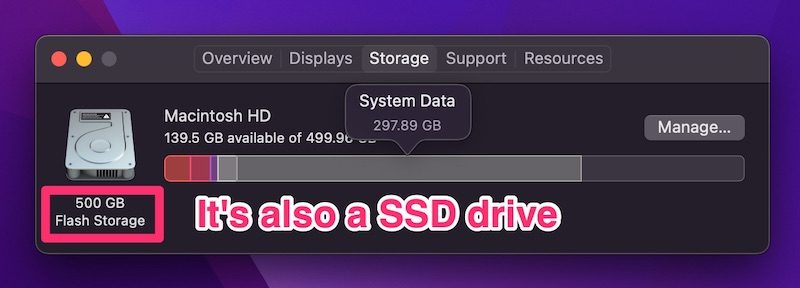
Knowing your hard drive speed can also help you determine if you’ll be able to run certain apps (especially heavy creative software) effectively or if you don’t have the necessary read and write speeds.
How to Test Disk Speed on a Mac
You are going to need a third-party app since this functionality isn’t built into macOS. Two of the most popular ones are blackmagic disk speed test and Novabench, so we’ll show you how to use both.
For context, most modern hard drives have read and write speeds averaging 120 Mbps, while SSD drives should have at least 400 Mbps.
Blackmagic Disk Speed Test
First, you’ll need to download third party software BlackMagic from the Mac App Store (it’s completely free!). Once it is installed, launch the app.
If you only have one drive (if you’re not sure, then you probably just have one), all you have to do is hit “START” since the program only has one window.
For more than one drive(such as an external drives);
FILE > SELECT TARGET DRIVE (choose which one you would like to test and how strenuously)
Alternate option;
CTRL + CLICK
Or,
Right-click with a mouse to bring up a small menu.
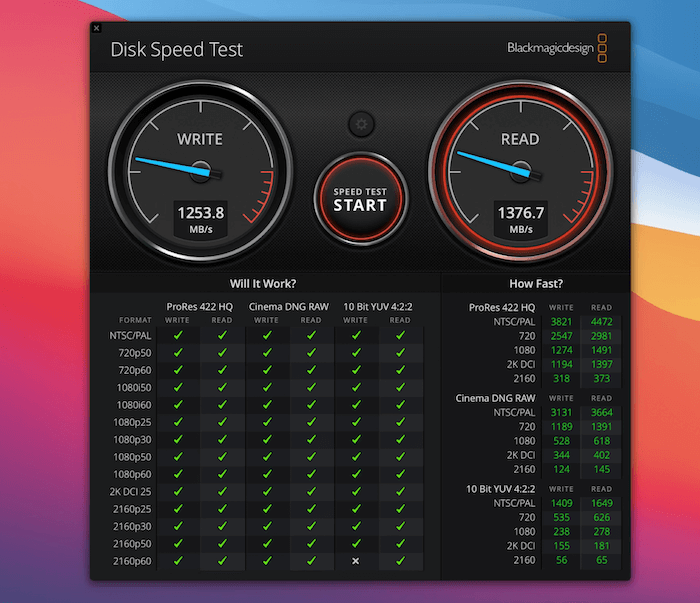
Whichever you choose, your results will be shown on the two large gauges at the top of the window. Since Blackmagic disk speed test was created for video editors, underneath the main measurements is a series of tables for those creative professionals who need to know what their computer is capable of.
If you’re not in that business, however, you can ignore these and focus on your overall speeds instead.
Novabench
Note: this app only works with Macs with Intel chips; if you have the latest MacBook with an M1 chip, it will not work.
First, download Novabench from the official website or the Mac App Store. The basic version is free, but you can also upgrade to Pro to access more tools if you like the application.
Once you have the app downloaded and installed, open the program and choose “start tests” from the splash screen.
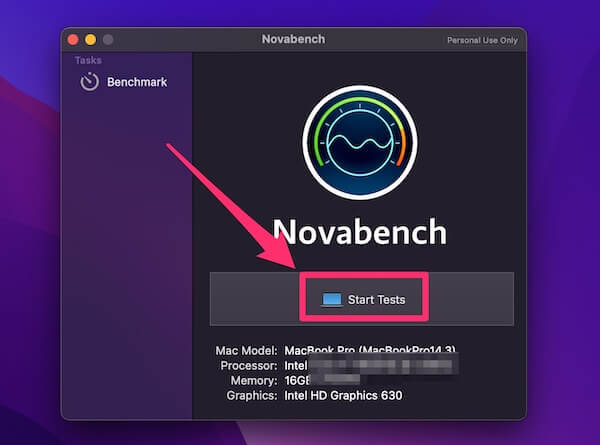
There may be a pop-up advising you to close other applications, and then NovaBench will proceed with testing.
Once completed, the disk speed test result will be saved with the date and time in the application, and you can view them at any time from the NovaBench start screen.
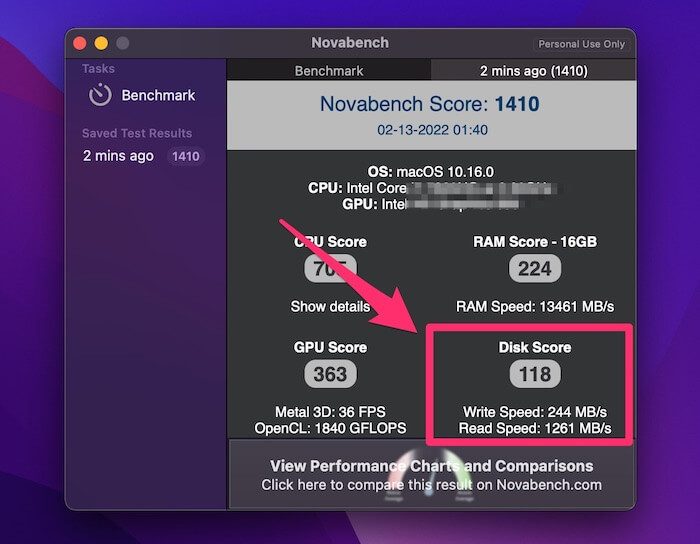
What is a good Novabench score for Disk Speed?
According to the Novabench database (as of this writing), the average score for Storage (i.e., disk speed) is 103. The average disk read speed is 721 MB/s, and the average write speed is 700 MB/s.
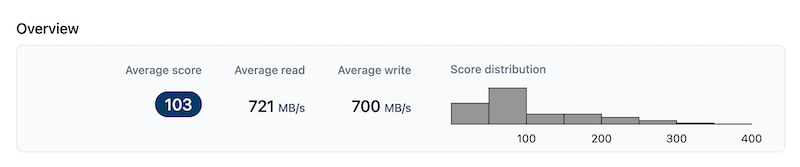
What to Do If My Mac Disk Speed is Slow?
If your hard drive or SSD drive doesn’t seem to be performing up to par, there are a few things you can do to keep your data safe and your MacBook running at its best.
1. Replace the drive
This is the most effective way to get your MacBook back in order, but it isn’t the best option for everyone.
For MacBook Pro users, if your machine was made after 2013, you probably don’t have this option at all since models made after this point cannot be opened without voiding the warranty. For MacBook Air 2017 or later models, you will not be able to upgrade the storage either.
If you want to replace your drive, you have two options:
- Buy another HDD
- Upgrade to an SSD
A new HDD will be cheaper and get you more space for your money, but will eventually face the same problems as your current drive. An SSD will offer significantly faster speed, and you can consider one of these SSD upgrades for the MacBook we listed.
2. Supplement Your Drive
Not sure about replacing the entire drive or physically can’t do it? You can get an external HDD or SSD that plugs in with USB.
It will work in tandem with your existing drive and can be a great fallback in case your drive fails or needs a little extra help.
3. Backup Your Data
Since slow read/write speeds could be a sign of the impending death of your hard drive, it’s a good idea to make sure your computer is completely backed up.
You’ll need at least as much storage space on the cloud platform or an external drive of your choice as you’re currently taking up on your Mac.
Then, you can copy your entire library of files, images, videos, and more to this backup location. Many cloud services also offer an automatic backup service, so you never have to worry about accidentally missing your recent files in the event of a hard drive failure.
Additionally, getting excess files off your overworked hard drive could increase its speed.
Final Words
Testing your MacBook disk speed is something everyone should be doing at least occasionally. It provides valuable data for future reference, helps you understand how your computer is functioning, and is a good indicator of when it may be time to upgrade a few things.
How has testing your MacBook’s disk speed turned out? Leave us a comment below and tell us what you’ve done with the information you discovered!
About Eric


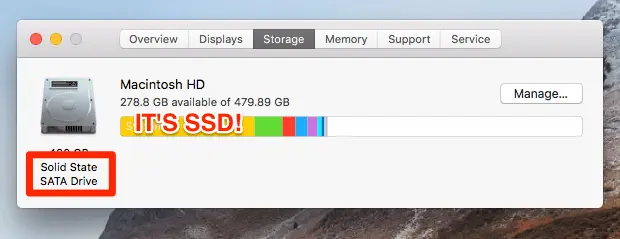

Peter Thomas
Replace Drive, Macbook Air has never been able to be modified?!?!?!
Says who?
The only thing that can’t be modified on an Air is the amount of RAM as it is soldered in. I replaced the battery and upgraded the drive on both my 2012 and 2019 Airs, easy to do do about 10 screws to remove the bottom plate and then you have easy access to both Battery and drive, don’t believe me? Go to iFixIt.com and watch how it’s done
Bill Meyer
you should explain how to READ the results. I don’t know what WRITE and READ mean, and why does it keep doing it over and over again?
Lorena
Read means how long does it take to load the file, and write means how long does it take to save.
Paul
Found better softs :
Quickbench & XBench, both old ones but still working
Paul
Just tried Novabench & DiskSpeed… that’s just crap
Novabench… no test… just say promal disk write and read !
Impossible to test any other drive just OS system one and no comments (large files, sequential… ??)
Speed Disk… that’s just a wrong soft gor camera production to tell you which flow to record (resolution YUV, HDR…) it does even not tell you the average speed… just the instant speed which comes from 100Mo/s to 2400Mo/s.. never know if reliable or what does it mean ?
Jason
Just installed a brand new kingston SSD and used the blackmagic app that was suggested and found my brand new SSD is only writing at 130mb/s and reading at 260mb/s. these number seem kinda low. Unfortunately i don’t have a number from my old HDD.