This site contains affiliate links. As an Amazon Associate, We earn a commission from qualifying purchases at no extra cost to you.
Minecraft has become a cultural phenomenon over the years. You can access this game on several platforms, like game consoles and computers. But can you play Minecraft on MacBook?
Short answer, yes.
Although playing Minecraft on a Mac is generally straight forward, it is usually not free of charge. Fortunately, there are alternatives available to play Minecraft for free on a Mac.
In this article, we will share some free alternatives for Minecraft on your Mac.
Can You Play Minecraft on MacBook?
Yes, you can play Minecraft on Mac. Since its initial release, Minecraft has been developed and optimized to run on various platforms, including macOS X. Users have been running Minecraft natively on Intel-based Macs for a while, but Minecraft received native support for Apple Silicon in 2022.
Minecraft is one of the few AAA games supporting M1 Mac with a native ARM Apple Silicon version. So, if you own an Intel or M1 Mac, you can enjoy the game’s immersive sandbox experience, creative building opportunities, and exciting gameplay.
However, to play Minecraft on a Mac, you need to ensure your computer meets the system requirements. Generally, Minecraft has relatively modest requirements, making it accessible to a wide range of Mac users.
The minimum system requirements to run minecraft on a Mac include:
- Operating System: macOS Mojave (10.14.5) or newer
- Processor: Intel Core i3, Apple M1, AMD Athlon II (K10) 2.8 GHz processor, or better
- RAM: 4 GB or more
- Graphics Card: Intel HD Graphics 4000 or a dedicated GPU with OpenGL 4.4 support
- Storage: At least 1 GB of free space
Once you’ve confirmed your Mac meets these requirements, you can proceed with obtaining Minecraft. Minecraft is available for purchase on the official Minecraft website, as well as through various digital distribution platforms.
It’s worth noting that Minecraft is not typically available for free on Mac or any other platform. However, there are some alternative options to play Minecraft for free on a Mac. Below, we have shared some free alternatives for playing Minecraft on MacBook along with paid ones.
How to Add Minecraft on Mac [Step-by-Step Guide]
Below, we’ll explore different methods for downloading Minecraft on your Mac and provide step-by-step instructions to help you enjoy the game without breaking the bank. There are four methods, both paid and free, to add Minecraft on MacBook and below you can find their steps.
Method 1: Download Minecraft on Mac Using TLauncher [Free]
To play Minecraft on a Mac, one option is to use TLauncher, a popular and secure Minecraft launcher widely used by players. The process is straightforward and can be completed in a few simple steps.
Here is a step-by-step guide to download Mincraft using TLauncher:
- Visit the official website of TLauncher: Open your internet browser and go to TLauncher’s official website. This will take you to the official website where you can find the download link.
- Download TLauncher: On the website, locate the Download TL button and click it. You will see logos for Apple, Windows, and Linux next to the button.
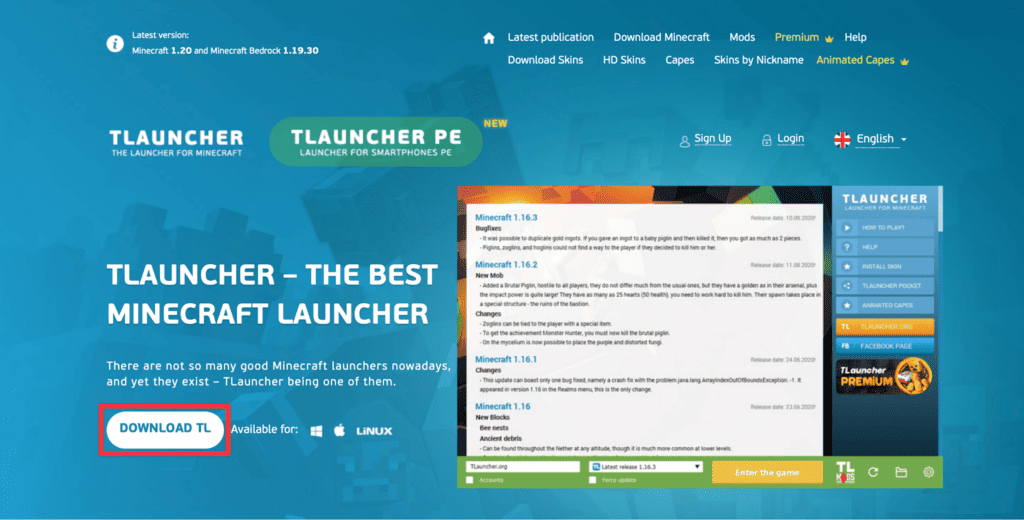
- Choose the operating system: Once you click the download button, a pop-up window will appear, prompting you to select your operating system. For Mac computers, click the Apple logo.
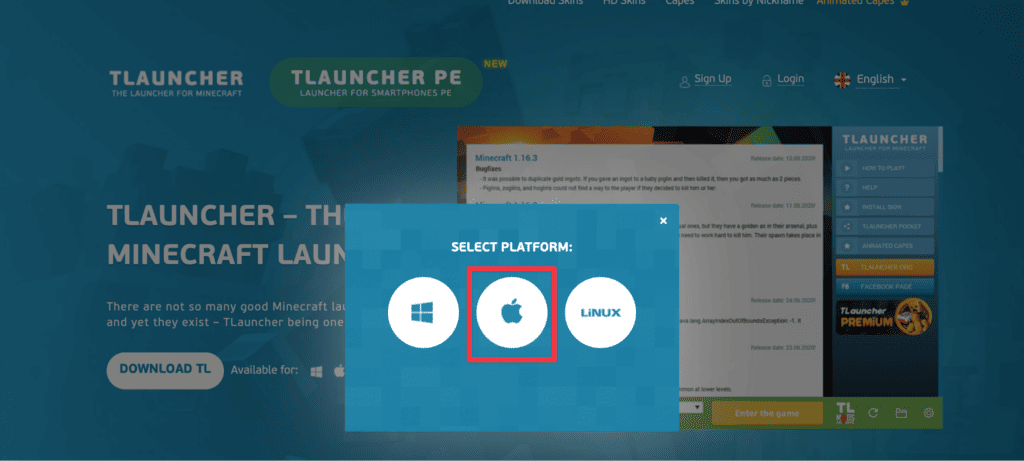
- Open the downloaded file: Wait for the download to complete and navigate to your Downloads folder. Locate the downloaded file (usually named something like TLauncher-2) and double-click to open it.
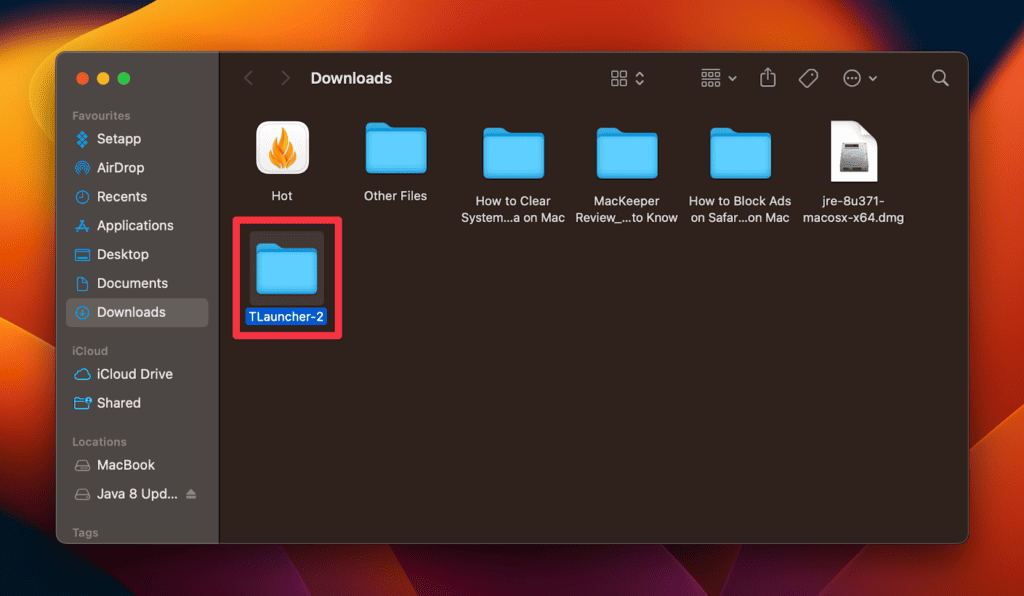
- Unblock TBlocker and find the .jar file: Within the downloaded folder, find the .jar file.
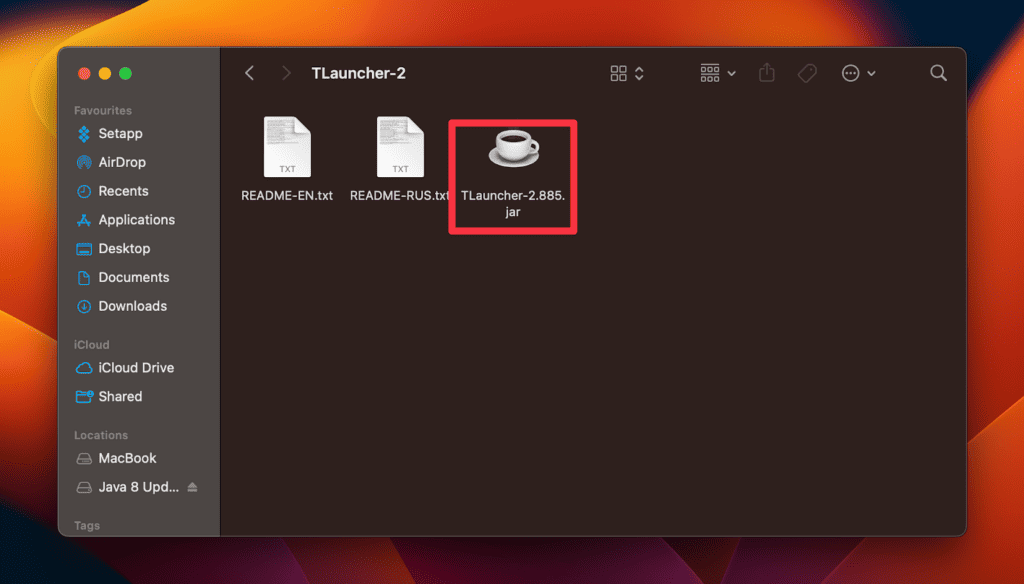
- You’ll get the following warning, click OK to close it.
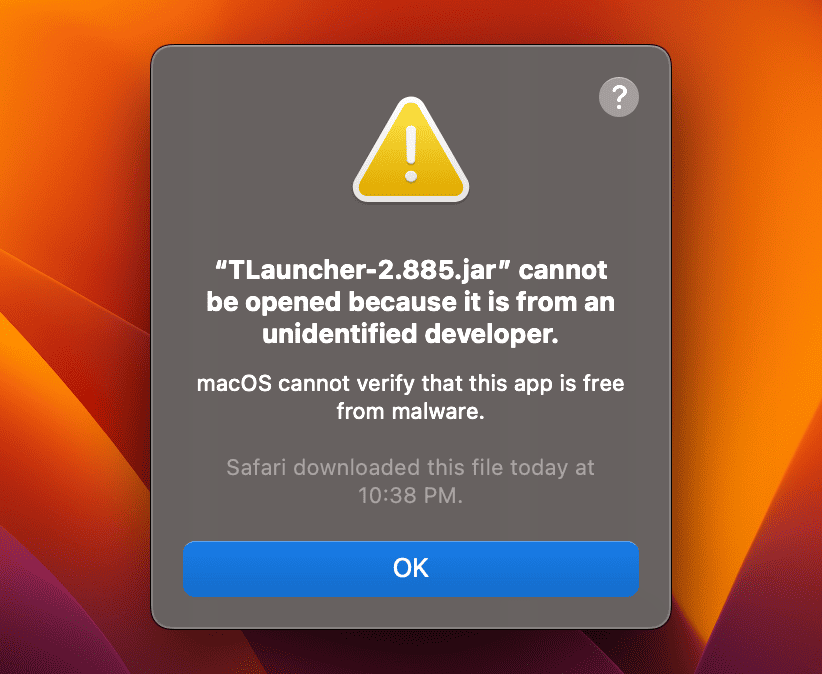
- Then, go to the Apple icon and select System Settings.
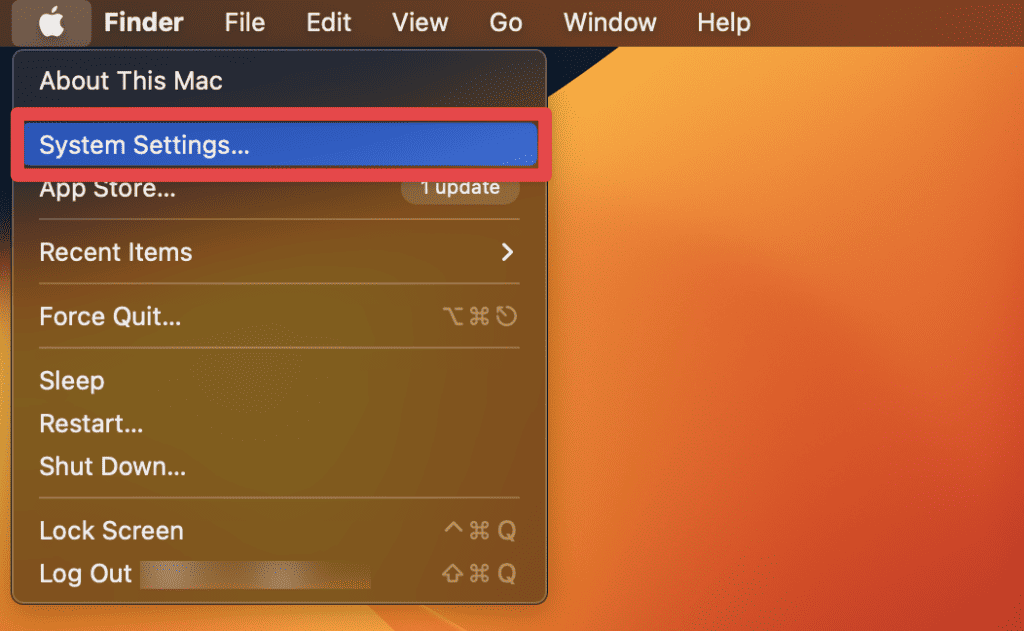
- Select the Privacy & Security tab. Under the Security section in the right pane, unblock TLauncher.jar by clicking the Open Anyway button.
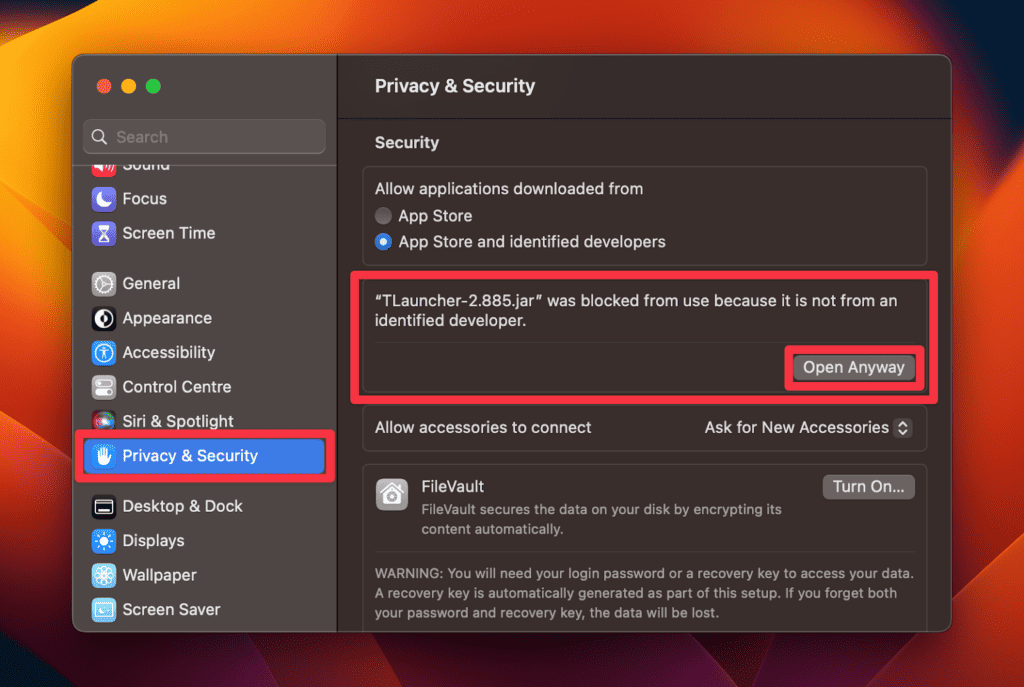
- Enter an administrator password: You’ll get prompted to enter your admin password. Enter your admin username and password and tap Modify Settings.
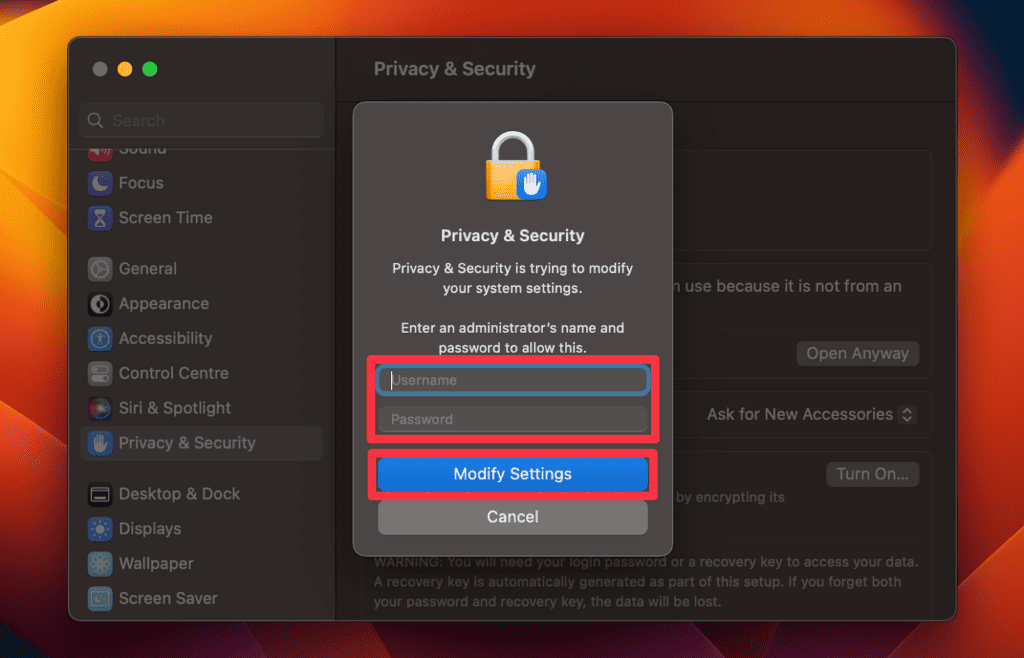
- Confirm your decision: Click Open on the warning prompt to open the launcher.
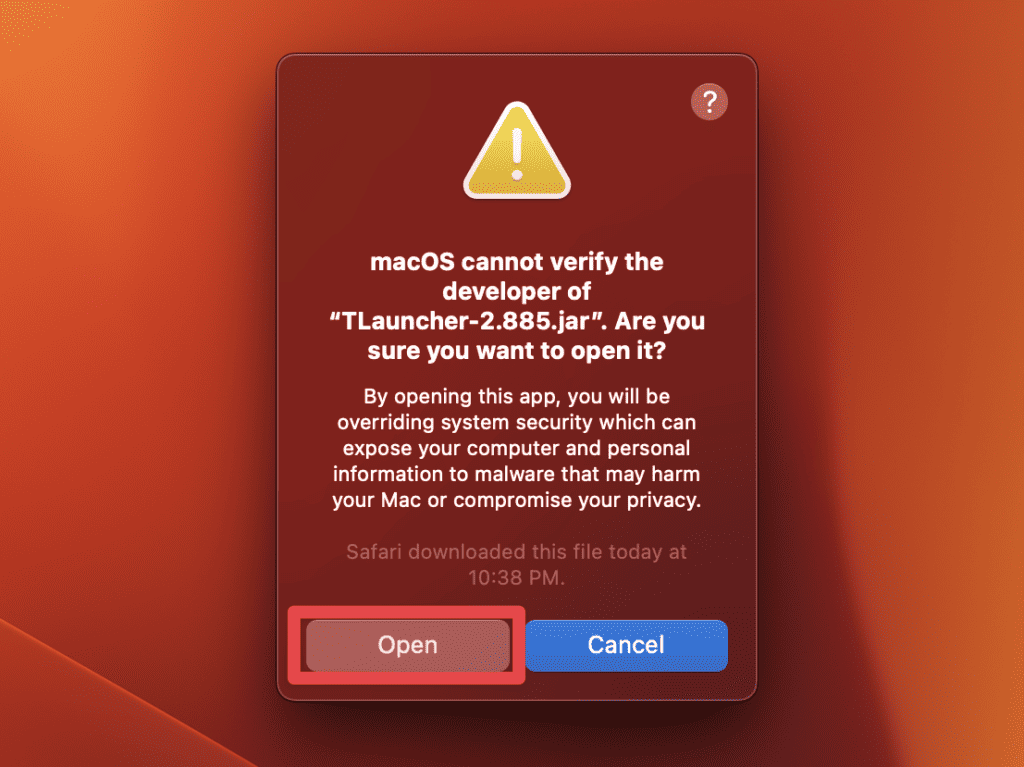
- Download the JAVA files: Once you have adjusted the TBlocker’s security settings, proceed to download the Minecraft JAVA version Edition files. Choose the latest version and click the JDK download option.
- Install Minecraft Java edition: After the Minecraft Java edition files finish downloading, open and install Minecraft.
- Complete the Minecraft Java Edition installation: Once JAVA Edition is installed, a window will appear where you can select the Minecraft version you wish to play. Click the Enter the Game button to start the game.
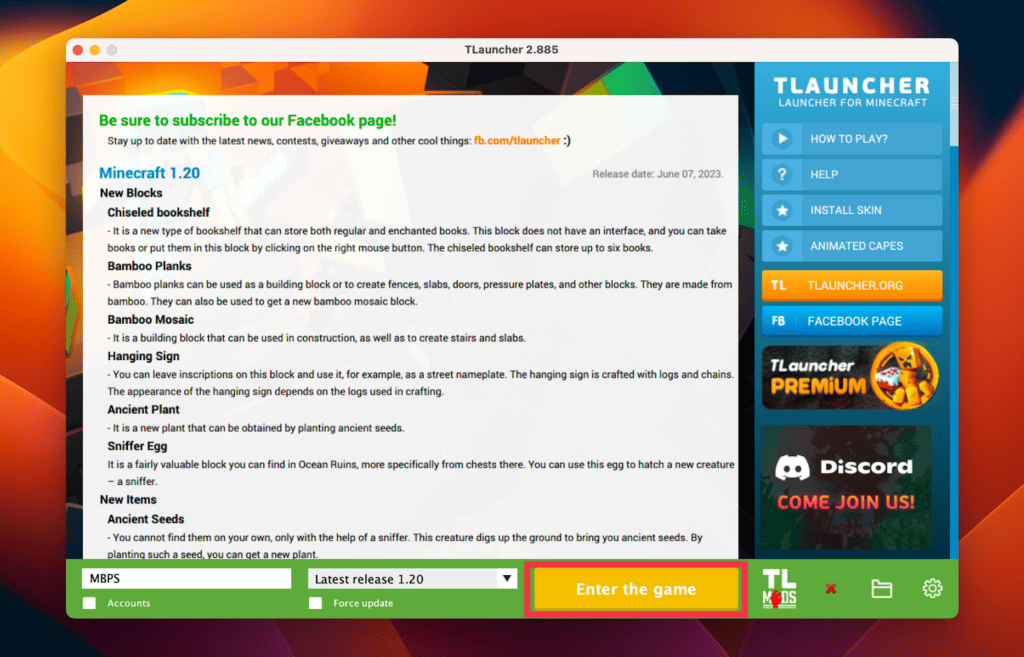
- Start playing: Now, you are ready to start playing Minecraft for free on your Mac.
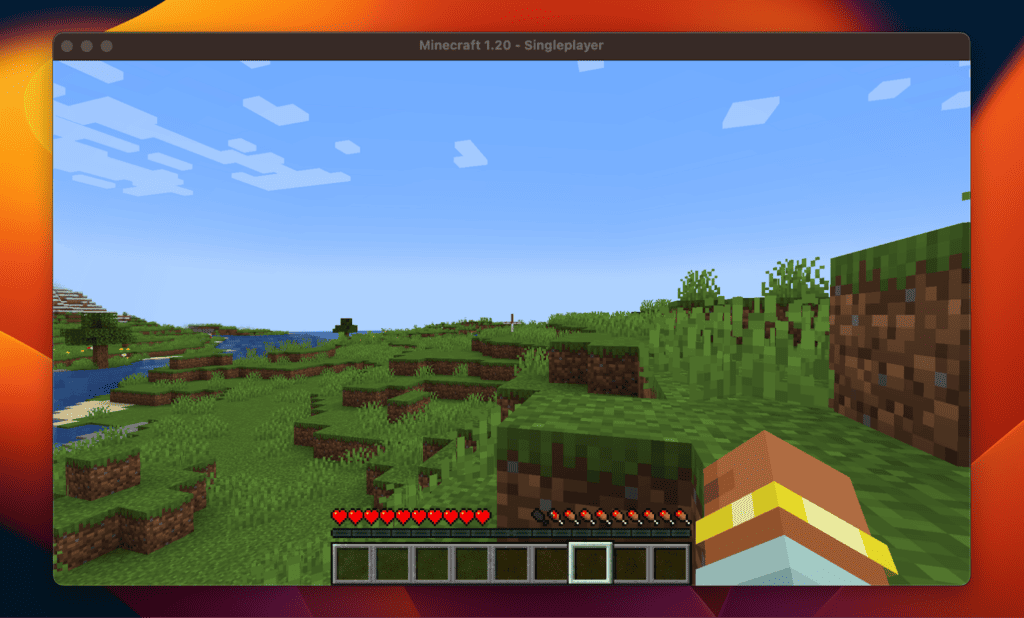
Method 2: Play Minecraft on Mac Using a Browser [Free]
Playing Minecraft in a web browser is an often overlooked method that allows you to play the game without downloading or installing any software on your computer. It is also the fastest way to start playing.
Here are the steps to play Minecraft on Mac browser:
- Access Minecraft in your web browser: Open your web browser and visit the Minecraft in-browser game.
- Launch a new game: Click the Launch a new game button to start a new game.
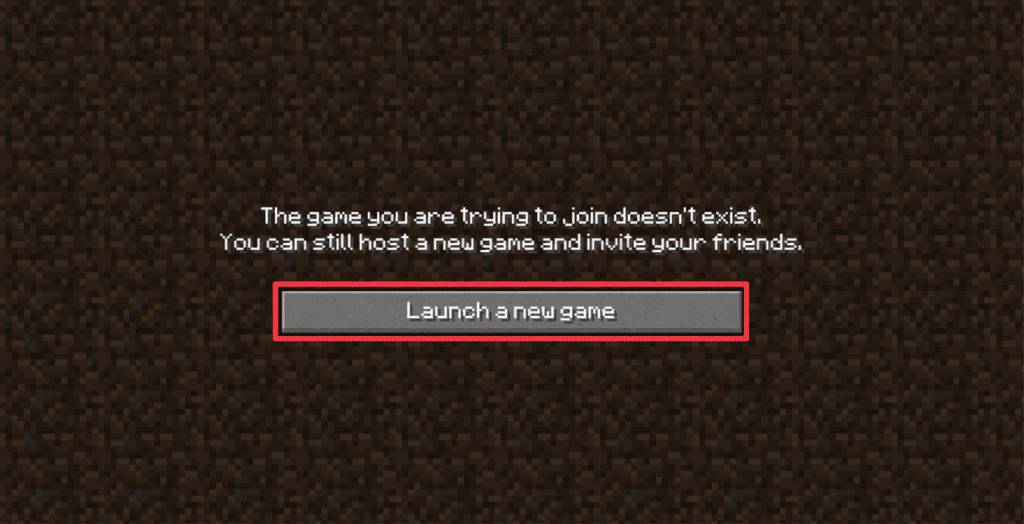
- Choose a username: Select a username that you would like to use during the game and click the Start button.
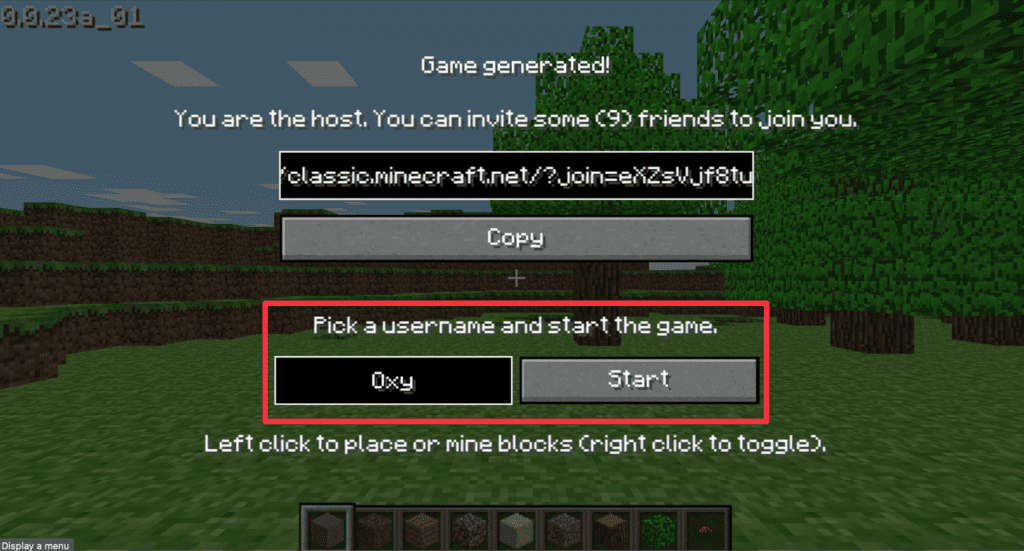
- Play with others: You can also copy the URL to share with others if you wish to play together.
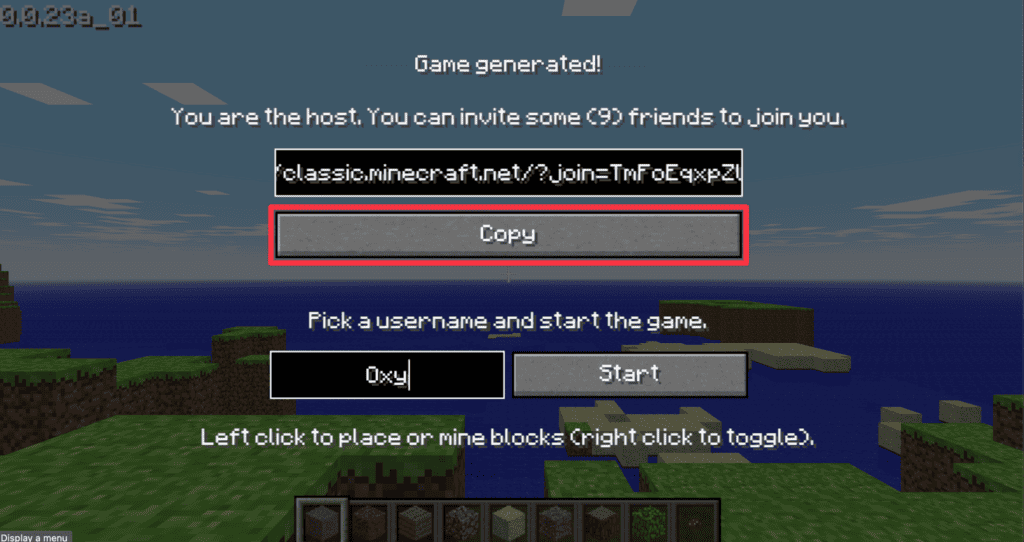
- Start playing: Once you have entered the game, you will find yourself on a small piece of land where you can start playing Minecraft.
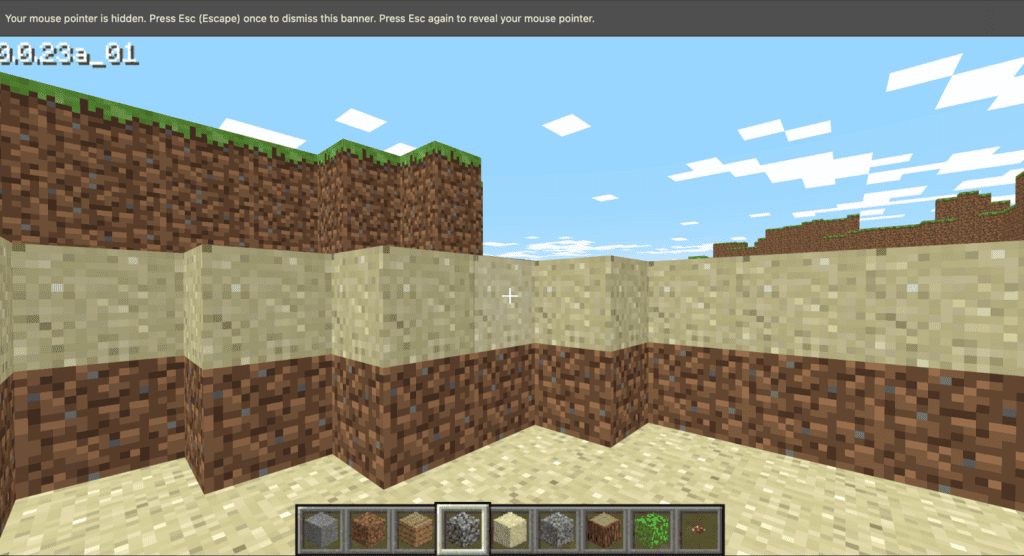
Method 3: Download Minecraft on Mac Using the Minecraft Launcher [Free Demo]
The Minecraft launcher offers another excellent option for playing the game. While it is just a demo, it provides a solid experience to give you a good sense of the game. Here are the steps to download and install Minecraft launcher on your Mac:
- Open your web browser and go to the official Minecraft website.
- Click the DOWNLOAD LAUNCHER FOR MACOS button.
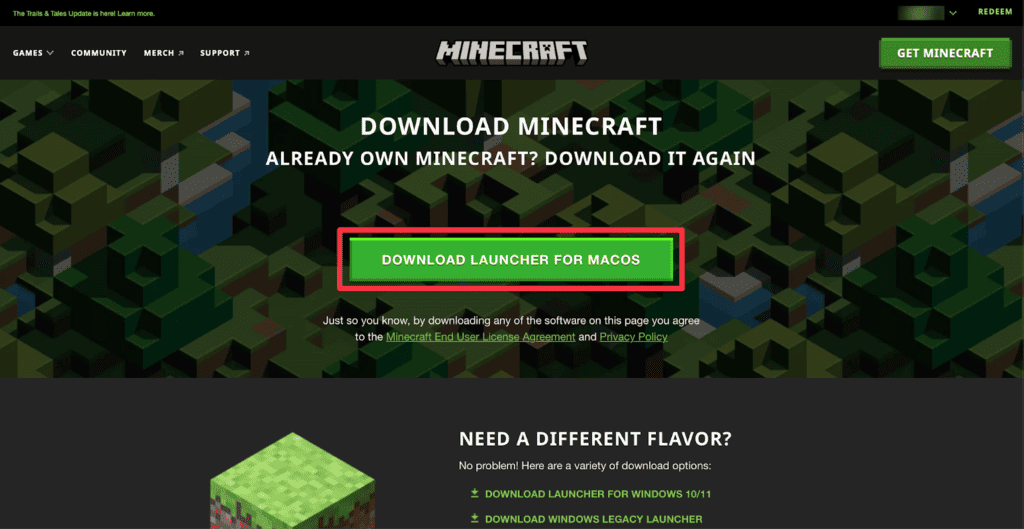
- Click Allow to start downloading the launcher.
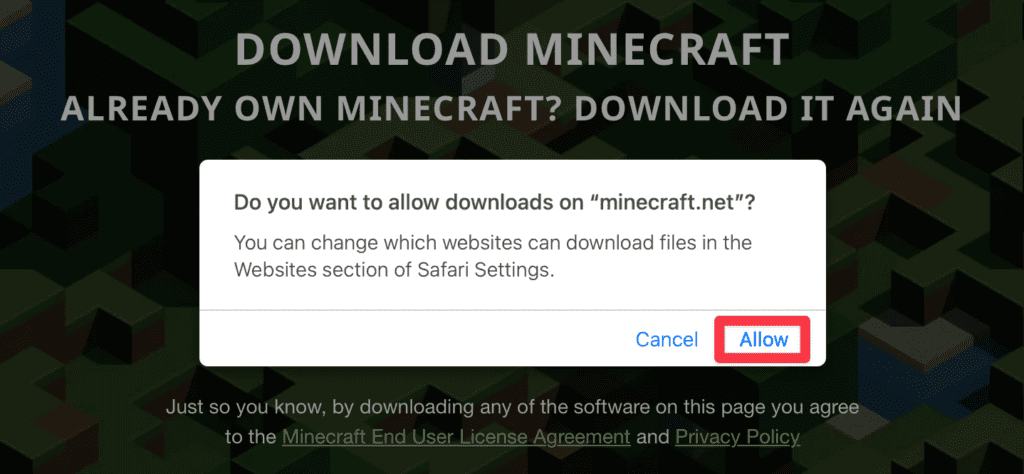
- The launcher will start downloading. Wait till the download completes and go to your Downloads folder.
- Double-click the Minecraft.dmg file.
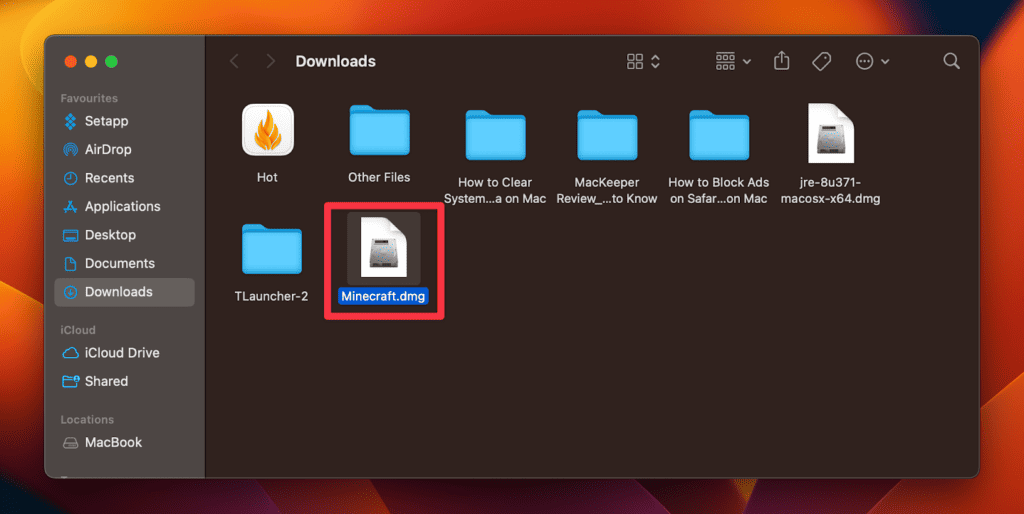
- Now, drag the Minecraft icon to Applications on this window:
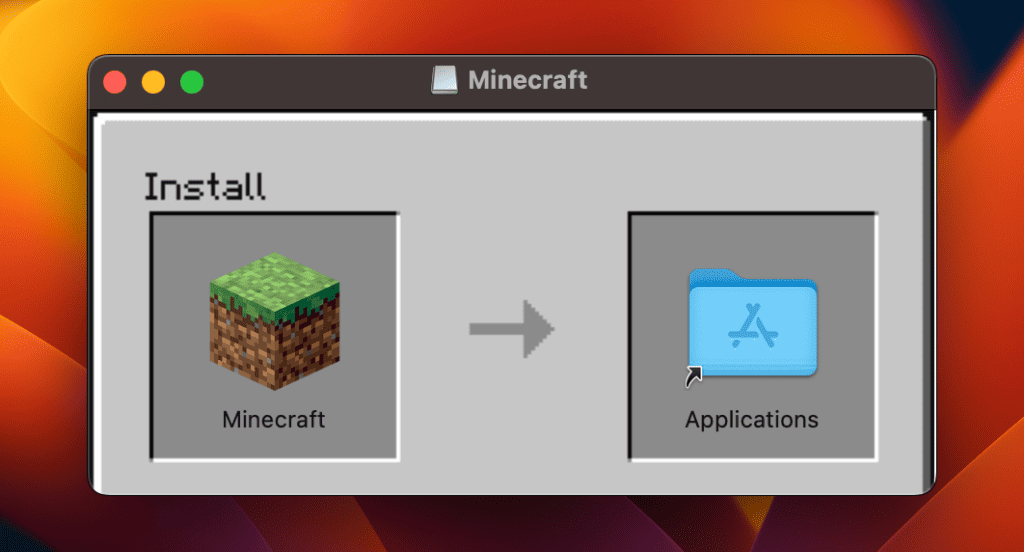
- Once it moves to the Applications folder, you can launch Minecraft like any other game and start playing.
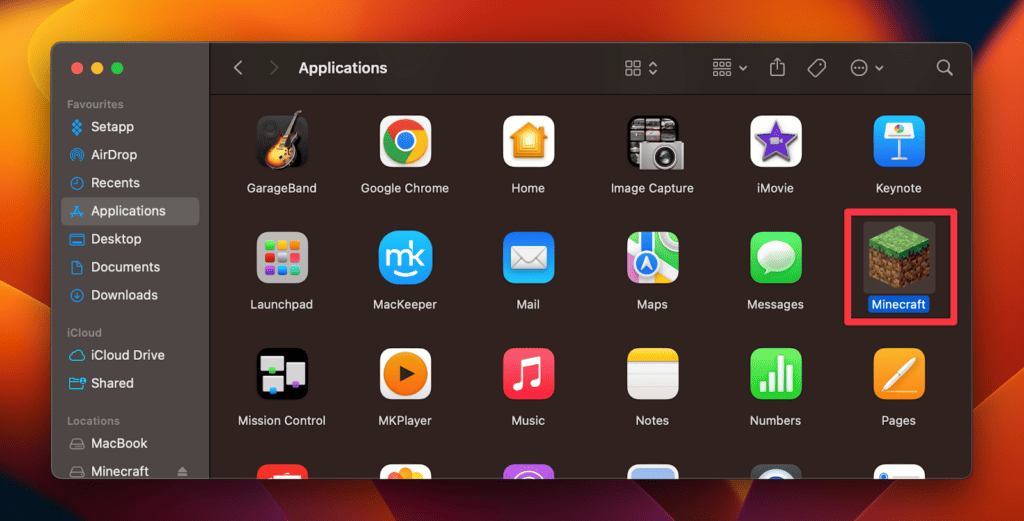
Method 4: Download Minecraft on Mac From the Official Minecraft Website [Paid]
If you want to enjoy Minecraft without restrictions, you have to buy the paid version. Buying a paid version is easy and you can download the game to access all features. Here’s how to purchase Minecraft from its official website and download it on your Mac:
- Go to the official Minecraft website.
- Click Login located at the top-right of the page.
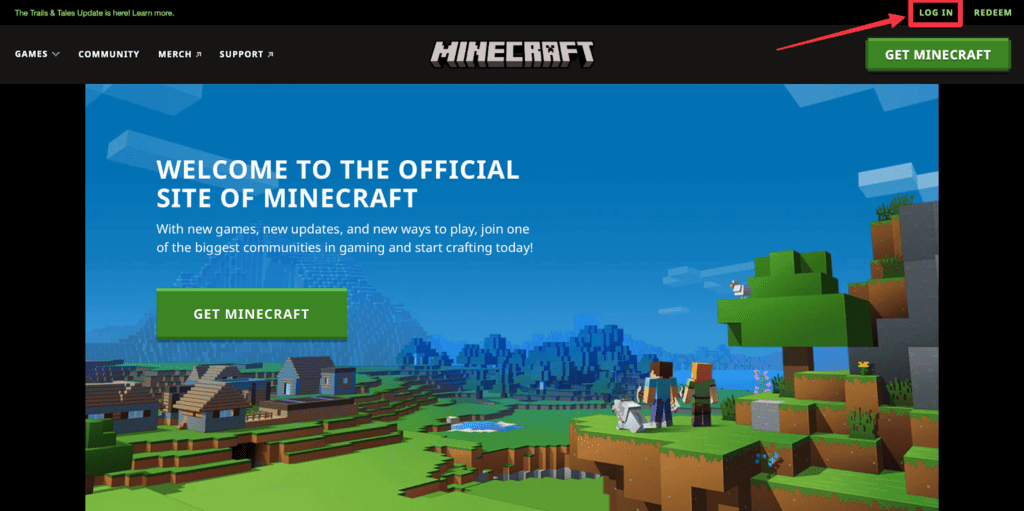
- You can sign in using your Microsoft account. But if you don’t have one, click Sign up for free!
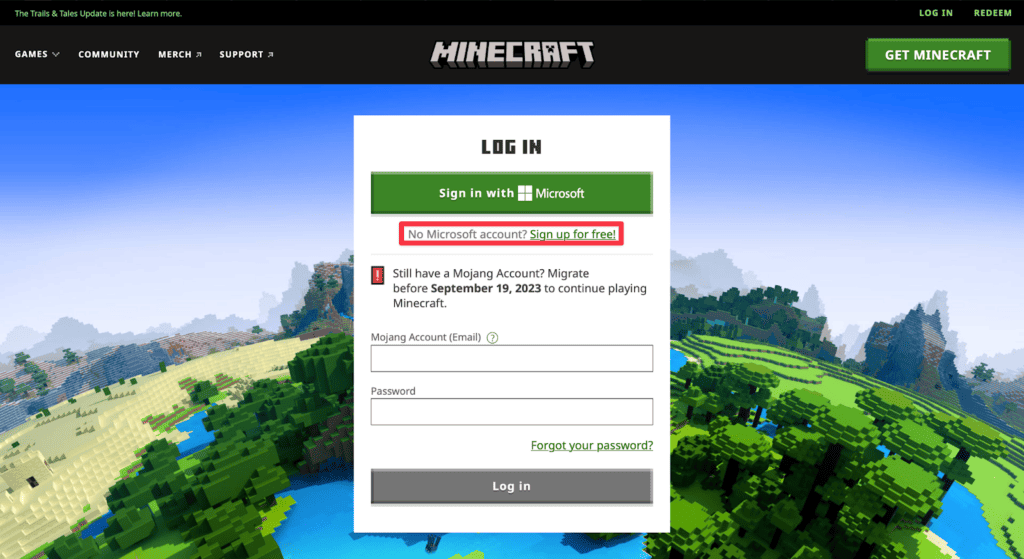
- After creating a Mojang account, go to the homepage and select Games in the top-left corner.
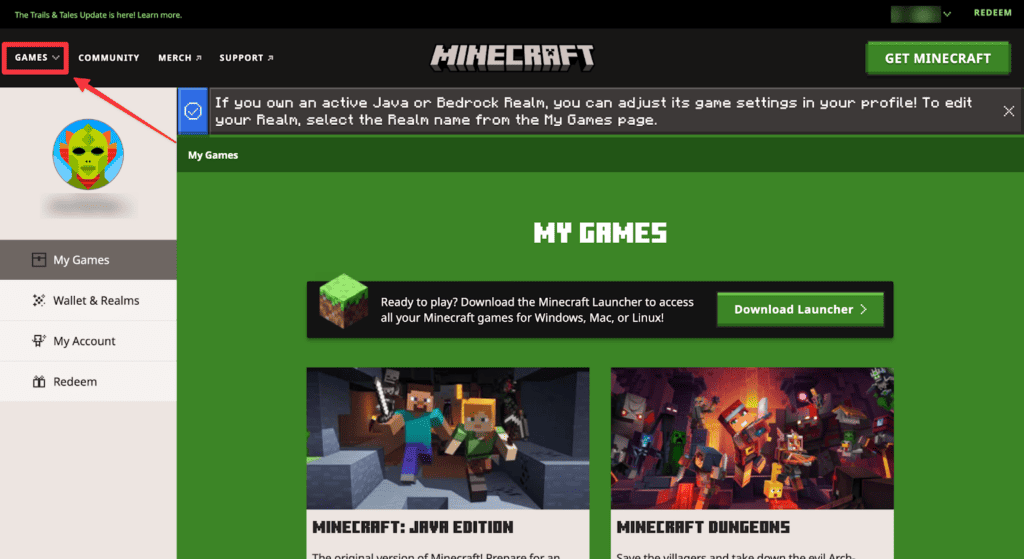
- Look for the Minecraft (Standard, Minecraft Java Edition) option for Mac.
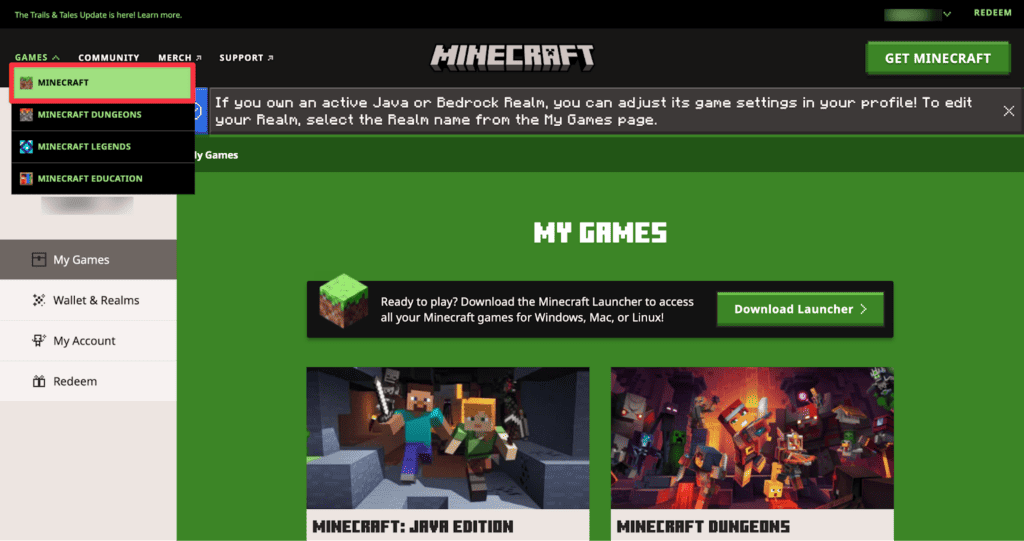
- Click the Get Minecraft account button in the top-right corner.
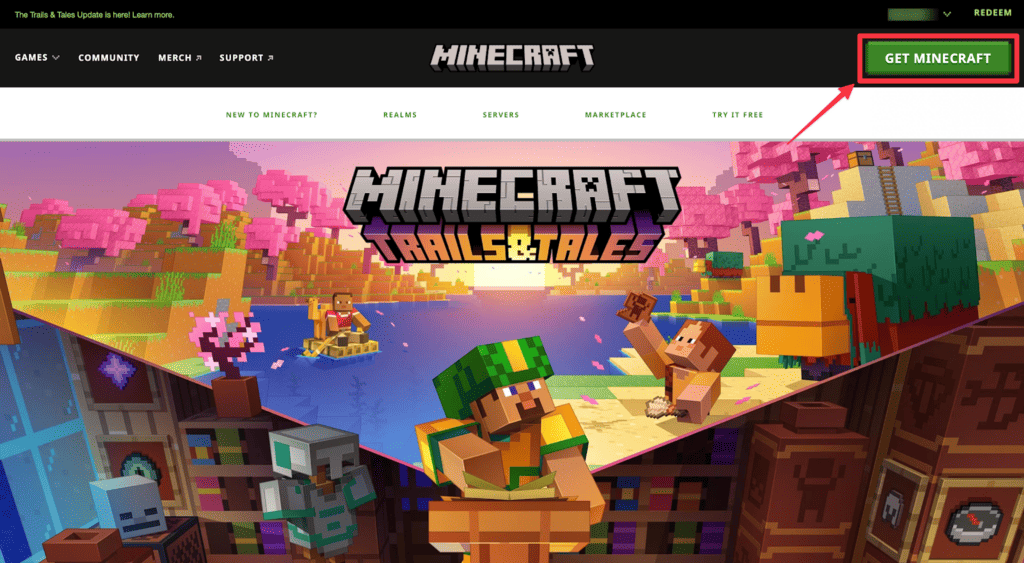
- Choose Computer as the platform.
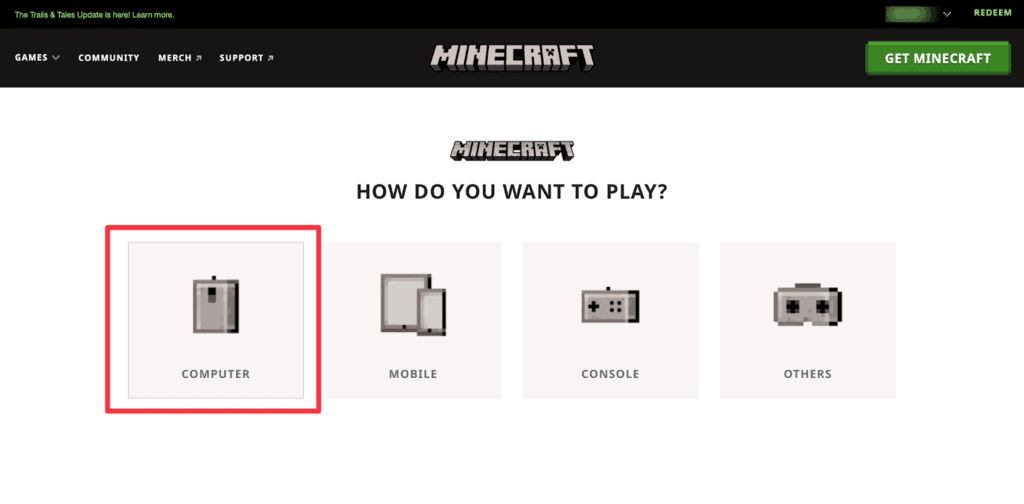
- Complete the purchase process, and Minecraft will begin downloading on your Mac.
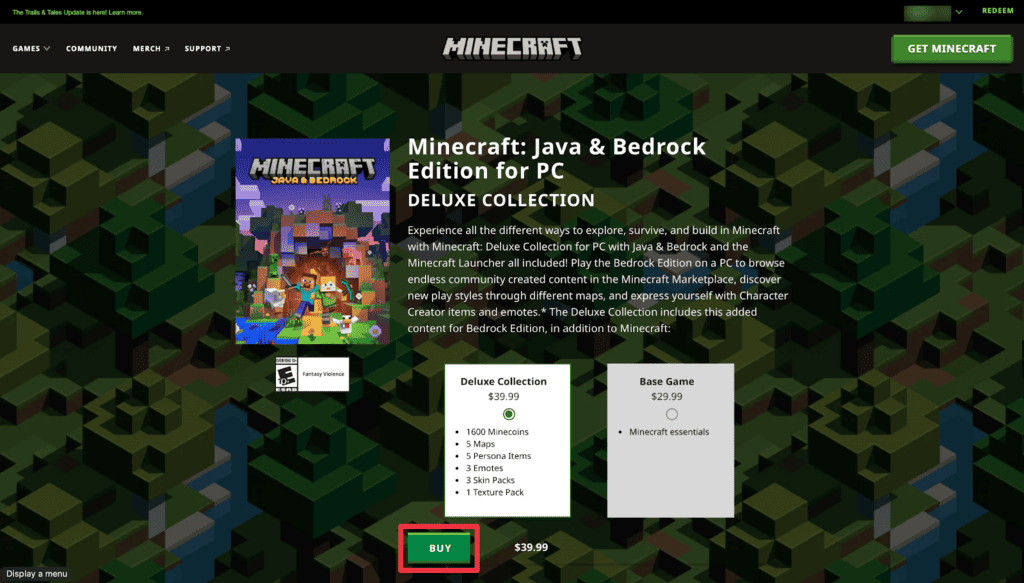
- Once the download is complete, launch the game and enjoy playing Minecraft on your Mac.
Frequently Asked Questions
Is it safe to download Minecraft on Mac?
Yes, it is safe to download Minecraft on Mac as long as you download it from the official Minecraft website or trusted sources. Downloading from trusted sources ensures the authenticity and safety of the game files and prevents malware from sneaking into your system.
How much GB is Minecraft for Mac?
The GBs of Minecraft for Mac can vary depending on the version and any additional content or mods you may install. However, the base game itself typically requires around 200-300MB of disk space. Remember the overall storage requirements may increase if you add resource packs, mods, or world saves to your Minecraft installation.
Is Mac or PC better for Minecraft?
Both Mac and PC are suitable for playing Minecraft. It ultimately depends on your personal preference and the specifications of your computer. Consider factors like performance, available mods, and ease of use when deciding between the two.
Conclusion
Minecraft is readily accessible on Mac, offering a captivating sandbox experience for players. Whether you own an Intel or M1 Mac, you can enjoy the game’s immersive own worlds and creative possibilities. However, ensure your Mac meets the minimum system requirements before downloading Minecraft.
While the game is typically not available for free, there are alternative methods to play Minecraft on Mac, such as using the TLauncher or playing in-browser. Remember to download Minecraft from trusted sources to ensure safety.
Pro tip: Explore the vibrant Minecraft community, where you can discover mods, resource packs, and endless player-created content to enhance your gameplay.
About Christopher


