This site contains affiliate links. As an Amazon Associate, We earn a commission from qualifying purchases at no extra cost to you.
Choosing between MacBook Pro’s two primary storage options—512GB and 1TB—is pivotal. Both cater to most users, yet the right capacity significantly impacts performance and productivity. This article compares both, aiding your decision-making process.
Key Takeaways:
- Usage Determines Choice: Professionals handling video editing, animation, gaming, or large multimedia files benefit from the 1TB MacBook Pro. Casual users or those needing less storage can opt for the 512GB model.
- Equal Performance: Both models offer identical performance specs—same processor, RAM, and graphics—highlighting their parity in capabilities.
- Price and Value: The cost difference primarily stems from increased storage in the 1TB model. Buyers must weigh their onboard storage needs against the price gap for a value-driven decision.
- Efficient Storage Management: Regardless of the model, managing storage effectively via junk file cleanup, external drives, cloud services, or NAS systems optimizes MacBook Pro storage.
- Other Considerations: Factors like macOS space usage, backup options, and the inability to upgrade to newer MacBook Pro storage should also factor into decision-making.
- Storage vs. Performance: While storage doesn’t directly affect performance, having ample space prevents slowdowns when handling large media or intensive applications.
512GB vs. 1TB MacBook Pro: Which One Should I Get?

Whether you should get a 512GB or 1TB Mac depends on your use case and storage habits. If you’re a professional video editor or animator, 1TB is the way to go. But if you’re a casual user and do data cleanups often, 512GB will do just fine.
Of course, buying the 1TB model costs extra, but you don’t want to end up with less than your requirements and then carry around portable SSDs. On the other hand, buying a MacBook with more storage space than you need can be an expensive mistake.
So, it’s always wise to calculate your current and future requirements and buy the right one. With that being said, let’s discuss which model is suitable for which type of user:
| Model | User Types | Applications |
|---|---|---|
| 512GB | Business users | Email apps, Zoom or Skype video conferencing apps, social media apps, general typing apps |
| Programmers | Atom, NetBeans, Visual Studio Code, etc. | |
| Writers | Google Docs, Scrivener, Vellum, etc. | |
| Casual users | Social media apps, online streaming apps, chatting apps | |
| 1TB | Video and photo editors | Adobe Premiere Pro, After Effects, Filmora, etc. |
| Animators and game designers | Blender, Unity, Unreal Engine, etc. | |
| Filmmakers | Final Cut Pro X, DaVinci Resolve, Frame.io, etc. | |
| Gamers and live streamers | OBS Studio, X-Split, OWN3D Pro, etc. |
Overall, the 512GB model is suitable for general use cases that don’t require multiple high-end applications and heavy files. Alternatively, the 1TB model is optimal storage for power users who often work with advanced applications and need access to a lot of files simultaneously.
Comparison Table: 512GB and 1TB MacBook Pro

Let’s compare the two MacBook Pro storage options in detail. The following table highlights the key features and specifications of each product:
| Features | 512GB MacBook Pro | 1TB MacBook Pro |
|---|---|---|
| Storage Capacity | 512GB SSD | 1TB SSD |
| Processor | 2.0GHz quad-core 10th-generation Intel Core i5 processor, Turbo Boost up to 3.8GHz | 2.0GHz quad-core 10th-generation Intel Core i5 processor, Turbo Boost up to 3.8GHz |
| RAM | 16GB 3733MHz LPDDR4X memory | 16GB 3733MHz LPDDR4X memory |
| Graphics | Intel Iris Plus Graphics | Intel Iris Plus Graphics |
The only difference between the two MacBook models is the bigger storage capacity. Both models feature the same processing power, RAM, and graphics, making them equally powerful and capable of handling demanding tasks such as video editing and graphic design.
Here’s a detailed explanation of each feature:
- Storage Capacity: The 512GB and 1TB MacBook Pro models differ mainly in storage space. The 512GB suits most users, while the 1TB is for those needing more storage.
- Processor: Both models carry a powerful 2.0GHz quad-core 10th-gen Intel Core i5 processor, capable of Turbo Boosting up to 3.8GHz, handling tasks like video editing and music production.
- RAM: With 16GB of 3733MHz LPDDR4X memory, both models ensure smooth multitasking for various applications.
- Graphics: Featuring Intel Iris Plus Graphics, these MacBooks deliver good visuals, suitable for creative work, though not as powerful as dedicated graphics cards.
- Price: The higher cost of the 1TB model compared to the 512GB variant primarily results from the larger storage, making it a choice for users needing more space at a higher price point.
512GB MacBook Pro

The 512GB MacBook Pro is a premium laptop that provides a balance of impressive performance and portability. Despite its lower storage capacity compared to the 1TB model, it offers plenty of features that make it a decent option for various applications.
It is a good option for creative professionals, such as photographers, graphic designers, and video editors, who don’t need excessive storage. It still boasts a powerful processor and dedicated graphics card, making it easily handle demanding applications. The Retina display is also stunning, providing accurate colors and sharp images.
For students and office workers, the 512GB MacBook Pro works perfectly fine. It is easy to carry around and use on the go, with an impressive battery life. 512GB of storage is more than enough to store your documents, presentations, and other files.
The 512GB MacBook Pro is also a good choice for those who enjoy gaming. It still boasts a dedicated graphics card that can handle the latest games, providing a smooth and enjoyable gaming experience. The Retina display also makes gaming on this laptop a pleasure.
One of the key differences between the 512GB MacBook Pro and the 1TB model is the price. The 512GB model is typically more affordable, making it a better option for those looking for a high-end laptop but don’t want to spend as much money.
Overall, the 512GB MacBook is an excellent choice for anyone who wants a powerful and versatile laptop but doesn’t need as much storage as the 1TB model. The only downside is that it may not be the best choice for those who need a lot of storage space for large files, such as high-resolution images and 4K videos.
Pros
- With 512GB of internal SSD storage, it can store extensive photo libraries, videos, and documents without running out of space.
- The 2.0GHz quad-core 10th-generation Intel Core i5 processor with Turbo Boost up to 3.8GHz is ideal for demanding tasks such as video editing and music production.
- The 16GB of 3733MHz LPDDR4X memory ensures smooth and efficient multitasking.
Cons
- The limited storage may require users to rely on cloud storage solutions.
- It is slightly more expensive than some other laptops in the market with similar specifications.
1TB MacBook Pro

The 1TB MacBook is a high-end laptop that offers a powerful combination of performance, storage, and portability. It is designed to cater to a wide range of use cases, from professional creative work to everyday computing needs.
For creative professionals such as photographers, graphic designers, and video editors, the 1TB MacBook is an excellent choice. With its powerful processor and dedicated graphics card, it can easily handle demanding applications. The 1TB of storage is more than enough to store large files, such as high-resolution images and 4K videos.
The 1TB MacBook is also a great option for students and office workers. The impressive battery life provides up to 10 hours of usage on a single charge. With 1TB of storage, you can store all your documents, presentations, and other files without worrying about running out of space.
If you enjoy gaming, the 1TB MacBook is the ideal choice. Its dedicated graphics card can handle the latest, resource-intensive games, providing a smooth and enjoyable gaming experience. With 1TB of storage, you can also store your favorite games and gaming-related files without storage limitations.
One of the standout features of the 1TB MacBook Pro is its stunning Retina display. The screen is incredibly sharp and vibrant, making it ideal for watching movies and TV shows, browsing the web, or working on creative projects.
Overall, the 1TB MacBook Pro is an excellent choice for anyone looking for a powerful, versatile, and reliable laptop. The only downside is its relatively high price, but for those who can afford it, the 1TB MacBook is well worth the investment.
Pros
- With 1TB of internal SSD storage, you can store a large amount of data, including large files such as video projects and high-resolution images.
- The MacBook Pro features the same 2.0GHz quad-core 10th-generation Intel Core i5 processor with Turbo Boost up to 3.8GHz as the 512GB model, which makes it ideal for demanding tasks such as video editing and music production.
- The laptop also has 16GB of 3733MHz LPDDR4X memory, ensuring smooth and efficient multitasking.
Cons
- One downside of the 1TB MacBook Pro is that it costs more than the 512GB model.
- The additional cost may not be worth it for users on a budget who don’t need a lot of storage space.
How to Use Available Storage Efficiently on a MacBook Pro
By reading all of this, you’ve probably already made a buying decision by now. But it’s always useful to know some ways you can use your storage efficiently. These tips will also come in handy if you’ve already bought a MacBook Pro and are having trouble with the limited storage:
Clear Up Junk Files
This might sound obvious, but the best way to clear up storage on your MacBook Pro is to get rid of junk and unnecessary files. In macOS, you can do this easily using the Finder window or via a Mac cleaning app to save time. You can clear up storage by removing the “other” mac storage folder.
Use an External Drives
Yes, I know, having to carry around an external drive with your MacBook Pro can be a bit tedious. But it’s one of the most convenient and direct ways to increase your local storage capacity.
There’s a wide variety of SSDs you can choose from based on your use case. From rugged options like the Samsung T7 Shield to more light and portable ones like Seagate OneTouch. Based on which SSD you go for, be sure to buy the correct adapter to connect it to your MacBook Pro successfully.
Utilize Cloud Services or a NAS System
If you have a fast Internet connection, you can always take advantage of free-to-use cloud services. Besides Apple’s own iCloud, there’s Google Drive, Dropbox, and OneDrive. This isn’t only limited to files and applications either.
You can even game on the cloud with services like Google’s Stadia and Nvidia’s GeForce Now. Although MacBooks generally aren’t used for gaming, if you use yours for that purpose, services like this will save you a ton of storage space.
In addition to that, having a NAS (network-attached storage) system for yourself is like having your cloud at home. You’ll love it if you’re a professional content creator and work with 4K footage, but it is hard to set up and can get expensive.
Other Questions You Might Have
Here are some related questions you might have about MacBook Pro, see my quick answers below.
What is the Best Way to Backup Important Files on macOS?
Even if you have the necessary storage space, you might still want to know ways to back up your most important files. Many people use external SSDs or HDDs to back up their files, but by far the most secure way is cloud storage.
When it comes to Apple users, the safest and more reliable cloud storage service is iCloud. It can easily be accessed across your Apple ecosystem and also authenticated and secured across all your devices.
In macOS you can access the iCloud Drive directly from the Finder window, no browser is required:
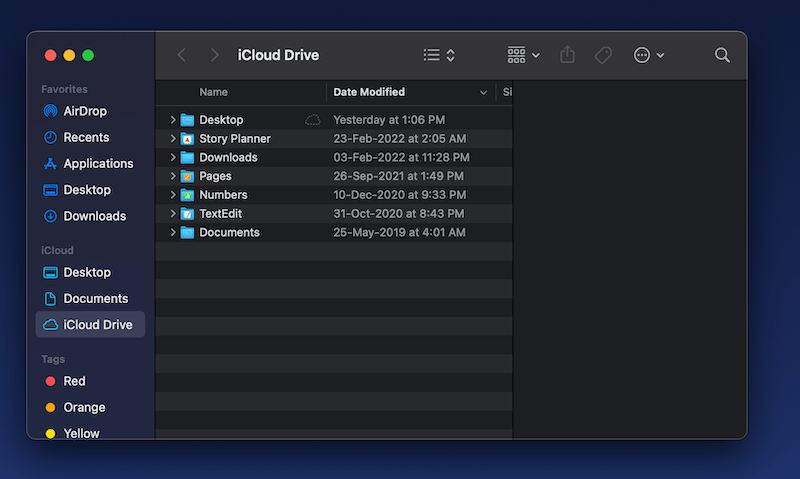
Once uploaded here, you can access those files across all your Apple devices. Apple provides 5GB of free space with a default account. If you want more than that, you can upgrade to iCloud+.
How Much Storage Does macOS Occupy?
This is actually more important than you might realize. Not all of the storage space advertised is actually available for storing files and applications. macOS Monterey, the one that is pre-installed in the latest MacBook Pro, occupies around 12GB of storage space.
Adding to that, let’s not forget Apple’s pre-installed apps like Safari, iMovie, and GarageBand. All in all, keep in mind that a large chunk of the advertised storage space is eaten up by the pre-installed apps and files; so try to aim a bit higher than what you require.
What about 2TB and Higher?
As I noted before, Apple offers up to a whopping 8TB of storage in their MacBook Pro. This costs a high premium, of course. But who is it for? This is mostly for professional video editors, animators, or filmmakers; people that need a ton of blazing-fast storage on hand at all times.
Frequently Asked Questions
Is 512GB enough for a MacBook Pro?
Whether 512GB is enough for a MacBook Pro depends on your usage. If you primarily use your MacBook Pro for basic tasks such as browsing the web, creating documents, and storing some media , 512GB should be sufficient.
However, consider a larger storage option if you work with large media or need to store a lot of data, such as for video editing or running virtual machines.
Is 1TB too much for a MacBook Pro?
1TB is too much for a MacBook Pro if you only use it for basic tasks and don’t need to store large media files. However, if you work with large media files, such as video editing or running virtual machines, or if you have a lot of data to store, 1TB is the better choice.
How much storage does macOS occupy on a MacBook Pro?
The amount of storage that macOS occupies on a MacBook Pro can vary depending on the version of the operating system and any updates that have been installed. The installation size of MacOS Ventura is around 12-13 GB.
However, this size can increase over time as you install updates and applications on your Mac.
Can I upgrade the storage on a MacBook Pro later on?
You cannot upgrade the storage on a MacBook Pro later on if it is a newer model. Some older MacBook Pro models have a user-upgradable storage option, but most newer models have the storage soldered to the motherboard, making it difficult or impossible to upgrade after purchase.
So, choosing the right storage capacity at purchase is important to ensure you have enough storage for your needs.
Does the storage capacity affect the performance of a MacBook Pro?
Having more storage can indirectly improve performance by allowing the system to store and retrieve files more quickly, especially when working with large media files. Also, having more storage can prevent performance slowdowns due to low disk space.
Final Thoughts
Choosing between the 512GB and 1TB MacBook Pro depends on your personal storage needs. If your profession demands a lot of storage space, such as professional photographers and videographers, the 1TB MacBook Pro is the better choice. However, for most users who do not require a lot of storage space, the 512GB MacBook.
If you’re still confused, remember a good rule of thumb is to avoid the lowest level of storage as well as the highest: go for something in the middle.
About Devansh Kamdar


Rob
“Of course, with a MacBook Pro, you can only use a Thunderbolt-enabled SSD.”
– that’s incorrect, I’m almost certain. It’s not just those SSDs, it’s others as well.
The correct answer I believe is that the standard supports what you mention AND is backward compatible – with the appropriate cable or adapter – according to the link below.
And so far, from my own experience, I can say that my 2016 MBP thunderbolt 3 ports will accept external ssd drives with a usb-c cable which suggests the same for thunderbolt 4.
Devansh Kamdar
Hi Rob, I’ve now updated the article and corrected the inaccuracy. Thank you for letting me know!
Susan
You’re information on storage and use was very helpful for me to choose the appropriate Mac Pro Thank you so much
Devansh Kamdar
Hi Susan, I’m glad my article helped you make a more informed choice regarding which model you should buy. Thank you for letting me know!