This site contains affiliate links. As an Amazon Associate, We earn a commission from qualifying purchases at no extra cost to you.
Due to unfamiliar Bluetooth settings, connecting JBL to MacBook can be tricky, especially for first-timers. You can experience audio or pairing problems when connecting the two devices.
Knowing how to connect JBL to MacBook properly can help you avoid connectivity issues and enjoy the enhanced sound quality.
This article will show you different methods to connect JBL speakers to Mac. Let’s dive right into the mix.
How to Connect JBL to MacBook

You can connect JBL speakers to your MacBook using Bluetooth preferences. Open the Apple menu and navigate to System Settings. Click the Bluetooth tab and look for your JBL device name in the Nearby Devices section. Finally, click the Connect option to see your JBL device under the My Devices section.
Bluetooth is the most efficient way to connect JBL bluetooth speaker to your MacBook. It saves time and forms a stable connection between the two devices. However, you must place the two devices nearby or they won’t connect.
Also, connecting JBL flip speakers to your Mac for the first time involves an additional step. You must first pair the two devices to form the Bluetooth connection. We will show you how to do that later in this guide.
Why Is JBL Not Connecting to My Mac?

Sometimes, you can face issues while connecting JBL speakers to your Mac. Below, we have explored some potential causes of why your JBL speakers are not connecting to your Mac:
- Bluetooth turned off on Mac: If the Bluetooth is turned off on your Mac, it will not connect to Bluetooth devices. You can enable Bluetooth by going to System Settings > Bluetooth. Switch on the toggle to search for devices.
- The JBL speaker is not in pairing mode: Your Mac won’t find the JBL if the speakers have never been paired. The two devices must be paired before you connect them via Bluetooth. Press and hold the Bluetooth button to put the speaker in pairing until the LED light starts flashing.
- Compatibility problems: Every MacBook model has different specifications, which means not all devices are compatible with each model. Your JBL speaker will not connect to the Mac if the two devices are incompatible. You can check the speaker’s manual or contact JBL customer support to confirm its compatibility with other devices.
- Outdated Bluetooth driver on Mac: If your Mac’s Bluetooth driver is outdated, it may not connect to newer Bluetooth devices. You can check for updates by visiting the Software Update in the System Settings.
- Nearby Bluetooth devices interference: Other nearby devices having Bluetooth enabled can interfere with your Mac’s connection to the JBL speaker. Turn off other Bluetooth devices, such as your iPhone or iPad, and reconnect the speaker.
- Possible hardware issue with the JBL speaker: Sometimes, a hardware problem with the JBL speaker can cause issues connecting to other Bluetooth devices. Examine your speaker from outside to check external damages or consult with an expert professional.
Methods to Connect JBL to your MacBook
If you have never connected JBL speakers to your MacBook, you must pair the two devices first. Once paired, connect the two devices via Bluetooth.
If your system’s Bluetooth is not working depending on your settings, you can choose an alternative method to form a stable connection. In this section, we will cover different methods for connecting JBL to your MacBook.
Are your AirPods not connecting to your mac? Go through this article to fix this.
Method 1: Connect JBL Speakers to Mac Using Bluetooth
Connecting the devices via Bluetooth is the easiest way to form a stable connection between JBL speakers and your Mac. Here is how to do that:
- Click the Apple menu icon from the top of the screen and choose System Settings.
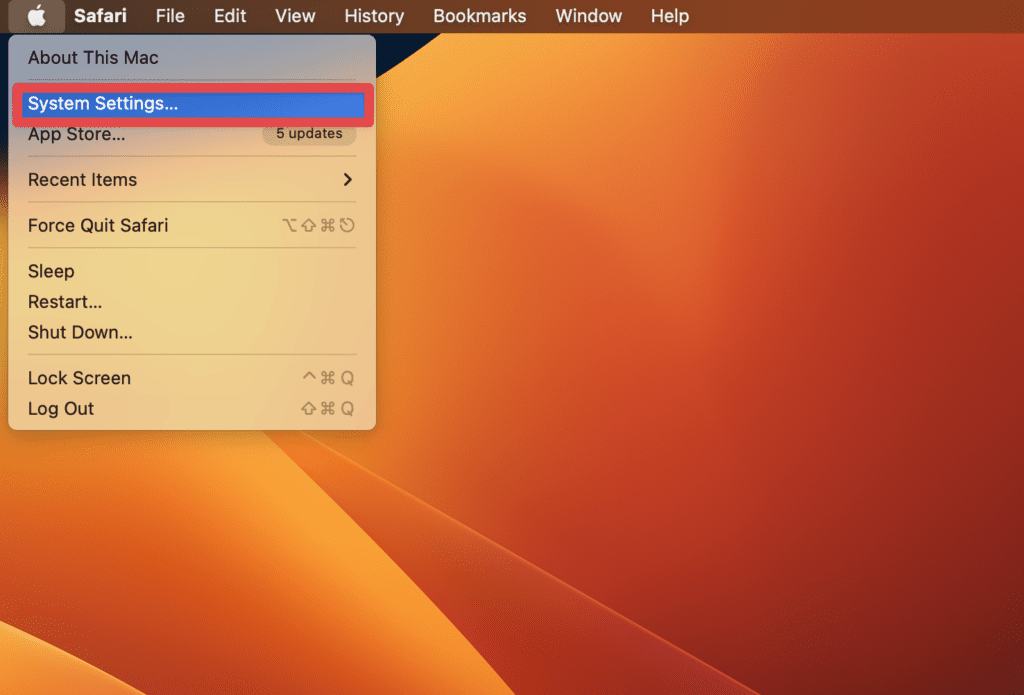
- Navigate to the Bluetooth tab and toggle it on.
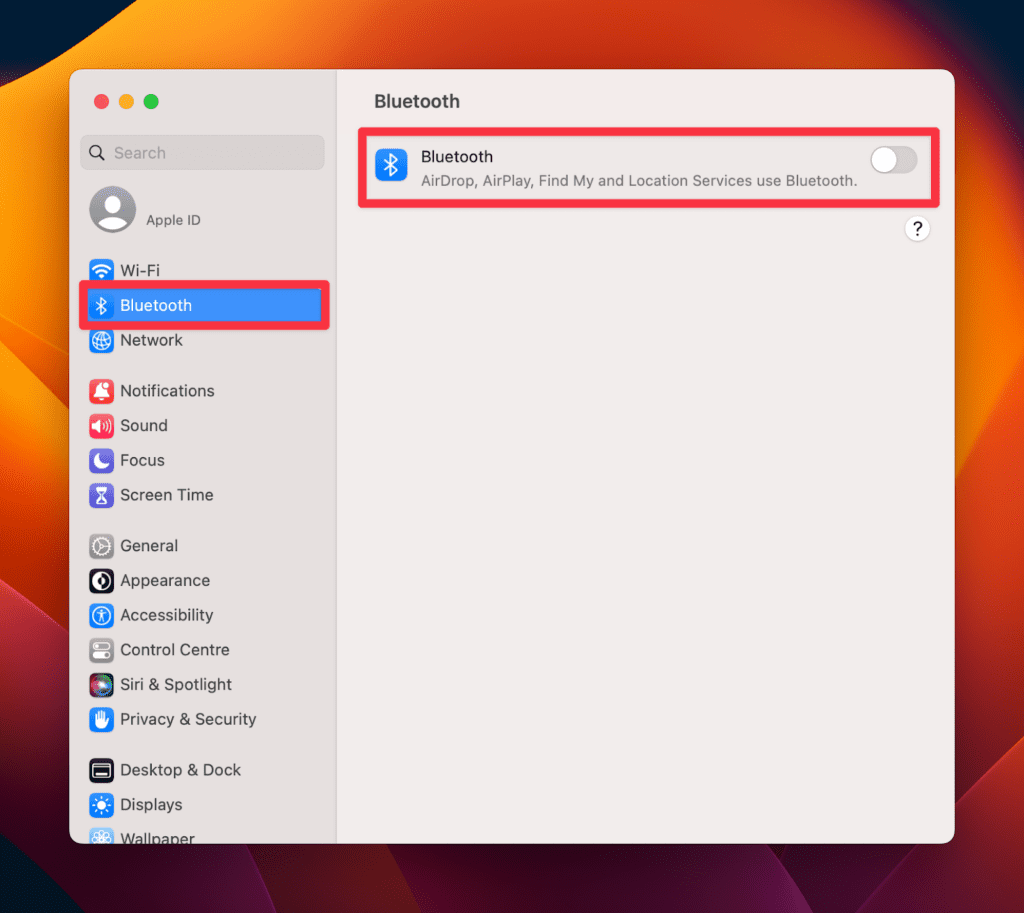
- Now, turn on your JBL speaker by holding the Power button. Once turned on, hold the Bluetooth button for a few seconds until you see the LED starts blinking. This puts the JBL speaker into pairing mode.
- Now, you will see the name of the JBL speaker appear in the Bluetooth > Nearby Devices tab on your Mac.

- Tap the JBL device name > click Connect.
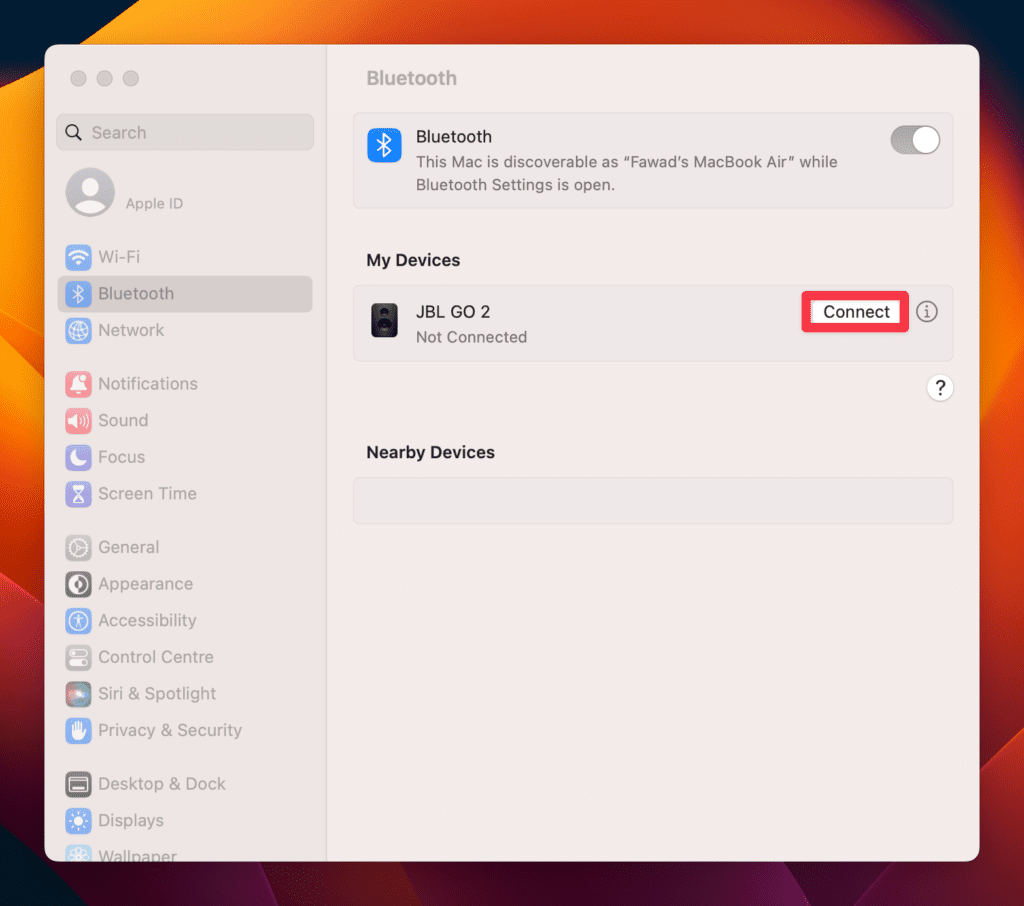
This will pair the JBL speakers to your Mac and you won’t have to pair the two devices again.
Method 2: Use the Control Centre to Connect JBL Speakers to Mac
The second way to connect your JBL speakers to Mac is by accessing the speakers from the Control Centre.
This method also uses Bluetooth to connect the JBL and your Mac, but using the Control Centre allows for easy access to manage connecting devices via Bluetooth.
Follow the instructions below to connect the two devices via Control Centre:
- Launch the Control Centre from the menu bar.
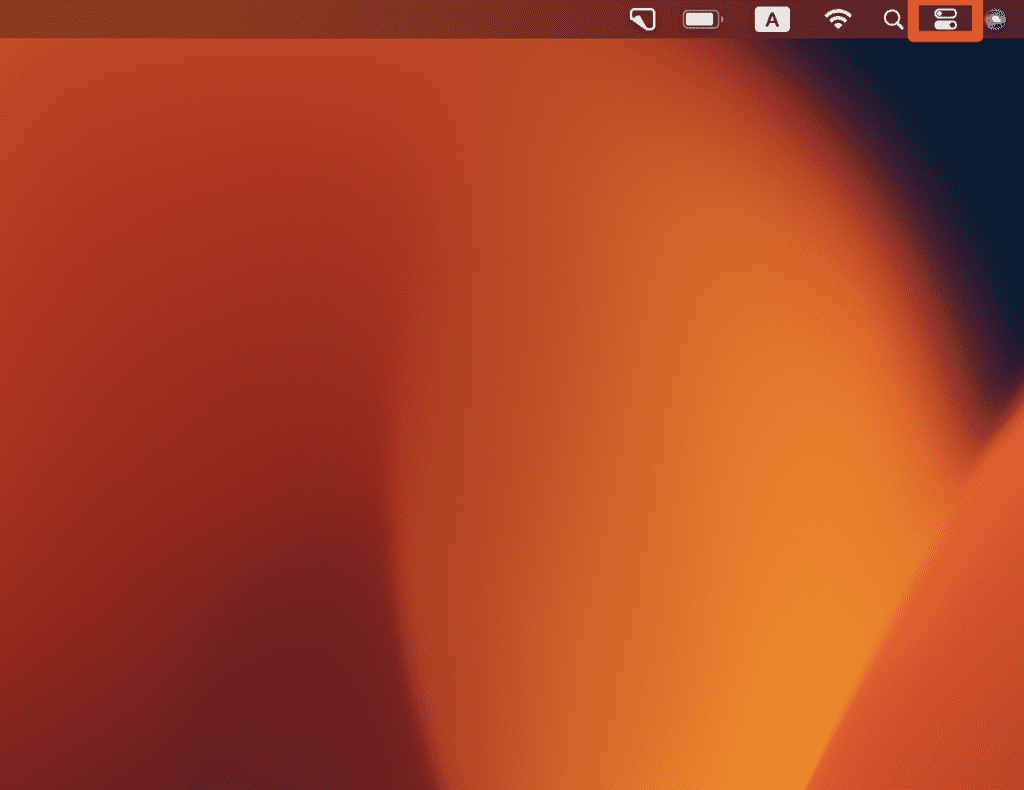
- Tap the Bluetooth icon.
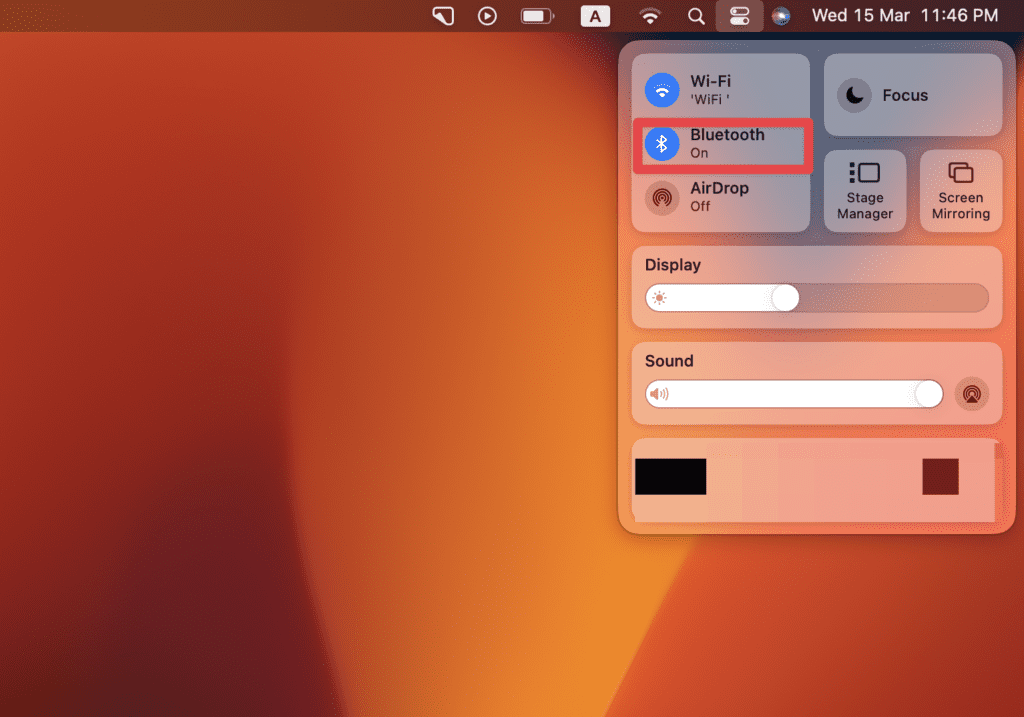
- Choose the JBL speakers from the list of available devices.
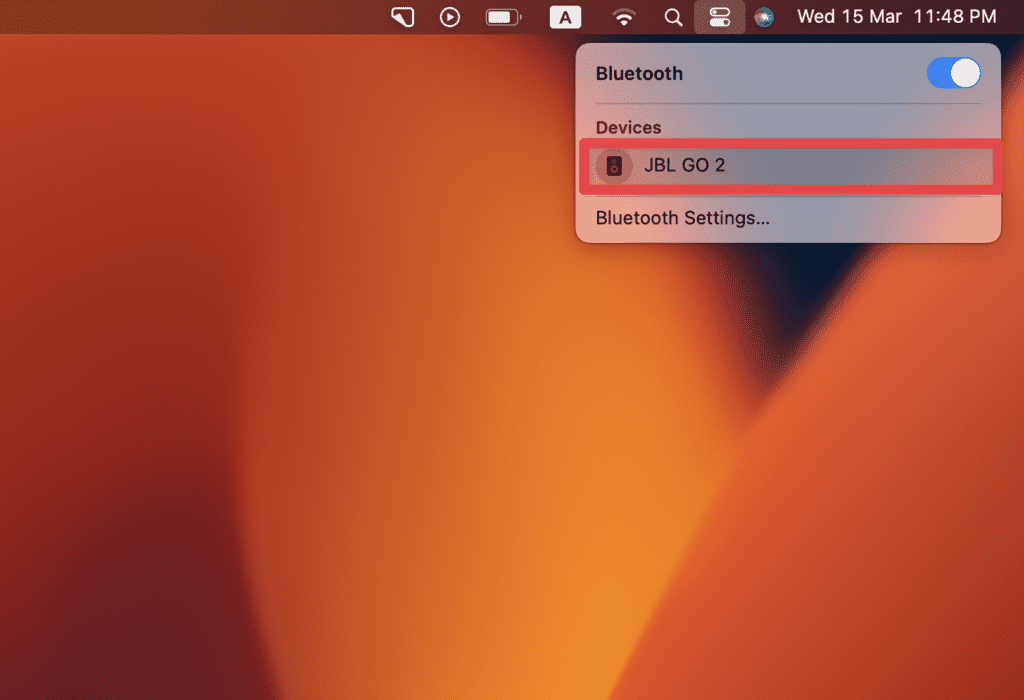
Method 3: Use a USB Cable to Connect JBL Speakers to Mac
Another way to connect JBL speakers to your MacBook is by using a USB cable. Many JBL speakers nowadays come with a dedicated USB port.
This port allows them to connect to another device without Bluetooth.
You only need to connect the JBL speakers to your Mac using a USB cable. The Mac will issue a prompt once you connect the JBL to your Mac via USB.
Accept the JBL device to ensure the connection is complete. Once done, you will be able to play the music of your choice.
Frequently Asked Questions
Why won’t my JBL connect to my MacBook?
Your JBL won’t connect to your Mac if you have not enabled Bluetooth on your devices.
Secondly, some JBL speakers may not be compatible with your MacBook’s version. Another common reason is one device being out of range of the other. This disables the connectivity between the two devices.
How do I put my JBL speaker in pairing mode?
To put your JBL speaker in pairing mode, turn on the JBL speaker and ensure it’s in Bluetooth mode.
Then, press and hold the Bluetooth button on your JBL speaker until the light starts flashing. This indicates your JBL speaker is now in pairing mode and ready to connect.
Can I connect a JBL Charge 4 to a MacBook?
Yes, you can connect a JBL Charge 4 to a MacBook. This speaker is compatible with the latest MacBook models.
All you need to do is enable Bluetooth on both devices, allowing the JBL Charge 4 to connect to your Mac and listen to music.
Can I connect multiple JBL speakers to my MacBook at the same time?
Yes, you can connect multiple JBL speakers to your MacBook using Bluetooth.
However, your MacBook’s Bluetooth capabilities determine the number of devices you can connect simultaneously.
How do I reset my JBL speaker if it’s not connecting to my MacBook?
To reset your JBL speaker, turn it on and press and hold the Bluetooth and Volume up buttons simultaneously until the device turns off.
This resets your speaker, allowing you to try connecting it to your MacBook again.
How can I improve the audio quality when using my JBL speaker with my MacBook?
You can improve the audio quality when using your JBL speaker with your MacBook by adjusting the sound settings on your MacBook.
Navigate to System Preferences > Sound > Output and select your JBL speaker from the list. Adjust the sound levels and EQ settings to your liking.
Can I connect my JBL speaker to my MacBook using an auxiliary cable?
Yes, you can connect your JBL speaker to your MacBook using an auxiliary cable.
However, this requires a cable that fits the port on your MacBook and the port on your JBL speaker.
How far can my JBL speaker be from my MacBook for a stable Bluetooth connection?
The maximum range for a stable Bluetooth connection between your JBL speaker and MacBook is approximately 30 feet (10 meters).
However, walls, obstacles, and other electronic devices can interfere with the Bluetooth signal, causing connectivity issues.
Conclusion
Seamless connectivity between the JBL speaker and Mac is key to a hassle-free way to enjoy your music. You can connect your JBL and Mac via Bluetooth to enjoy high-quality audio without cables or other physical connections.
However, if you have trouble with Bluetooth connectivity, you can use a USB cable to connect the two devices.
We hope this guide was easy to follow and helpful. If you have any queries, don’t hesitate to drop a comment below!
About Devansh Kamdar

